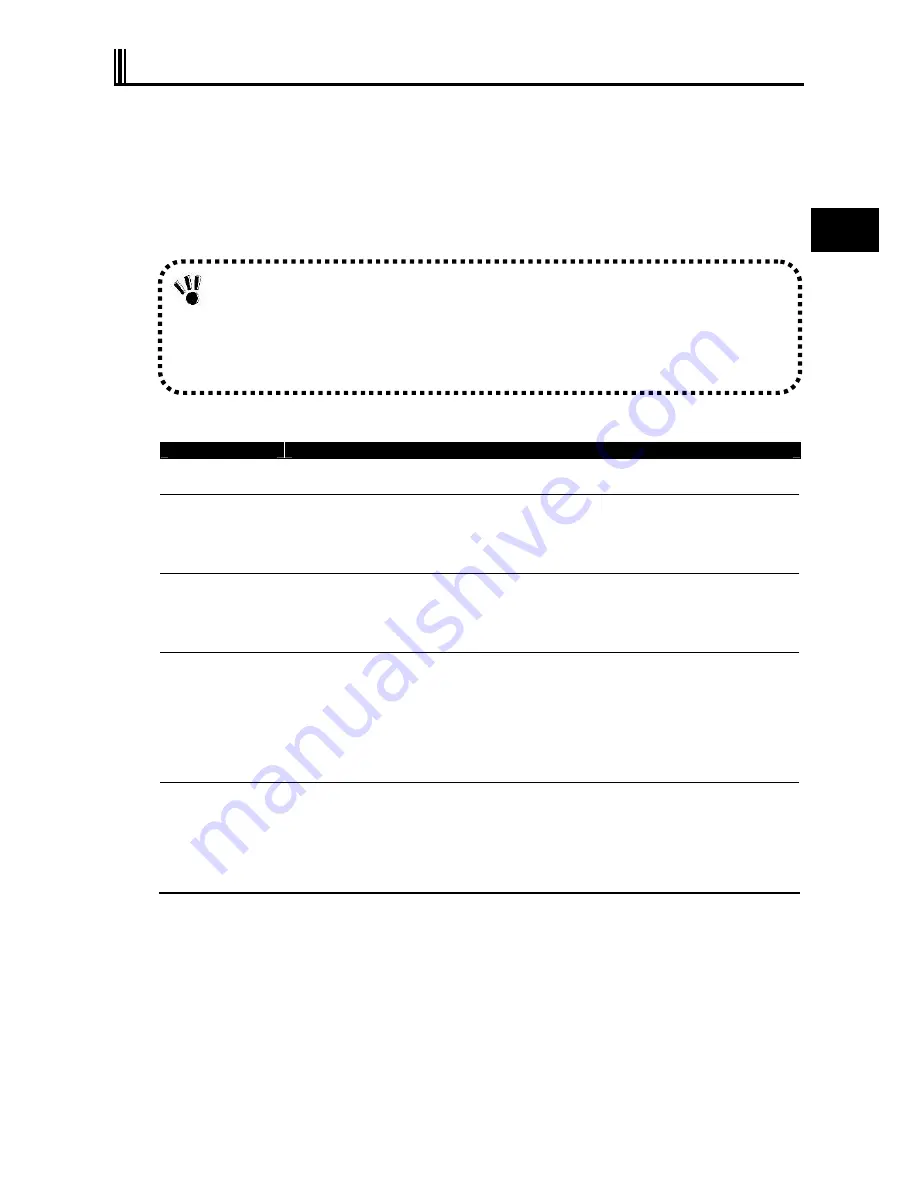
55
U
se
s
o
f N
2
2
A
2.5 TOUCH PAD
The touch pad is a pointing device on which you can control the position of the pointer and
select a proper button to communicate with N22A.
The touch pad is composed of a rectangle pad and two buttons. Moving a finger on the pad
allows the pointer on the screen (also called the cursor) to be moved.
If the finger reaches to an end of the pad, let the finger away from the pad and put it at the
opposite end.
Then you can continue to move the pointer.
Term
Operation
Point
Move a finger on the pad to make the cursor reach to the intended target on the screen.
Click
Press and release the left button,
or
hit the pad lightly.
Double-click
Press and release the left button twice fast,
or
hit the pad twice fast.
Drag & drop
With the left button remaining pressed, move the finger until the cursor reaches to the
intended point (drag). After dragging to the intended point in the selected range, release the
button (drop). The object is dropped at the new point.
or
Tap the pad twice with a finger lightly and leave the finger contact with the pad at the
second tapping. Then move the finger on the pad to drag the selected object to the intended
point. Releasing the finger from the pad, the selected object is dropped at the new point.
Scroll
The scroll means that the display area is altered in the longitudinal or transverse direction
within the working area on the screen.
To alter the display area in the longitudinal direction, put a finger at the right end of the pad
and slide it along the end. To alter the display area in the transverse direction, put a finger at
the bottom of the pad and slide it along the bottom.
The feature can be used only when the touch pad driver attached to N22A is installed.
Some applications may disable the feature to be operated.
Do not make a sharp object such as a ballpoint pen contact with the touch pad.
Failure to follow this instruction may cause the surface of the touch panel to be damaged.
To maintain the optimum performance of the touch pad, keep your fingers and the pad clean
and dry.
Make a finger contact with the pad lightly without excess force.
If
“
Static
”
for the pointing device is selected in the selection menu, touch operation with a
gloved hand or a touch pen will not be possible.
Содержание ShieldPRO N22A
Страница 1: ...NEC Factory Computer FC NOTE Series N22A User s Manual ...
Страница 26: ...26 THIS PAGE INTENTIONALLY LEFT BLANK ...
Страница 42: ...42 THIS PAGE INTENTIONALLY LEFT BLANK ...
Страница 125: ...125 Installing OS and Applications THIS PAGE INTENTIONALLY LEFT BLANK ...
Страница 157: ...157 Maintenance THIS PAGE INTENTIONALLY LEFT BLANK ...
Страница 171: ...171 Appendices ...
Страница 172: ......
Страница 173: ...NEC Factory Computer FC NOTE Series N22A User s Manual Ver 1 May 2008 AM1 000859 001 ...






























