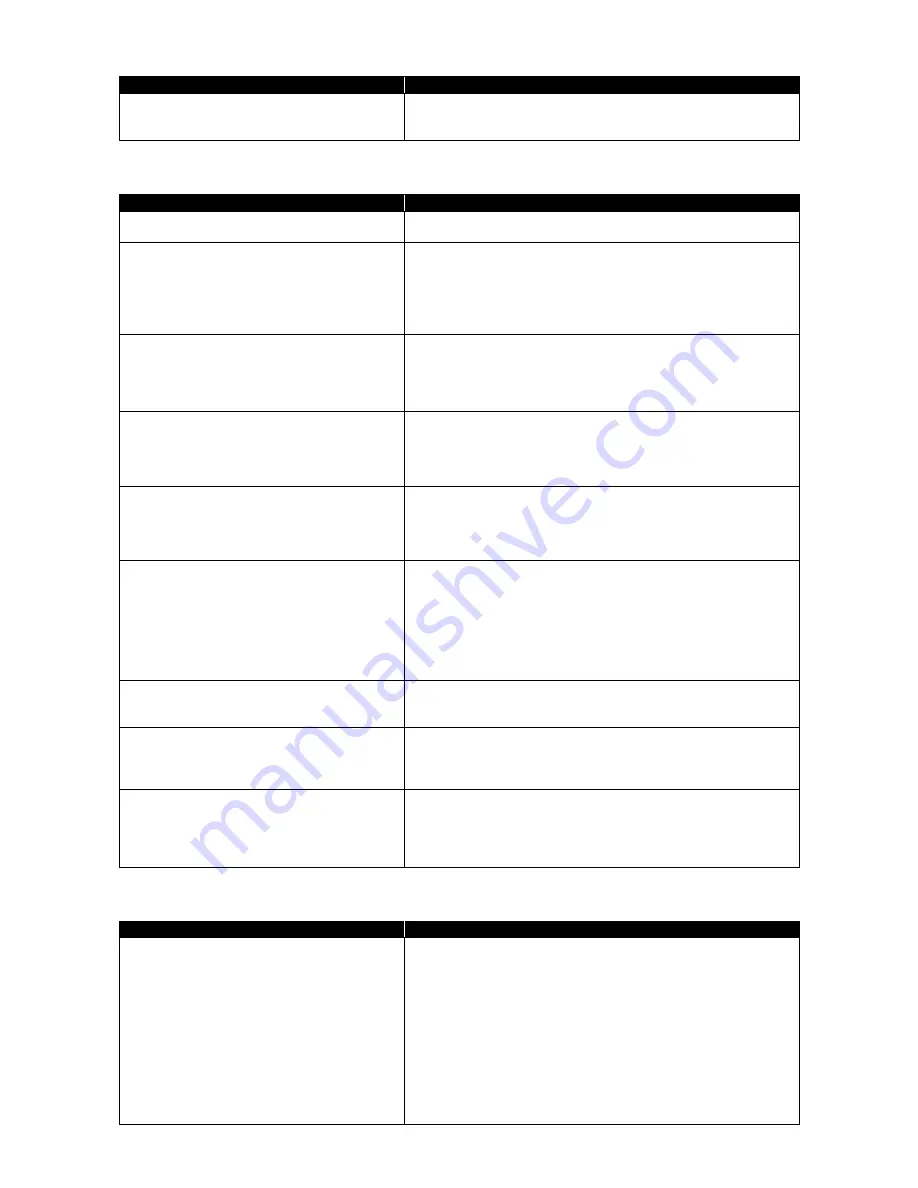
132
(3) AC adopter troubles
Symptoms
Action
Power is not supplied even though the AC adapter
is connected. The power lamp blinks red.
It is the voltage error if the power lamp is blinking in red and green
alternately at 0.5-second intervals.
Stop using the AC adapter and contact your dealer.
(4) Display troubles
Symptoms
Action
The screen is dark considerably.
Adjust the brightness by using
Fn
+
F7
or the relevant tablet button.
The resolution cannot be adjusted to the desired
value.
Confirm that the video driver is installed properly.
Check the BIOS Setup Menu to confirm that the video memory is
configured properly.
If an external monitor is used, confirm that the monitor supports the
desired resolution.
Nothing appears on the external monitor.
Confirm that the power of the monitor is ON.
Confirm that the monitor signal cable is connected properly.
Change the selected monitor to the external one by pressing
Fn
+
F3
or through the Windows [Display] roperty.
The concurrent display feature does not operate.
Turn on the power of the external monitor before turning on the
power of N22A.
Select the desired display option by pressing
Fn
+
F3
or through the
Windows [Display] property.
Windows cannot be started after BIOS setting is
changed.
In the next start of Windows after illegal termination, the HDD may
be checked to be valid on the way of the starting. Without errors,
Windows is started normally. If not, follow the directions shown on
the display screen.
The original screen before entering into the power
saving state does not appear.
Some applications or peripheral devices may operate improperly when
an attempt is made to use the suspend (standby) feature. Turn off the
power of N22A once and on again.
If the power cannot be turned off, press the power switch continuously
for four seconds or longer to
shut down N22A forcibly. To use an application or peripheral device
of such type, do not enter N22A into the suspend (standby) state.
The command prompt (MS-DOS prompt)
window appears on the full screen.
Press
Alt
+
Enter
.
With the command prompt (MS-DOS prompt)
being active, the screen does not appear after
recovery from the suspend (standby) state.
Press
Alt
+
Tab
to alter the task. Then N22A operates normally.
The LCD brightness is lowered when using the
N22A in a high
–
temperature environment.
When using the N22A in a high-temperature environment while the
LCD brightness is set to high for a long period of time, the internal
temperature may rise. In such a case, the LCD brightness is
automatically lowered or cannot be raised, to extend the LCD life.
(5) Troubles of hardware devices
Symptoms
Action
N22A does not recognize a device newly
installed.
The devices may be configured improperly on the BIOS Setup
Menu.
Confirm that the used peripheral port is set to [Enabled] on the
BIOS Setup Menu.
Check if the relevant device driver should be installed.
Check if the device requires one or more jumper and/or switch
settings.
For an external device, check if the connection cable such as a USB
cable and the power cord are connected properly.
If the external device has its own power switch, confirm that the
power is turned on.
Содержание ShieldPRO N22A
Страница 1: ...NEC Factory Computer FC NOTE Series N22A User s Manual ...
Страница 26: ...26 THIS PAGE INTENTIONALLY LEFT BLANK ...
Страница 42: ...42 THIS PAGE INTENTIONALLY LEFT BLANK ...
Страница 125: ...125 Installing OS and Applications THIS PAGE INTENTIONALLY LEFT BLANK ...
Страница 157: ...157 Maintenance THIS PAGE INTENTIONALLY LEFT BLANK ...
Страница 171: ...171 Appendices ...
Страница 172: ......
Страница 173: ...NEC Factory Computer FC NOTE Series N22A User s Manual Ver 1 May 2008 AM1 000859 001 ...
















































