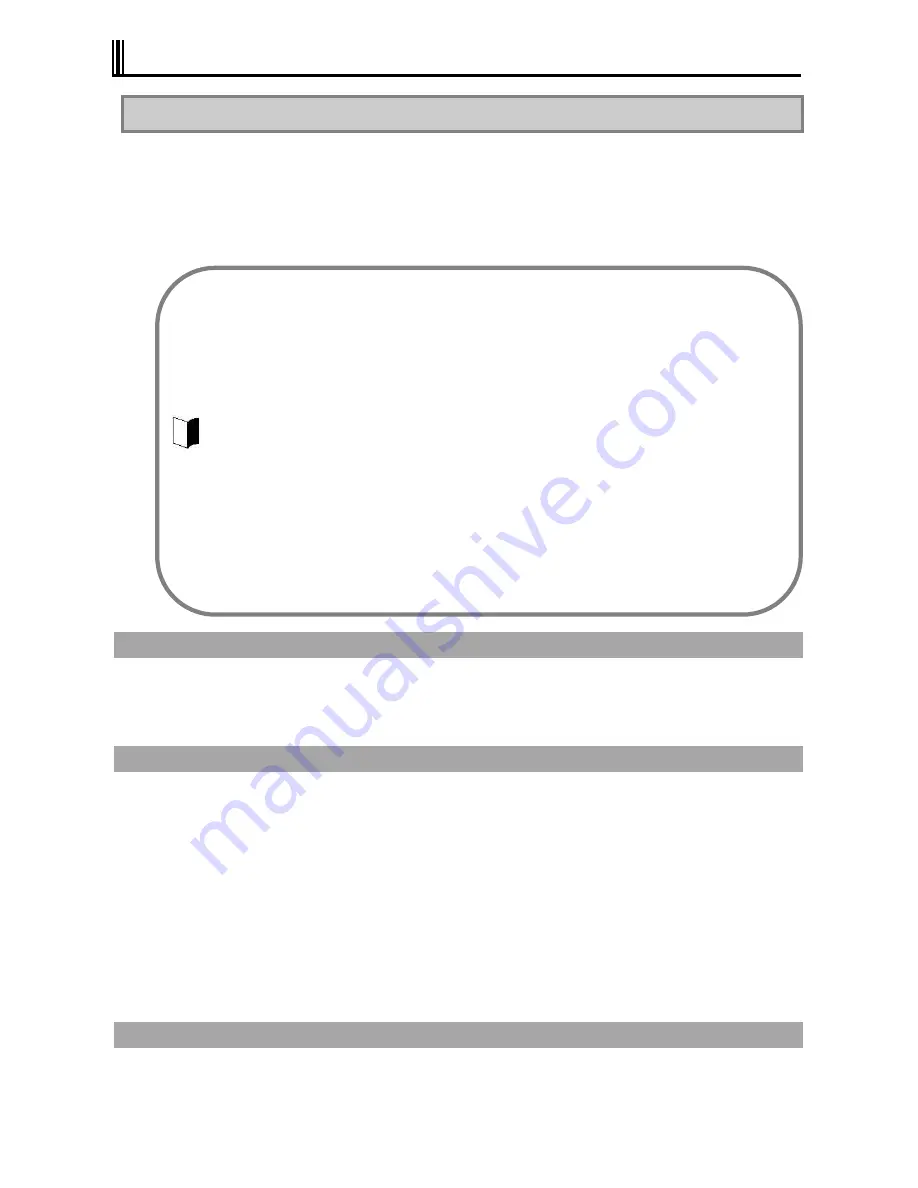
72
2.12 COMMUNICATION FEATURE
2.12.1 USB (USB 2.0)
USB is the prefix indicating the Universal Serial Bus. The USB has the defined shapes of
connectors and allows a computer to connect with up to 127 devices.
In addition, the USB provides the plug & play feature to allow the connector of a device to be
connected/disconnected without the power of N22A turned off.
Available USB devices mainly include pointing device, printers, digital cameras, mobile phones
and PHSs.
Connecting USB devices to N22A
N22A has three USB ports intended to connect with USB2.0 devices on the left side.
To connect a USB device to N22A, insert the plug of the USB cable to a USB connector on
N22A.
Removing USB devices from N22A
Some USB devices may cause the icon for removing or taking out hardware to appear on the
task tray at the lower right corner of the screen after the connection.
1
Double-click the icon to display the [Safely Remove Hardware] or [Remove Hardware]
dialog box.
2
Select a device to be removed in the dialog box and click [Stop].
3
“
Stop a Hardware device
”
is indicated. Select the device to be removed and click
[OK].
4
Click [Close] to close the [Safely Remove Hardware] or [Remove Hardware] dialog
box.
Connect/disconnect-proof enhanced connector
USB connector (1) is the connect/disconnect-proof enhanced connector enduring 10,000
combinations of connections and disconnections.
Some USB devices require driver installations and/or switch settings before or after they are
connected to N22A.
Refer to the User's Guides of USB devices to be connected to N22A before using them.
Some USB devices cannot be directly connected to the N22A due to its shape. In such a case,
use a commercially available cable.
After disconnecting a USB device from N22A, wait for three seconds or longer before the device
is connected again.
If the connector of a USB device is connected to a USB connector on N22A quickly or obliquely,
N22A may not be able to read signals properly to recognize it as an unknown device. If so,
remove the connector from the USB connector once and reconnect it again.
When a USB device is connected to N22A, note the orientation of the plug to be inserted to a
USB connector.
Unless a USB device is removed appropriately, N22A may operate improperly. Remove a USB
device in the correct procedure.
Do not connect or remove a USB device to/from N22A in the suspend (standby) state, transition
to the suspend (standby) state, recovery from the suspend (standby) state, the pause state,
transition to the pause state, or recovery from the pause state.
If N22A connects with one or more USB devices, it may not be able to enter into the suspend
(standby) state. Before N22A can be entered into the suspend (standby) state, the USB devices
must be removed.
Some OSs may limit the features of USB devices.
Содержание ShieldPRO N22A
Страница 1: ...NEC Factory Computer FC NOTE Series N22A User s Manual ...
Страница 26: ...26 THIS PAGE INTENTIONALLY LEFT BLANK ...
Страница 42: ...42 THIS PAGE INTENTIONALLY LEFT BLANK ...
Страница 125: ...125 Installing OS and Applications THIS PAGE INTENTIONALLY LEFT BLANK ...
Страница 157: ...157 Maintenance THIS PAGE INTENTIONALLY LEFT BLANK ...
Страница 171: ...171 Appendices ...
Страница 172: ......
Страница 173: ...NEC Factory Computer FC NOTE Series N22A User s Manual Ver 1 May 2008 AM1 000859 001 ...






























