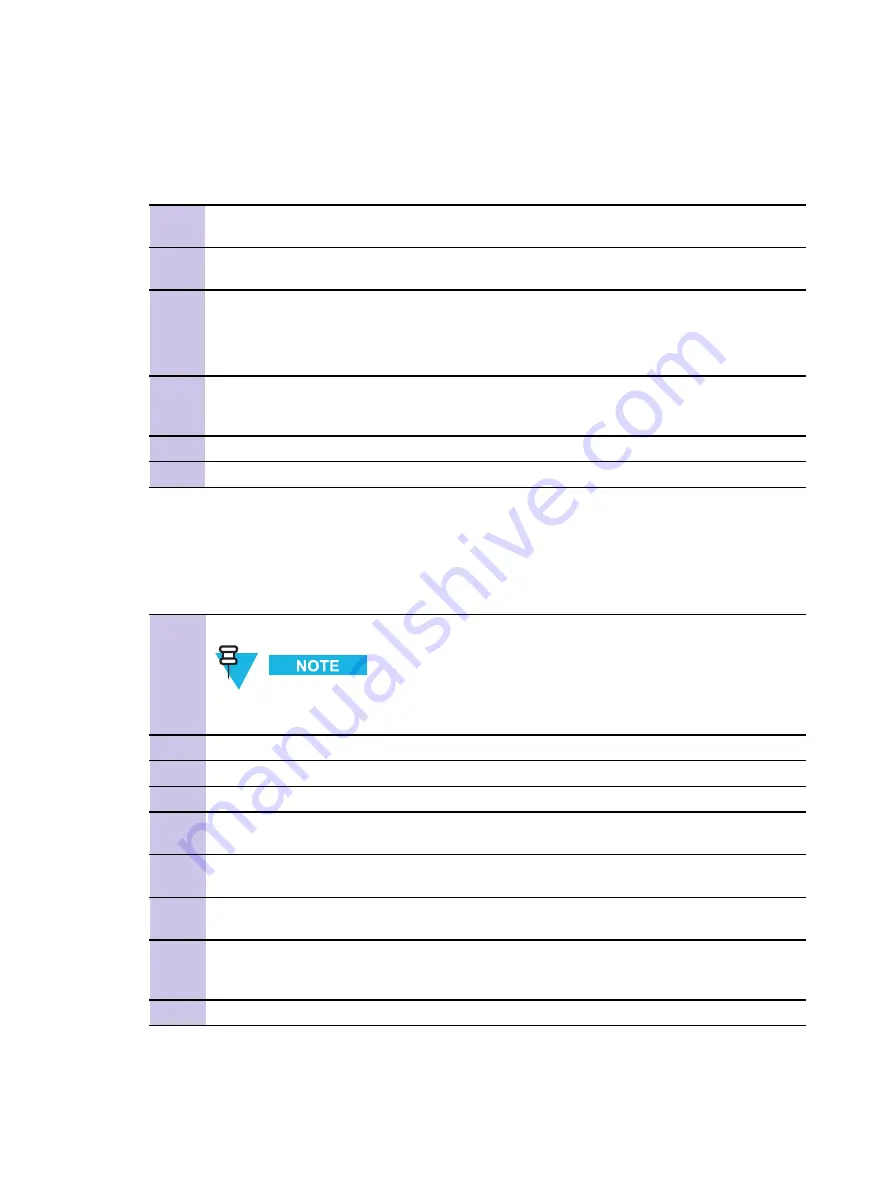
MTS - Downloading Ki's from the AuC to KVL (Locally)
Chapter 8: Site Controller
MTS - Downloading Ki's from the AuC to KVL (Locally)
Procedure 8-17
MTS - How to Download Locally Ki's from the AuC to KVL
1
On the AuC Client, select
SYSTEM > PREFERENCES > PORTSETTINGS
and then verify
the port con
fi
gurations are set to local and 19200.
2
Using a null modem cable from the AuC COM port 1 to the KVL device select
Au/Prc
from the
KVL main menu, then
DIRECT
, then
RS232
.
3
The AuC event log will display successful connection from the KVL before allowing the
upload/download process to start.
Result:
The KVL will collect the Ki’s from the AuC. Allow approximately one minute for the
process to complete.
4
Upon completion the AuC event log will display a success message and the KVL will also
acknowledge successful download by emitting an alternating hi/low tone and displaying message
Download Completed Successfully.
.
5
Press
OK
on KVL.
6
Continue to
"MTS - Checking the Inventory in KVL" on page 8-37
MTS - Downloading Ki's from the AuC to KVL (Remotely Using GSM)
Procedure 8-18
MTS - How to Download Ki's from the AuC to KVL (Remotely using GSM)
1
Contact the on site switch engineer and verify that the AuC is set for remote access.
This is carried out by going to the AuC Client select SYSTEM > SETTINGS and
then verify the port con
fi
gurations are set to MODEM and 9600.
2
Connect GSM to KVL through modi
fi
ed adapter (Motorola phones only).
3
Contact the switch site and verify the telephone number needed to access the AuC.
4
On the KVL select
Au/Prc
from the main menu, then
MODEM
, then
RS232
.
5
At this point there will be a telephone number displayed. Edit this number as appropriate for the
Cluster Site you require, once the number is correct select
ENTER
and then
DIAL
.
6
If there is someone at the switch site then they can verify that the KVL connects to the AuC
correctly by monitoring the event log.
7
The KVL will collect the Ki’s from the AuC. The time taken will depend on the number of sites
assigned to the Zone and can take up to 3 minutes for a full zone.
8
Upon completion the AuC event log will display a success message and the KVL will also
acknowledge successful download by emitting an alternating hi/low tone. The call on the cell
phone will be dropped before this success tone is emitted.
9
Continue to
"MTS - Checking the Inventory in KVL" on page 8-37
.
8-36
6802800U74-N September 2009
Содержание DIMETRA MTS 2
Страница 4: ...This page intentionally left blank ...
Страница 28: ...List of Procedures This page intentionally left blank xxii 6802800U74 N September 2009 ...
Страница 30: ...List of Processes This page intentionally left blank xxiv 6802800U74 N September 2009 ...
Страница 46: ...Cooling Fans Chapter 1 MTS Overview This page intentionally left blank 1 12 6802800U74 N September 2009 ...
Страница 52: ...Battery Safety Chapter 2 General Safety This page intentionally left blank 2 6 6802800U74 N September 2009 ...
Страница 146: ...Screws Chapter 4 Hardware Installation Figure 4 59 MTS 4 Screws Positions 4 70 6802800U74 N September 2009 ...
Страница 148: ...Screws Chapter 4 Hardware Installation This page intentionally left blank 4 72 6802800U74 N September 2009 ...
Страница 348: ...Base Radio Restoration Chapter 10 Base Radio This page intentionally left blank 10 12 6802800U74 N September 2009 ...
Страница 360: ...PSU TrackID Update Chapter 11 Power Supply Unit This page intentionally left blank 11 12 6802800U74 N September 2009 ...
Страница 474: ...Configuration Chapter 15 Expansion Options This page intentionally left blank 15 44 6802800U74 N September 2009 ...
Страница 476: ...Introduction Chapter 16 MTS 4 Outdoor Enclosure This page intentionally left blank 16 2 6802800U74 N September 2009 ...
Страница 486: ...This page intentionally left blank A 10 6802800U74 N September 2009 ...
Страница 492: ...This page intentionally left blank B 6 6802800U74 N September 2009 ...
Страница 496: ...This page intentionally left blank C 4 6802800U74 N September 2009 ...






























