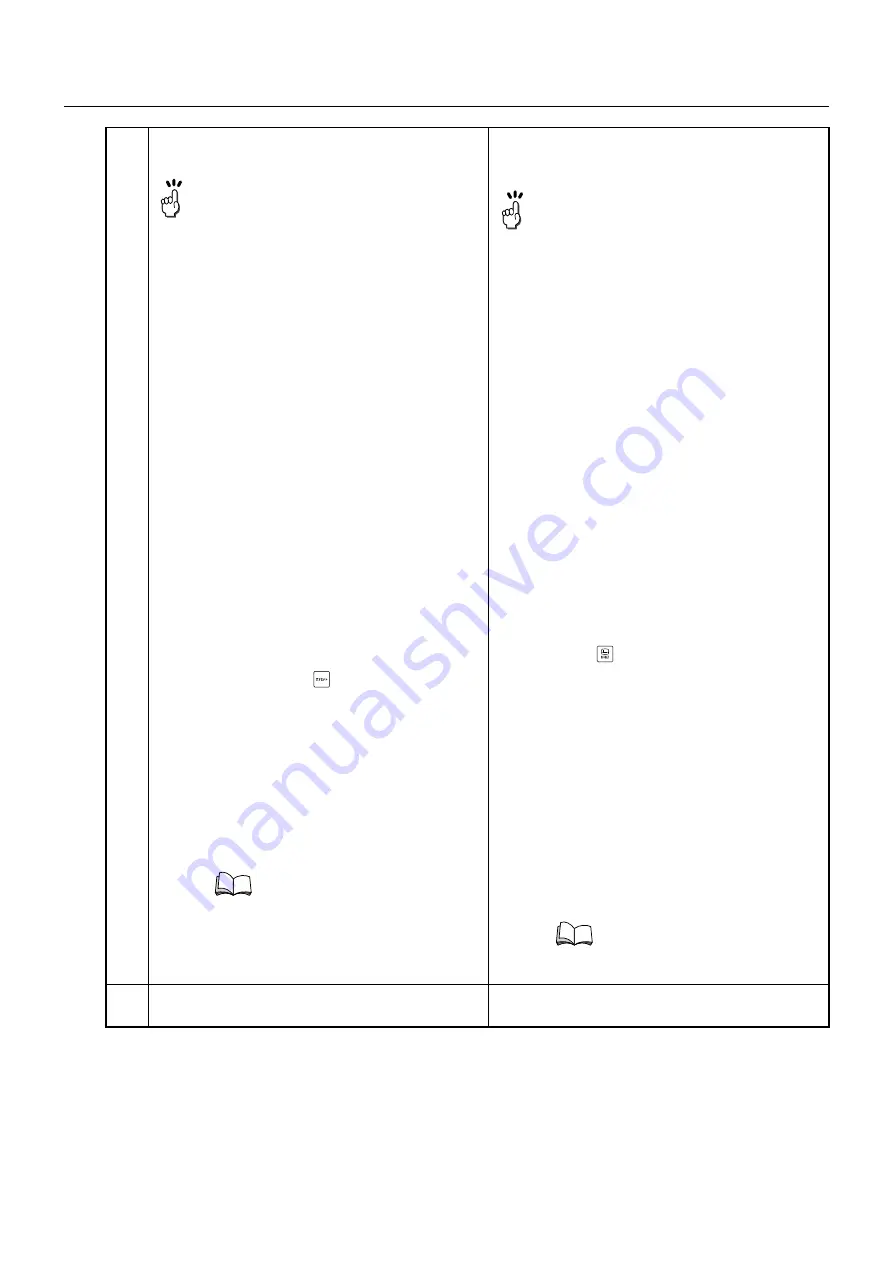
1-57
基本操作
BASIC OVERVIEW
5.
画面メッセージに従い、
"
選択主軸
"
、
"
形状
"
および
各切削条件欄にデータを入力する。
Following the guidance displayed on the screen, input
data at "SEL. SPINDLE", "GEOM." and each of the
cutting conditions fields.
6.
カーソルを
"
工具交換位置
"
(タレット割出し位置)
の欄へ移動させる。
Move the cursor to the "TOOL CHANGE POS" (turret
index position) field.
1.
寸法
D
は、
MAPPS
パラメータ
No. 792
を設定することにより、爪幅か
把握径のどちらかを選択できます。
•
No. 792 = 0
:爪幅
D
•
No. 792 = 1
:把握径
D
(出荷時の設定)
2.
主軸回転方向の初期設定(画面表示時
の設定で、変更可能)は、
MAPPS
パラ
メータ
No. 802
を設定することにより、
正転か逆転のどちらかを選択できます。
•
No. 802 = 0
:正転
(出荷時の設定)
•
No. 802 = 1
:逆転
3.
ぬすみ部の送り速度は、
MAPPS
パラ
メータ
No. 1726
により設定できます。
•
No. 1726 = 0
:
仕上送り速度の
50%
(出荷時の設定)
•
No. 1726 = 1
~
100
:
仕上送り速度の
1
~
100%
101
以上の値が設定された場合
は、仕上送り速度の
50%
になり
ます。
4.
下記の手順で爪管理画面に登録した生
爪形状データを呼び出すことができま
す。
a)
機能キー
(オフセット)
→
【段取り】
→
【爪管理】を押し、
爪管理画面を表示させる。
b)
爪登録番号を入力し、
【
No.
サーチ】
を押す。
c)
サーチ後、
【形状選択】を押す。
[爪形状データが爪管理画面に呼び出
される]
d)
【爪成形】を押し、爪切削画面を表示
させる。
[爪管理画面に呼び出された形状デー
タが爪切削画面に反映される]
1.
The "SIZE D" data can be set as either
the jaw width or the chucking diameter
by setting MAPPS parameter No. 792.
•
No. 792 = 0: Jaw width D
•
No. 792 = 1:
Chucking diameter D (default setting)
2.
The default spindle rotation direction
(default setting to be displayed on the
screen, which can be changed later) can
be set as either normal or reverse by
setting MAPPS parameter No. 802.
•
No. 802 = 0: Normal (default setting)
•
No. 802 = 1: Reverse
3.
The feedrate of cutting a relief can be
set by MAPPS parameter No. 1726.
•
No. 1726 = 0:
50% of the finishing feedrate
(default setting)
•
No. 1726 = 1 to 100:
1 to 100% of the finishing feedrate
If the parameter is set to 101 or greater
value, the feedrate will be set to 50%
of the finishing feedrate.
4.
The jaw shape data registered in the
JAW TYPE MANAGEMENT screen can
be called by following the procedure
below.
a)
Press the function selection key
(OFFSET)
→
[SET-UP]
→
[JAW TYPE MANAGEMENT]
to
display the JAW TYPE
MANAGEMENT screen.
b)
Input the jaw registration number,
and then press
[No. SEARCH]
.
c)
After the search, press
[SELECT
SHAPE]
.
[Jaw shape data is called on the JAW
TYPE MANAGEMENT screen.]
d)
Press
[SOFT JAW SHAPING]
to
display the SOFT JAW CUTTING
screen.
[The jaw shape data called on the
JAW TYPE MANAGEMENT screen
is duplicated on the SOFT JAW
CUTTING screen.]
Содержание MSX-850
Страница 54: ...1 CHAPTER 1 BASIC OVERVIEW...
Страница 170: ...2 CHAPTER 2 MACHINE OPERATIONS...






























