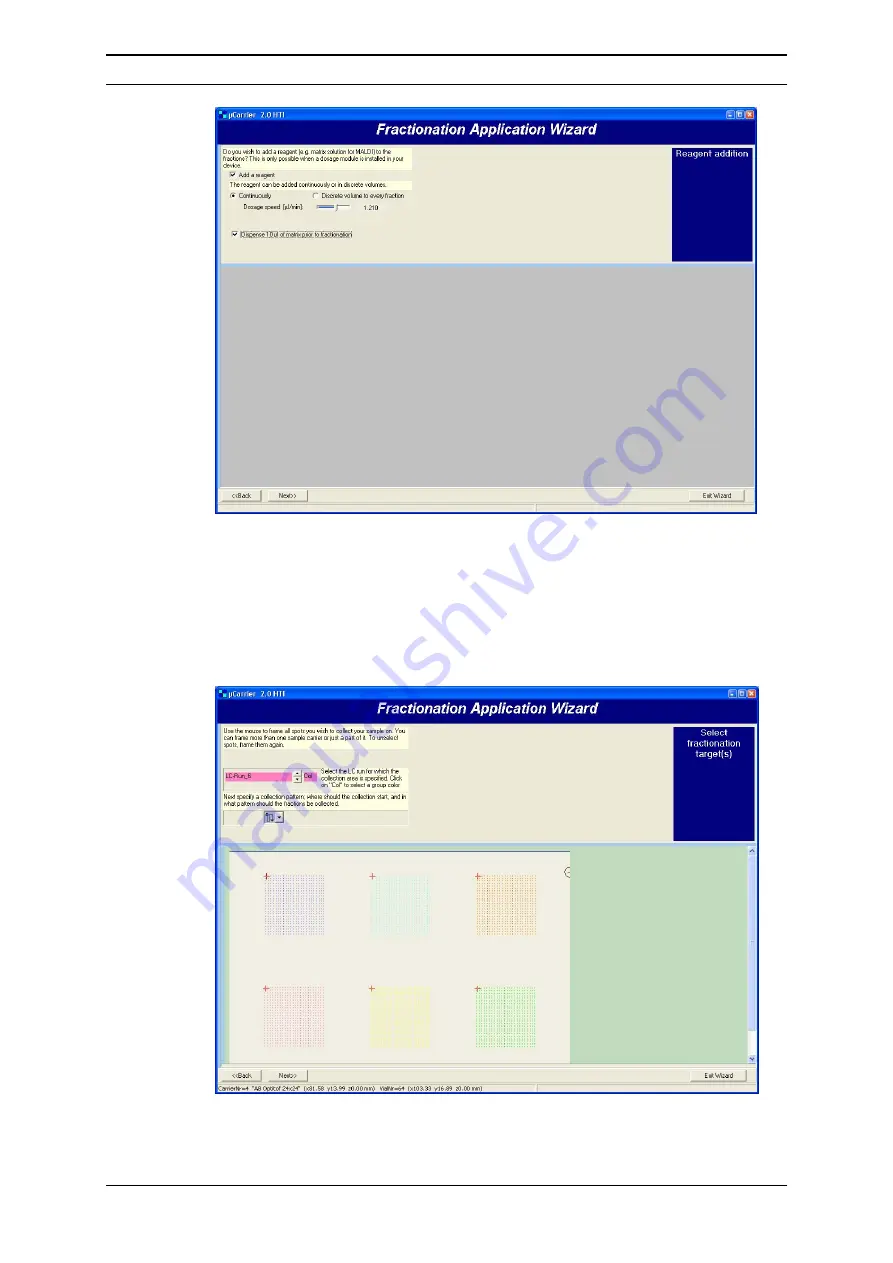
Installation and Getting Started
User’s Manual Probot
D960R3
2-39
FIGURE 2-40 The Fractionation Application Wizard – Reagent Addition Specifications
j)
To specify the spots that should be used during the LC run, select a group
from the list and frame the spots while keeping the left mouse pressed. Only
if ‘Multiple runs, collect each run on a new group’ option was selected, more
than one group is available. Each group represents then one LC run. All
groups are typically of the same size and one sample carrier is used for one
LC run (FIGURE 2-41).
FIGURE 2-41 The Fractionation Application Wizard – Selecting the Spots of Multiple Groups
Содержание Probot 161403
Страница 1: ...D960R3 Probot TM Micro Fraction Collector User s Manual P N 161403 www lcpackings com ...
Страница 6: ...Table of Contents vi D960R3 User s Manual Probot This page intentionally left blank ...
Страница 10: ...Instructions for Returning Instruments x D960R3 User s Manual Probot This page intentionally left blank ...
Страница 14: ...CE Declaration xiv D960R3 User s Manual Probot This page intentionally left blank ...
Страница 68: ...Installation and Getting Started 2 48 D960R3 User s Manual Probot This page intentionally left blank ...
Страница 102: ...Appendix C C 6 D960R3 User s Manual Probot This page intentionally left blank ...
Страница 112: ...Appendix D D 10 D960R3 User s Manual Probot This page intentionally left blank ...
















































