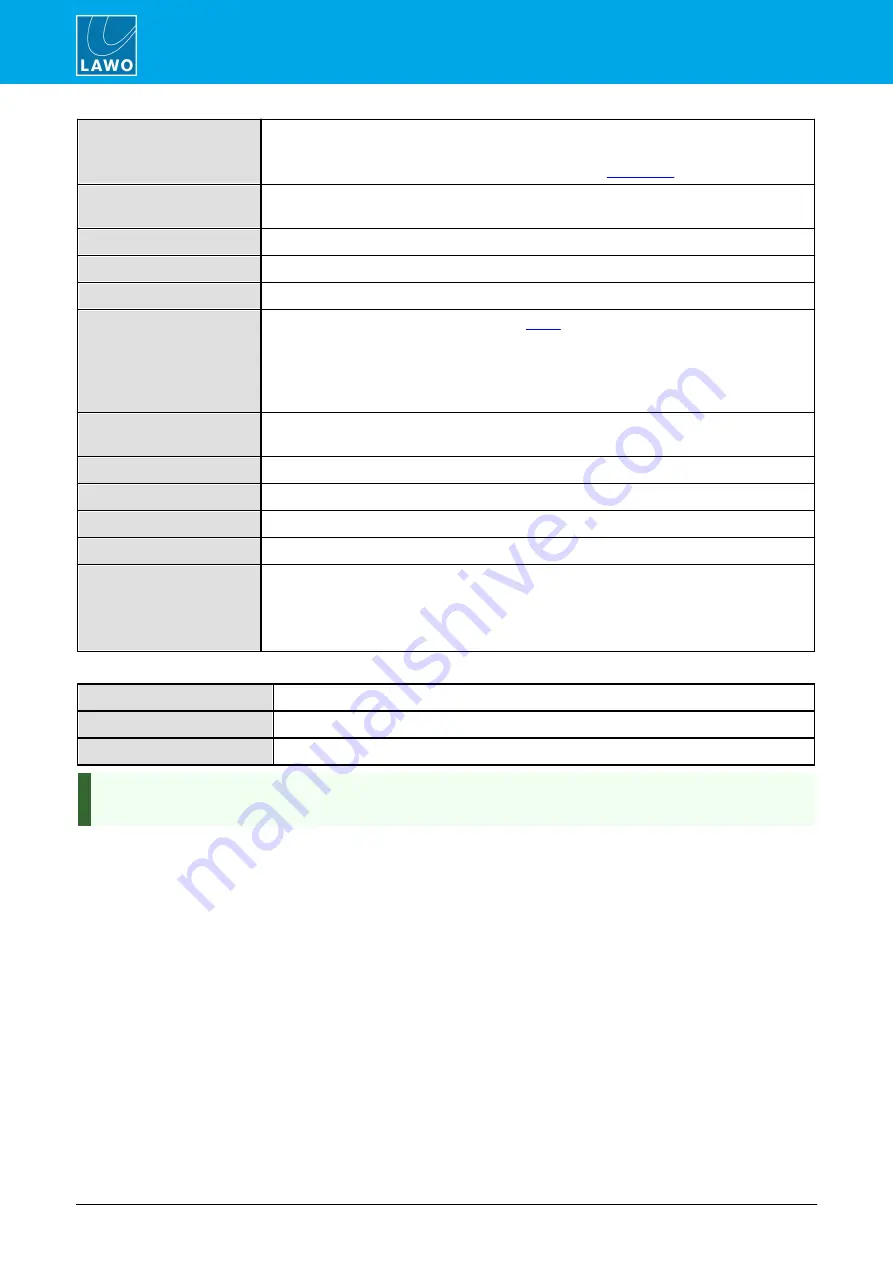
POWER CORE User Manual
Version: V6.0.0/5
266/459
15. Connecting a VisTool MK2 PC
Clear Rights on Start
If checked, defined user rights are reset after a warm start (e.g. a power cycle). If not
checked, user rights will remain intact.
Note that you must be using VisTool MK2 to support the
Load PC Snap
When this control signal is active, a window opens on the VisTool screen to load a
snapshot.
Save PC Snap
As above, but to save a snapshot.
Delete PC Snap
As above, but to delete a snapshot.
Save PC Source Snap
As above, but to save a source snapshot.
Log into PC
When this control signal is active, the user
window opens on the VisTool screen.
You must activate this function to provide access to the user rights supported by VisTool
MK2.
The function should only be active on a single VisTool screen - i.e. for one VispageSwitch
element mapped to one Station Id.
Edit PC Labels
When this control signal is active, the user label edit window opens on the VisTool
screen.
Application Full Screen
Sets the application to full screen view.
Application WindowPos
Toggles the application between full screen and minimized.
Application Minimize
Minimizes the application.
Application Close
Closes the application.
Select 1 to 32
When the
Select 1
control signal is active, the VisTool screen is switched to page 1,
where page 1 is the page index within the VisTool Editor configuration.
When the
Select 2
control signal is active, the VisTool screen is switched to page 2.
And so on up to page 32.
The control outputs appear under “Logic -> <GroupName> -> VispageSwitch” in the 'Tree Selection' window:
Selected 1
True when Page 1 is selected.
Selected 2
True when Page 2 is selected.
etc.
Etc. up to 32.
Use the
Selected 1
to
32
outputs as feedback to the control signal (for example, to light the MF Key which
switched the page).
















































