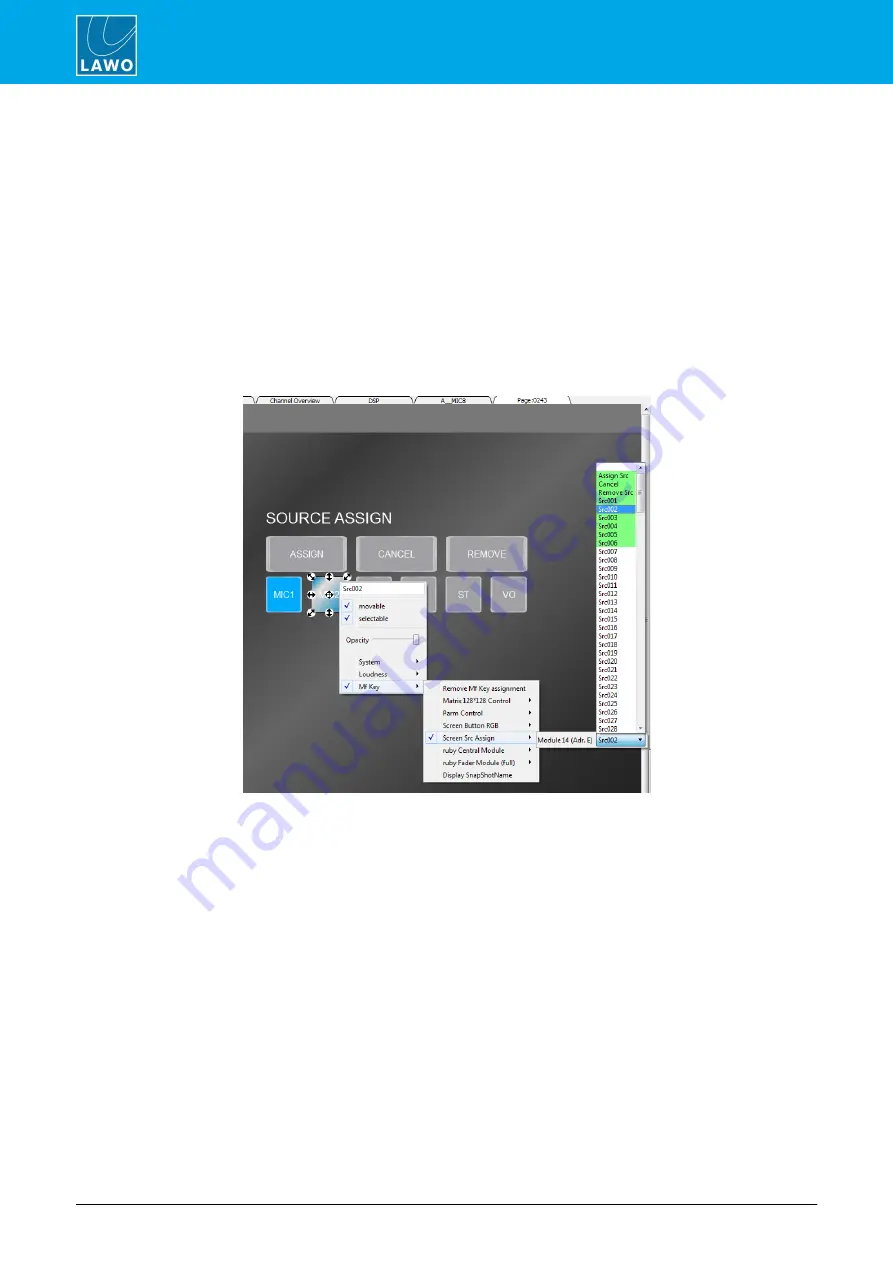
POWER CORE User Manual
Version: V6.0.0/5
252/459
15. Connecting a VisTool MK2 PC
VisTool Editor Configuration
1.
Add some Buttons to a Page.
2.
Right-click on a button, and open up the
MF Key
->
Screen Src Assign
branch. Note that any functions
which have already been used are highlighted in green.
First, add the three buttons which will action the "fader assign" mode:
·
Assign Src
- mimics a double-press of the console's
ACCESS
key. This puts the current fader in access
into "fader assign" mode. Once active, you can choose a source using a source select button (see
below), press
Cancel
to cancel the operation, or press
Remove Src
to remove the current source.
·
Cancel
- cancels an active
Assign Src
operation.
·
Remove Src
- removes the source from the fader in access and leaves it unassigned.
Then, add the source select buttons (
Src001
,
Src002
, etc.). Each of these relates to the Screen sources defined
earlier by the ON-AIR Designer - in our example,
Src002
corresponds to our
MIC_2
source:
As you assign each button, it updates to show the assigned function. Edit the
User Text
property to define the
name displayed on the VisTool screen.
3.
Remember to save the project and switch to Test mode to test the fader strip assignments.






























