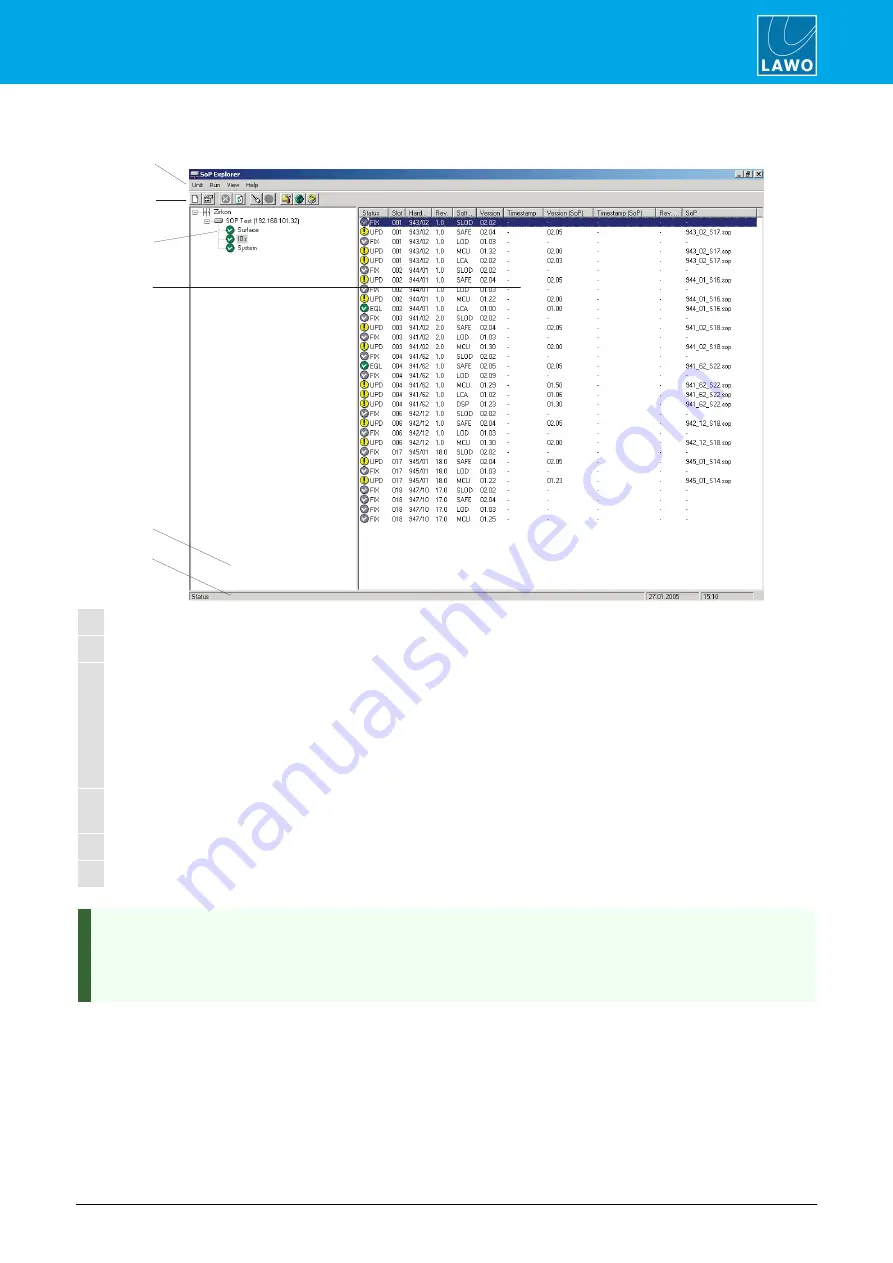
POWER CORE User Manual
Version: V6.0.0/5
411/459
20. Maintenance
20.3.3 SoP Explorer: Operating Window
1
2
4
3
6
5
1
Menus
SoP Explorer provides four main menu options:
Unit
,
Run
,
View
and
Help
.
2
Toolbar
Many functions may be quickly accessed by clicking on icons from the Toolbar.
3
Zirkon Unit List
This area lists all the system units added to the SoP Explorer configuration; each unit is
given a name and IP Address.
Click on the
+
button to view the component branches for the unit (e.g.
Surface
,
IOs
,
System
).
The grey icon beside the unit name indicates network communication with the system. If
you see a red cross, then check your network connection or settings.
4
Software
Module List
A list of all the software modules for the selected branch (e.g
. IOs
). Here you can view the
status of all modules.
5
Logs Area
The logs area provides a history trail of useful feedback.
6
Status Bar
Shows the status of the selected unit.
You can choose to view or not view the Toolbar, Statusbar and/or Logs area by selecting options under the
View
menu.
You change the size of the Unit List/Software Module List, or Logs area by dragging on the appropriate
handles as in other Windows applications.






























