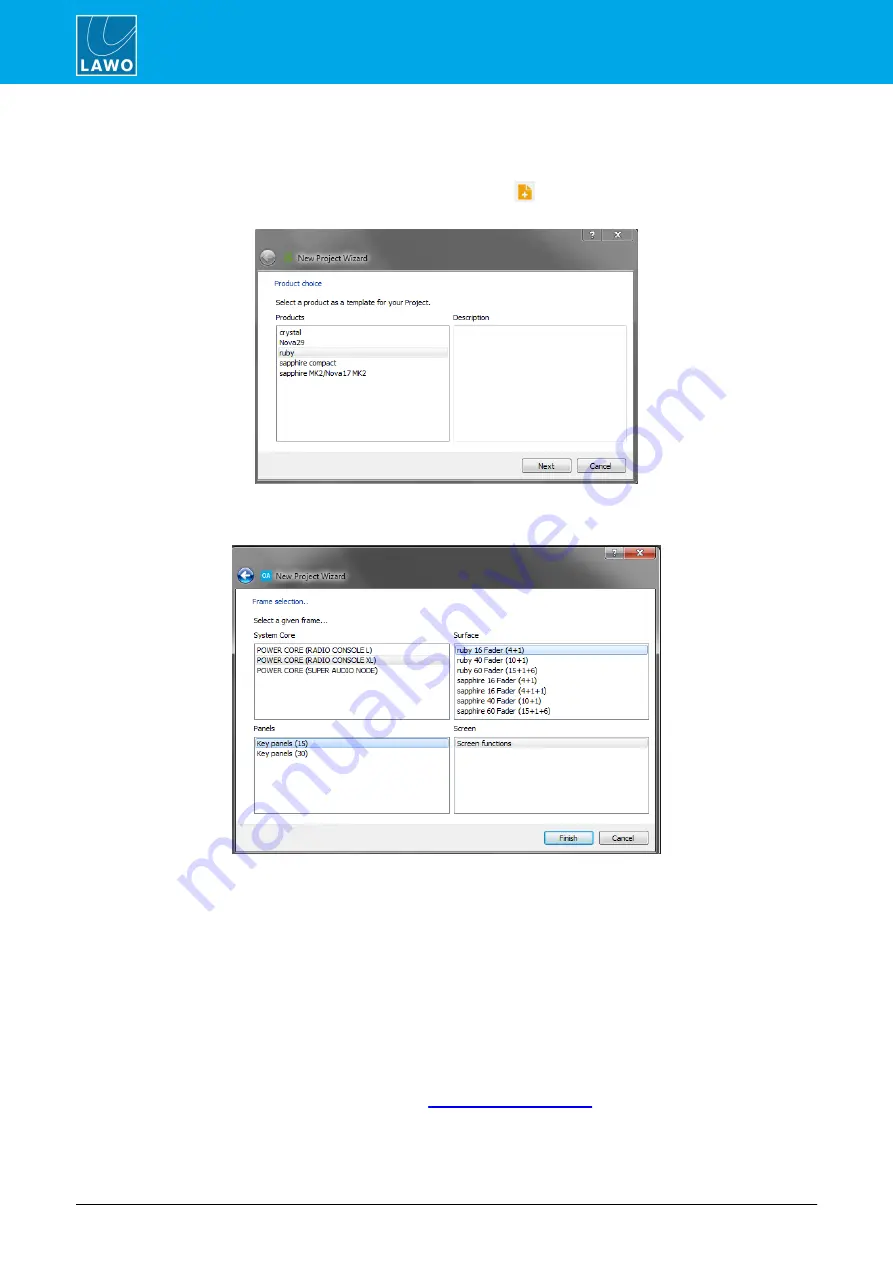
POWER CORE User Manual
Version: V6.0.0/5
48/459
7. Configuring POWER CORE
7.2
Creating a New Configuration
To create a new project:
1.
Select
File
->
New
from the top menu bar, or click on the
Toolbar icon, or use the keyboard shortcut
(
CTRL
+
N
) - the 'New Project Wizard' opens:
2.
Select the product
ruby
and click on
Next
- the 'Frame selection' window opens:
ruby/POWER CORE - Frame selection
The four 'Frame' areas define the System Core, Surface, Panels and Screen:
·
System Core
= the DSP Core, available in three licensed packages that affect the number of resources.
·
Surface
= the maximum control surface size, where the numbers in brackets indicate the number of
Fader M Central Central Modules running in monitor mode.
·
Panels
= the maximum number of Key Panels connected to the system.
·
Screen
is always set to
Screen functions
to support VisTool functions.
For the
System Core
, please select the licensed package which has been purchased.
For the
Surface
, select the maximum configuration required. For example, the
ruby 16 Fader (4+1)
option can
be used for a 4-, 8-, 12- or 16-fader surface with a single Central Module. If more faders are fitted, or you have
more than one Central Module (running in monitor mode), then a larger
Surface
option must be used.
Note that the specification can be changed later (via
). So, for example, if you upgrade
the licensed package for your DSP Core, you can change the
System Core
frame to unlock the additional
resources.






























