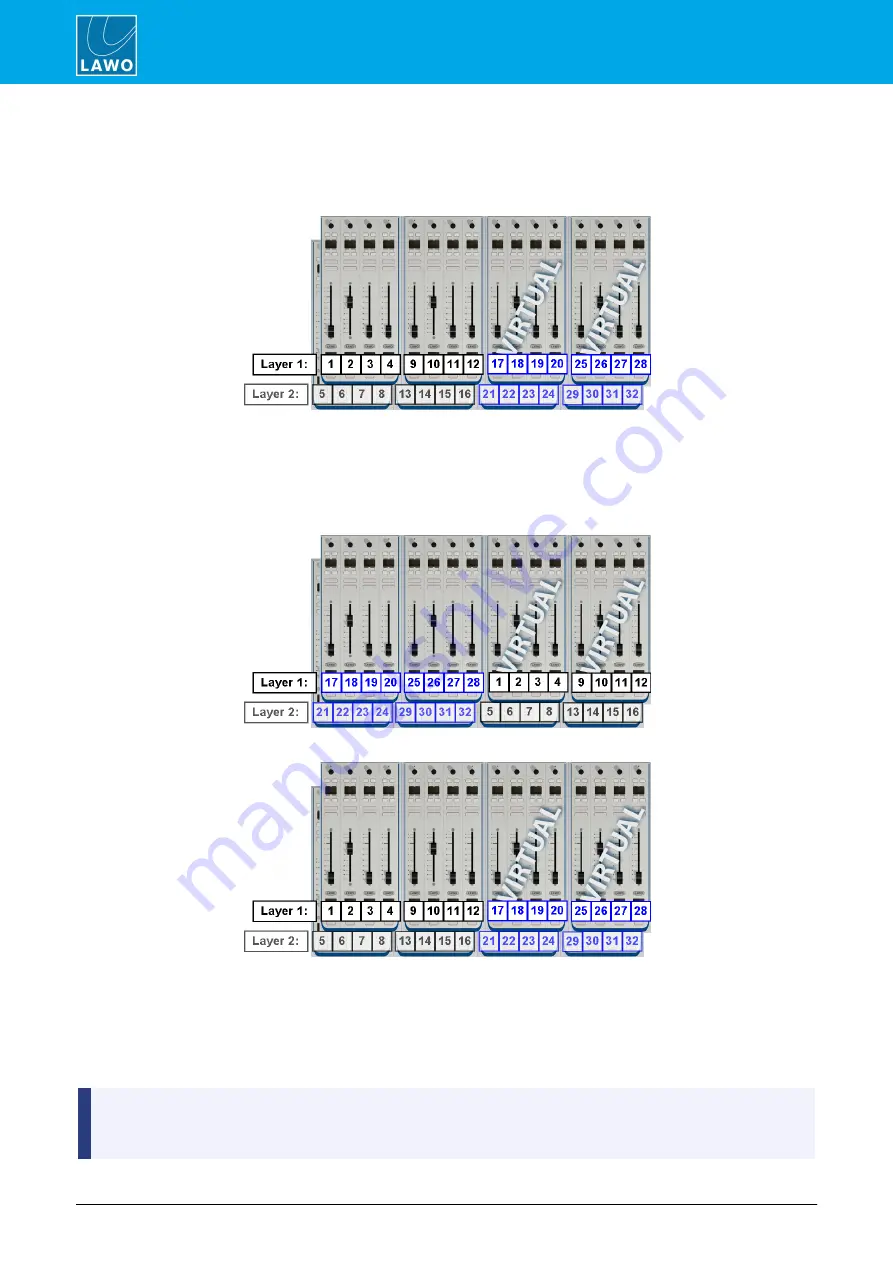
POWER CORE User Manual
Version: V6.0.0/5
186/459
13. Control Surface Configuration
13.3
Virtual Fader Modules
Virtual fader modules are ideal for smaller surfaces as they can increase the “layering” of the console. In the
example below, a control surface with 8 physical fader strips has been configured to support an additional 2 virtual
Fader Modules:
Each fader strip (physical and virtual) supports Layer 1 and Layer 2 sources, and all sources assigned are active
in the mix even when they are “hidden” from view. Therefore, this console has the potential to mix up to 32
sources.
Ø
To access all sources from the 8-fader control surface:
1
.
Press the
Fader Mapping 1
MF Key to swap to the virtual fader strips:
2
.
Press the
Default Mapping
MF Key to reset the layout:
3
.
In either mode, press an
ACCESS
key on the fader strip to switch from Layer 1 to Layer 2, or press the
Central Module
LAYER 1
and
LAYER 2
buttons to switch the layers globally
.
This is just one example of how fader mappings can be configured. Remember that each Fader Module can be
mapped independently. So, you could have some faders which are never mapped, and others which can be
switched to virtual faders. This is great if you would like to keep some faders in the same position at all times –
for example, the main presenter!
The number of mono (and equivalent stereo or surround) sources that can be mixed simultaneously is
determined by the DSP Core resources. Therefore, the source configuration will determine whether you have
enough resource to support virtual fader strips.






























