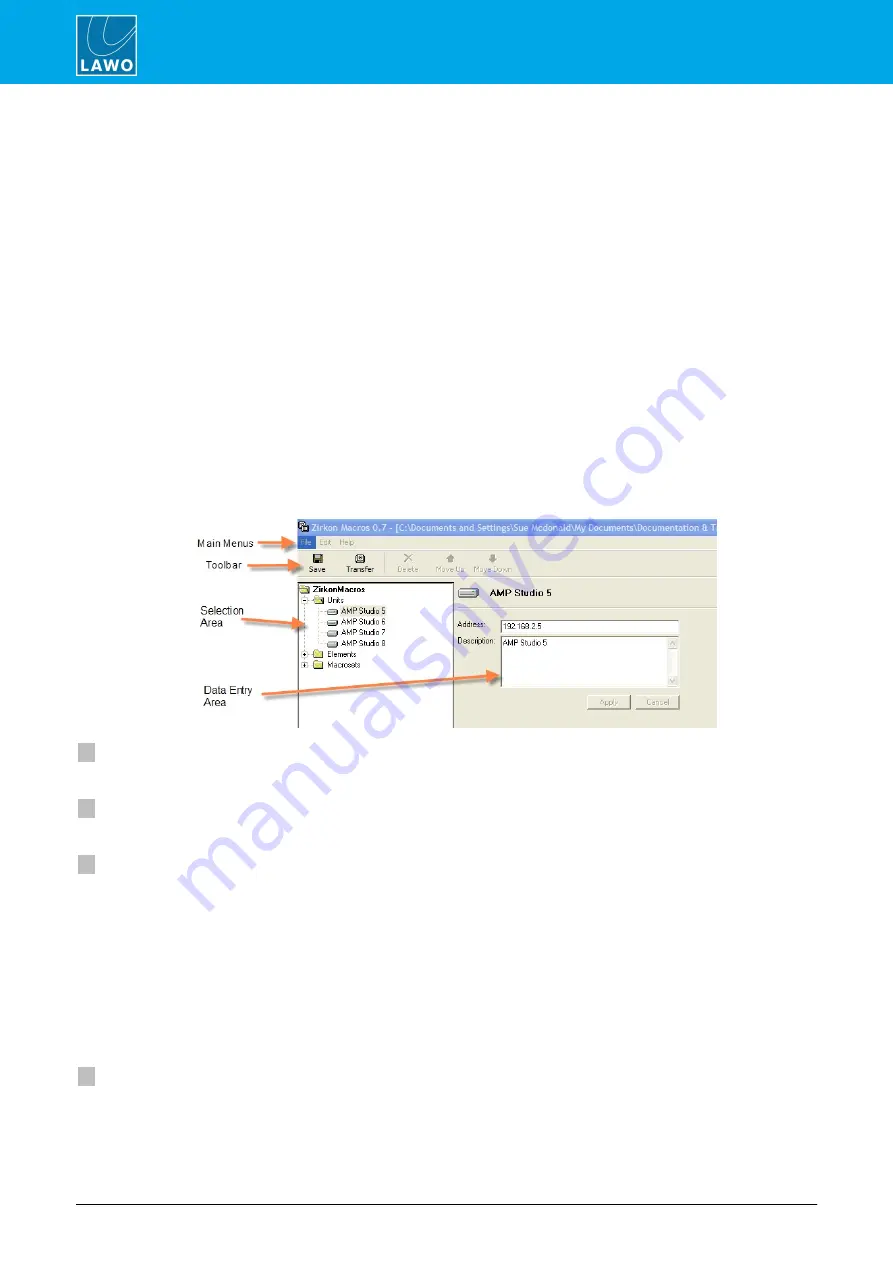
POWER CORE User Manual
Version: V6.0.0/5
320/459
18. Configuring Custom Logical Behaviour
18.14.4 Using the Macro Editor
The
Macro Editor
is used to assemble the macro definitions and then transfer them to each system. Five steps
are required:
1.
Configure the Lawo system(s) so that the Macro Editor can communicate via the TCP/IP network.
2.
Add the elements you wish to include within your macro definitions. The element type and name must
match those created within the system configuration earlier.
3.
Create the "macro sets".
Each macro set consists of up to 32 macro definitions. You can create multiple macro sets if you wish – for
example, you may have one set of macros suitable for live work, a different set for offline recording, etc.
4.
Within each macro set, define the macros 1 to 32.
5.
Transfer the macro set to the system(s) you configured in step 1.
Operating Principles
1.
Start the Macro Editor, by selecting
START
->
Program Files
->
Zirkon
->
Zirkon Macros
:
If this is the first time you have run the software, then you will open a new file. If you have already been using the
Macro Editor, then the last file you saved from the software is automatically opened for you.
In either case, the
Macro Editor
window consists of four operating areas:
1
Main Menus
File
,
Edit
and
Help
main menus.
2
Toolbar
Quick access to common functions such as
Save
,
Transfer
,
Delete
,
Move Up
and
Move Down
.
3
Selection Area
This area operates very much like the ‘Tree Definition’ window within the system configuration.
Each of the tree’s branches may be opened to select a component. Double-click on the tree branch, or click on
the
+
sign, to open up a branch. Click on the
–
sign to close the branch and return to the top navigation level.
The Selection Area contains three types of component:
·
Units
- open this branch to view or add units to your network.
·
Elements
- open this branch to view or add the system configuration elements which may be included
within a macro definition.
·
Macrosets
- open this branch to view or add a macro set, and the individual macros.
4
Data Entry Area
When you open up a branch of the tree and select a component - for example the unit called
AMP_Studio_5
-
the data entry area comes to life. This is where you can programme the parameters for the selected component.
In our example, the TCP/IP address and description of the unit.






























