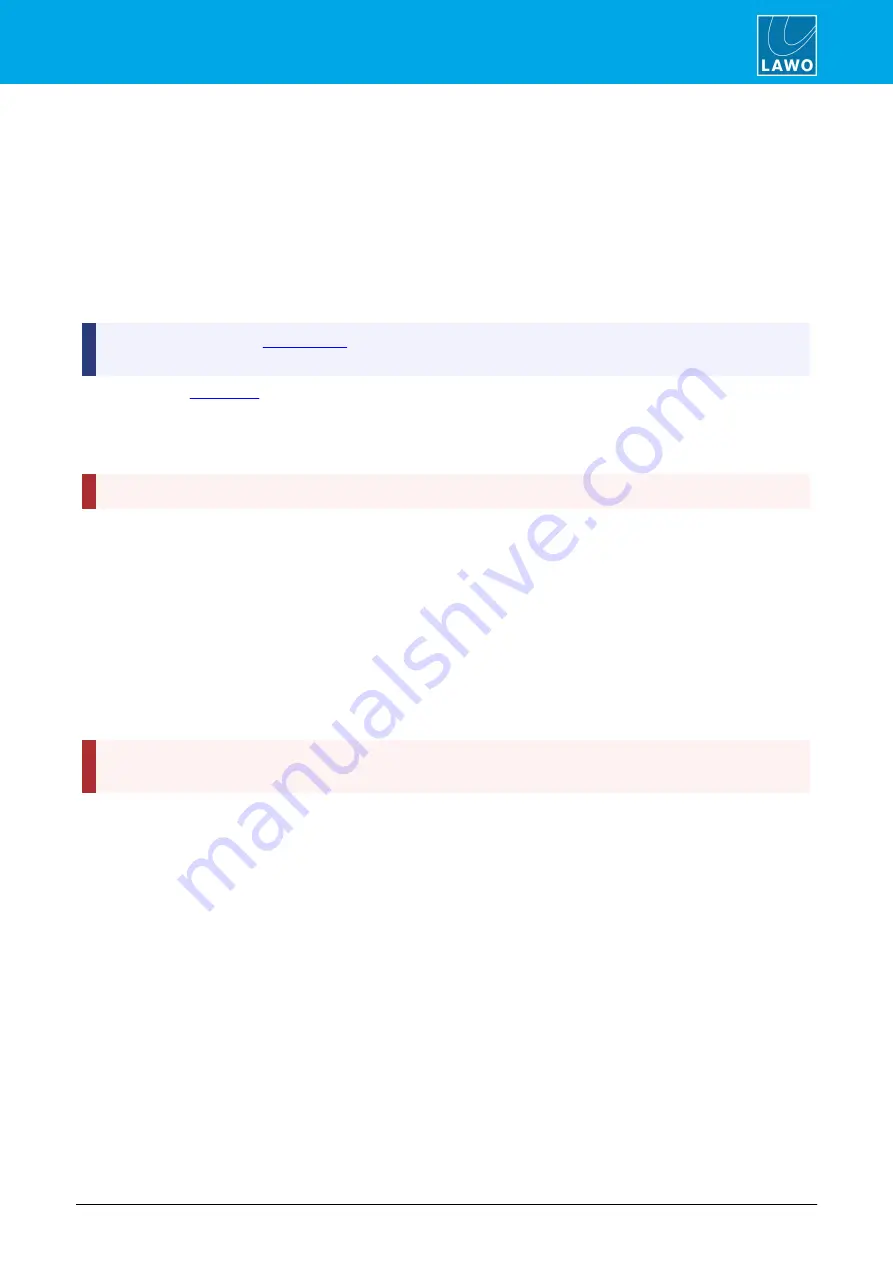
POWER CORE User Manual
Version: V6.0.0/5
221/459
14. Snapshots System
14.2
Local Snapshot Memories
14.2.1 Saving an Internal Snapshot
1
.
On the Central Module, press and hold the
SNAP SAVE
button:
If a memory has already been used, then the numbered buttons,
1
to
5
, illuminate in red. A green button
indicates a free memory.
Note that the configuration can define an UNLOCK function to protect snapshots from being saved or erased by
accident. If this is the case, then you will need to activate
UNLOCK
(usually an MF Key) before you can access
SNAP SAVE
.
In the configuration, use
(in the "System -> Definition -> Parameter = Snapshot" branch of the
'Tree Definition') to activate this option.
In addition, your
may prevent you from saving or erasing the 5 local snapshot memories.
2
.
Keep holding the
SNAP SAVE
button and select a memory number – e.g. press
4
to save the console’s
settings into memory 4.
The
SNAP SAVE
button flashes magenta to indicate a successful operation.
WARNING
: If you select a used memory, then its contents are overwritten.
14.2.2 Loading an Internal Snapshot
1
.
On the Central Module, press and hold the
SNAP LOAD
button:
You can see which snapshots contain data from the lit buttons – in our example, we can choose from
snapshots 1, 2, 4 or 5.
2
.
Keep pressing and holding the
SNAP LOAD
button while you select a memory number – e.g. press
4
to
recall snapshot 4.
The
SNAP LOAD
button flashes magenta to indicate a successful operation, and the console’s settings update
accordingly.
WARNING
: It is not recommended that snapshots are loaded during a live broadcast, as to do so may
result in sources being taken off air!






























