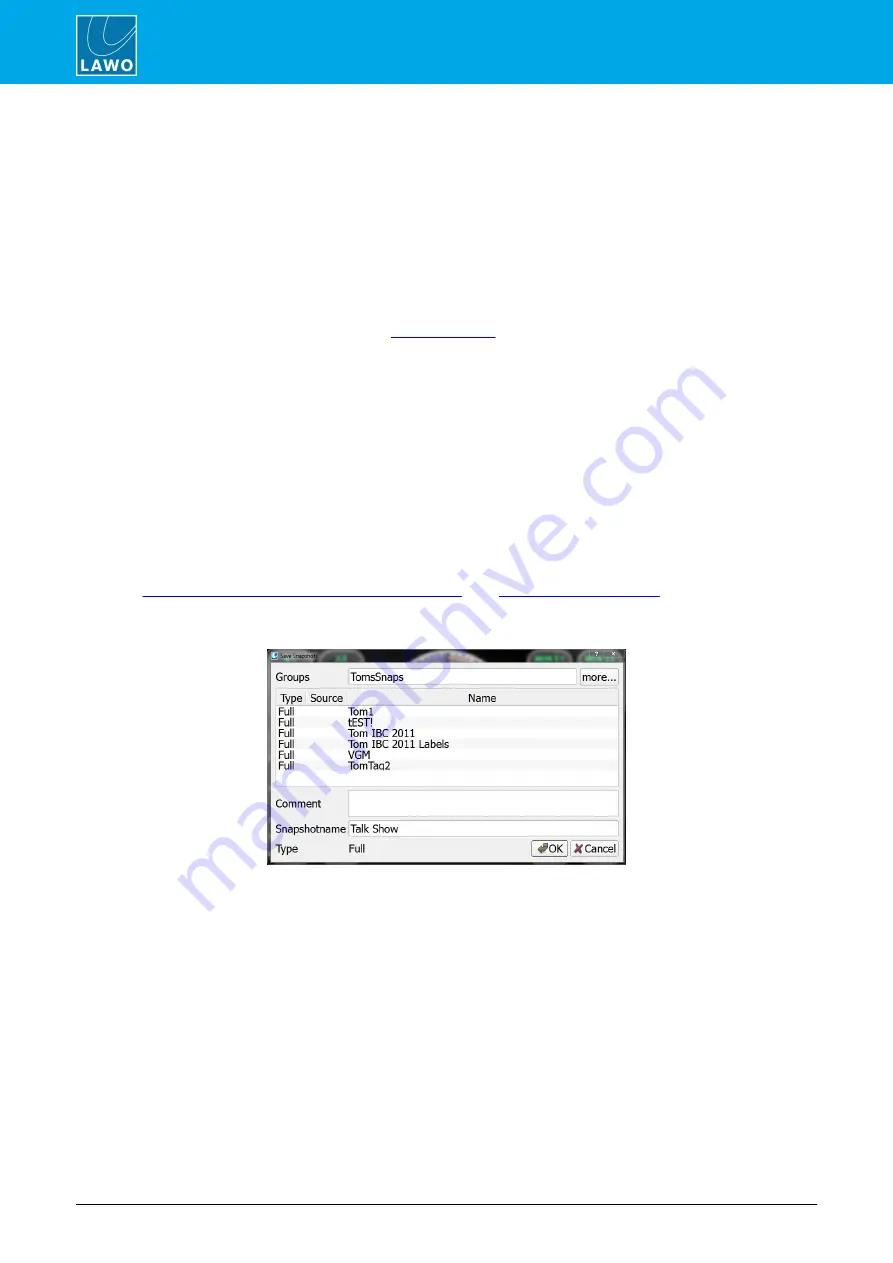
POWER CORE User Manual
Version: V6.0.0/5
230/459
14. Snapshots System
4
.
Before you select
OK
, check the snapshot
Type
:
·
Full
snapshots store and recall all settings.
·
Source
snapshots store settings for the source in access only (
crystal
&
sapphire
only).
5
.
To load a
Full
snapshot, select it and
OK
- t
he snapshot settings are loaded to the system.
6
.
Before loading a
Source
snapshot, check if there is a source in access:
·
If no, then the
Source
snapshot settings are recalled to the original source. This is the source which was
in access when the
Source
snapshot was saved.
·
If yes, then the
Source
snapshot settings are recalled to the source in access, providing that the
Class
matches that of the original source. Note that if the
Class
does not match, then the parameters will not
load.
The source
Class
is defined in the
branch of the 'Tree Definition'
.
7
.
Select the
Source
snapshot and
OK
to load it - the snapshot settings are loaded accordingly.
If you are operating the snapshots system from VisTool, and the Display SnapShotName MF Key option is
configured, then the name of the current snapshot will appear on the display.
14.5.2 Saving & Erasing a VisTool snapshot
You can save or erase VisTool snapshots in a similar manner.
When saving snapshots, your system can be configured with one or both of the following buttons:
·
Save snap
– saves a
Full
snapshot.
·
Save source snap
– saves a
Source
snapshot with settings for the source in access (
crystal
&
sapphire
only).
Use the "
System -> Definition -> Parameter = Snapshot
" or "
" branches of the 'Tree
Definition' to configure these functions.
When you save, you will be asked to enter a name for the snapshot and a comment.






























