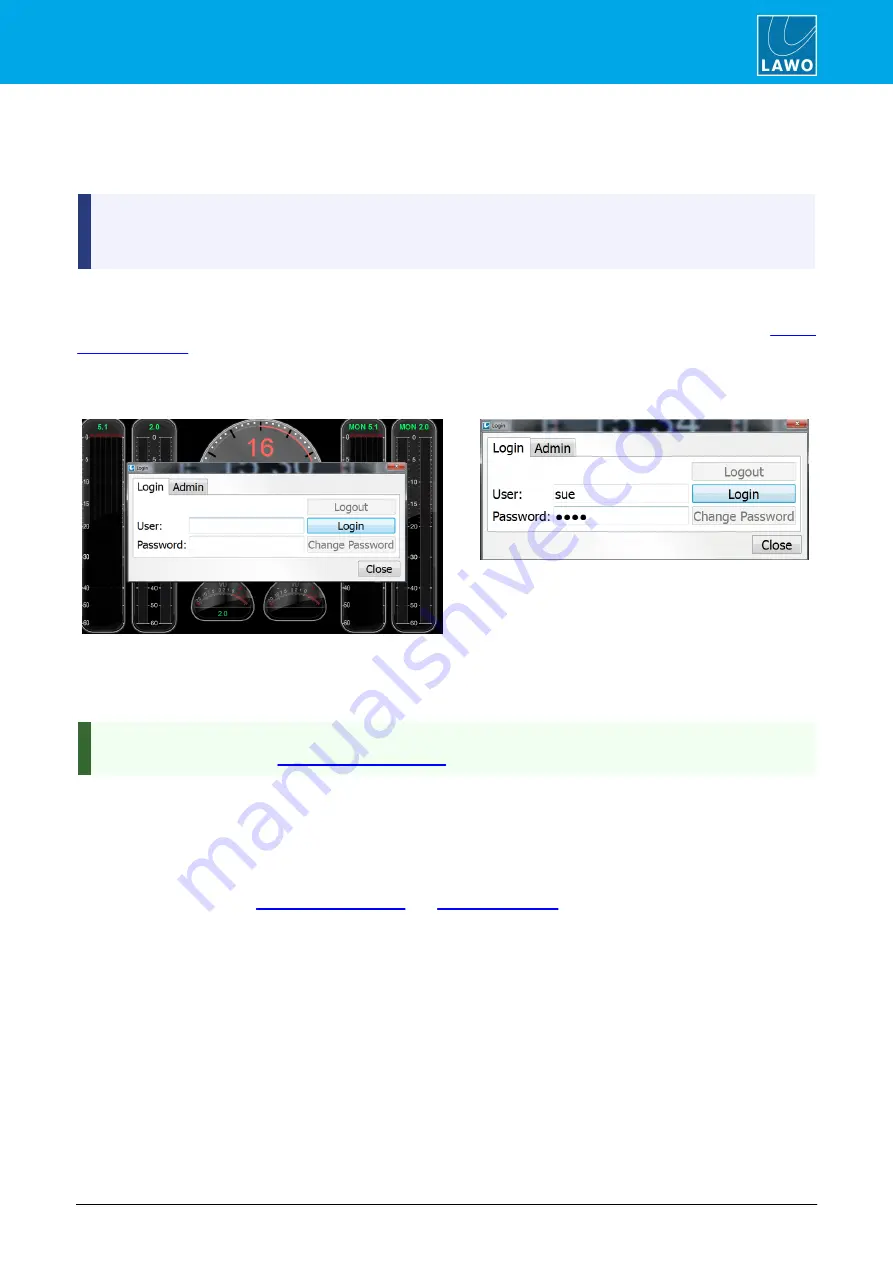
POWER CORE User Manual
Version: V6.0.0/5
233/459
14. Snapshots System
14.6.1 User Login
If your console is configured with user rights management, then you will have access to a "Login" MF Key. To
login to the console, you will need your user name and password, as defined by an administrator.
If this is the first time anyone has logged in to the system, then the initial administrator user is called
"
admin
" and the password is "
default
".
If an administrator has reset your password, then it will be "
0000
".
1
.
Select the
Login
button - the 'Login' window appears either on your external VisTool
display or
Visual
Extension
(if fitted).
The
Login
button could be either on the console surface or on a VisTool touch-screen, as defined by the "
" branch of the 'Tree Definition'.
It may require you to press and hold an
Unlock
MF Key in order to access the function.
2
.
Enter your
User
name (e.g. sue) and
Password
:
3
.
Then select
Login:
Providing your user name and password are correct, you will see "Login successful" and the 'Login' window
closes.
One or more snapshots may automatically load when you login to reset the console for your show.
Administrators, please see
After login, your user rights affect the following operations:
·
Snapshots - which VisTool snapshot groups you can access, and whether you can save, load and/or
delete snapshots.
·
Other console operations - such as Source Parameter Control, Channel Parameter Control, Fader Strip
Assignment, etc.
Administrators, please see
and
for more details.






























