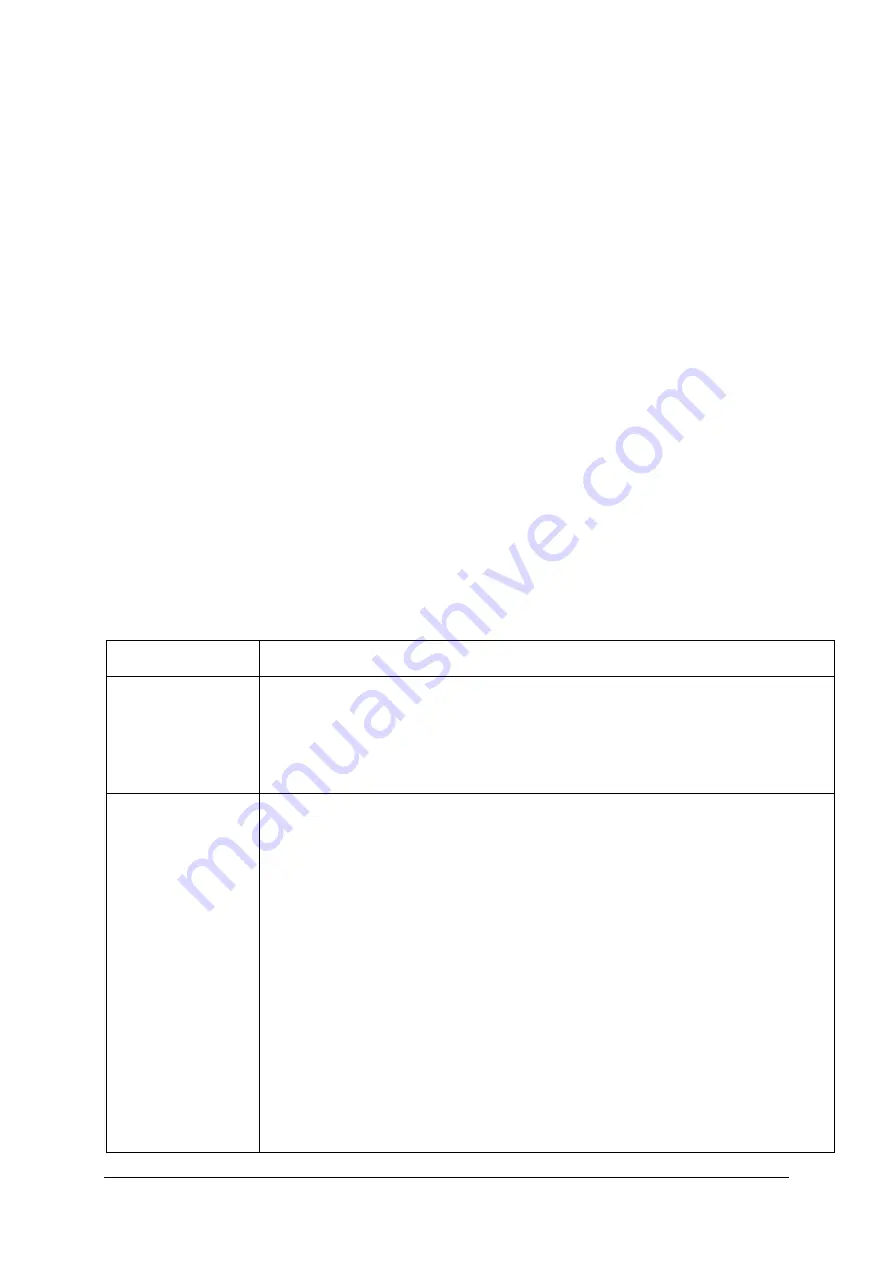
218
Nexam Pro User Manual
Chapter 13
Moving markers
To move a marker, do the following:
▪
Place the cursor in the marker label and press the left mouse button
▪
Press and hold down the left mouse button and then move the mouse
▪
Release the mouse button at the desired position
Change the colors of the markers
There are two ways to change the color: (1) Move the mouse cursor to the top
of the marker, press the right mouse button and choose
Color
, or (2) via the
system settings (§ 13.6.3). Changes are saved for all existing and all new
investigations.
Adding comment to a marker
Move the mouse cursor to the top of the marker and then right-click. From the
pop-up menu, choose
Comment
.
Description of markers
In the following table, you will find a description of some markers. For a
complete overview of the markers, see the LABORIE help information in the
analysis program.
Marker name
Description
Artefact
This marker excludes data from the calculations. For example,
coughing by the patient can cause an undesired change in the
pressures. Artefact markers can be placed automatically (see
the protocol settings) or afterward in the analysis program.
Calculation
marker
These markers are used to calculate several parameters. The
calculation markers are placed in chains of two markers. The
marker is inserted at the channels you select. The software will
calculate for each channel marker chain: duration, minimum,
average, maximum, AUC (Area Under Curve), ABS (AUC)
(Absolute value of AUC), begin channel value, end channel
value, delta value.
For cystometry, pressure-flow studies, UPP, gynecology studies
and anorectal manometry studies (in case filling of balloon has
been done with pump), the following values are also displayed:
▪
Infused volume (at begin channel and end channel) and the
infused volume delta value.
Содержание Nexam Pro CIM
Страница 1: ...Nexam Pro User Manual...






























