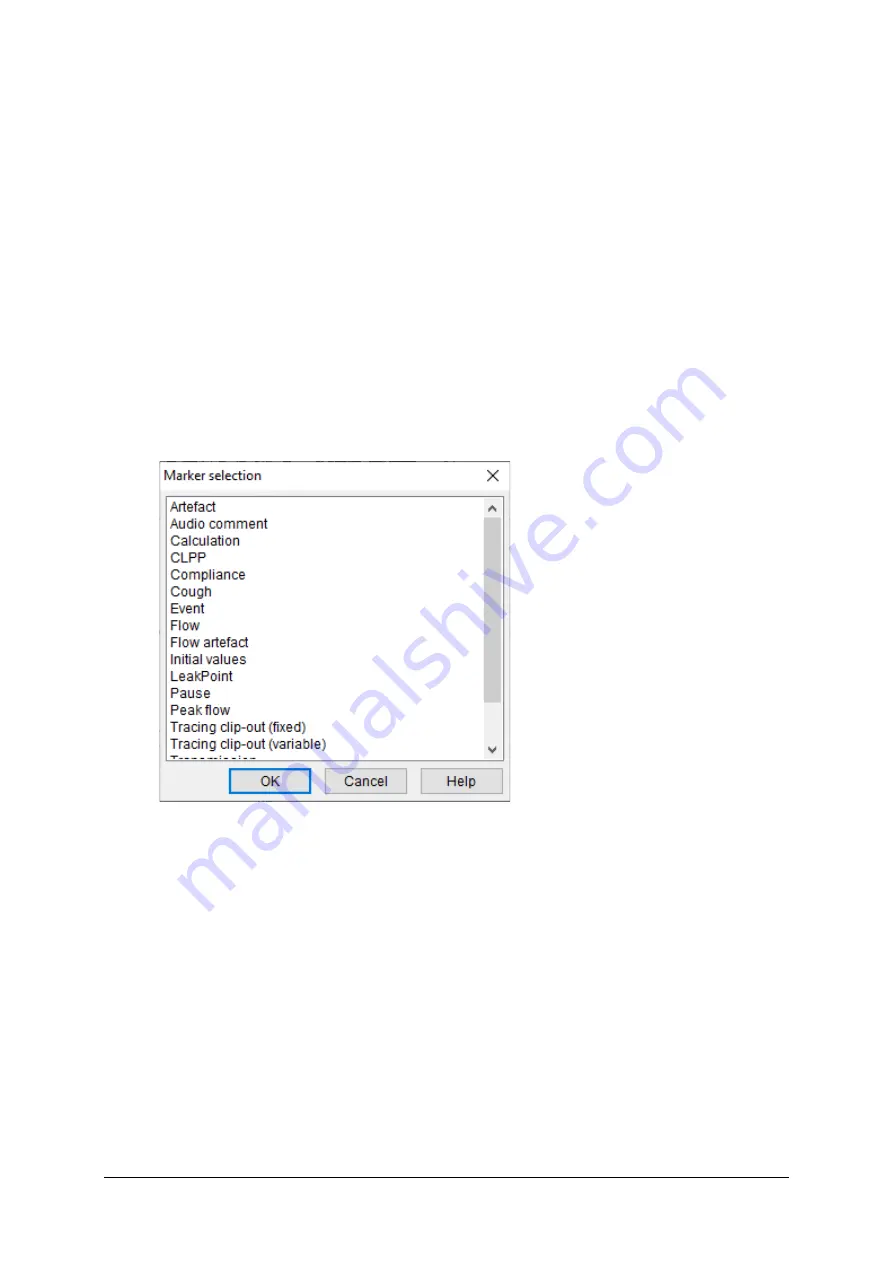
Analysis Program
Nexam Pro User Manual
217
an overview of some important markers which can be placed in the analysis
program.
To select a marker:
▪
Press the
Insert
key on your keyboard, or
▪
Choose
Marker > Insert marker
from the menu, or
▪
Right-click and choose
Insert marker
from the pop-up menu
A list appears with all available markers. Select a marker and then click
OK
,
the cursor changes into a pencil. Move the cursor to the place where the
marker should be inserted and then click to place the marker. When the
marker is part of a chained marker, the next marker in the chain can now be
placed by repeating this process.
Figure 13.4
Insert marker
Marker hints
When the mouse is moved over the marker label, a hint is shown with marker
information. This information contains full marker name and parameters
calculated at the marker.
Delete markers
Right-click the marker label to display the marker pop-up menu. With this
menu, you can delete the selected marker or delete all markers of the same
type as the selected marker.
Содержание Nexam Pro CIM
Страница 1: ...Nexam Pro User Manual...






























