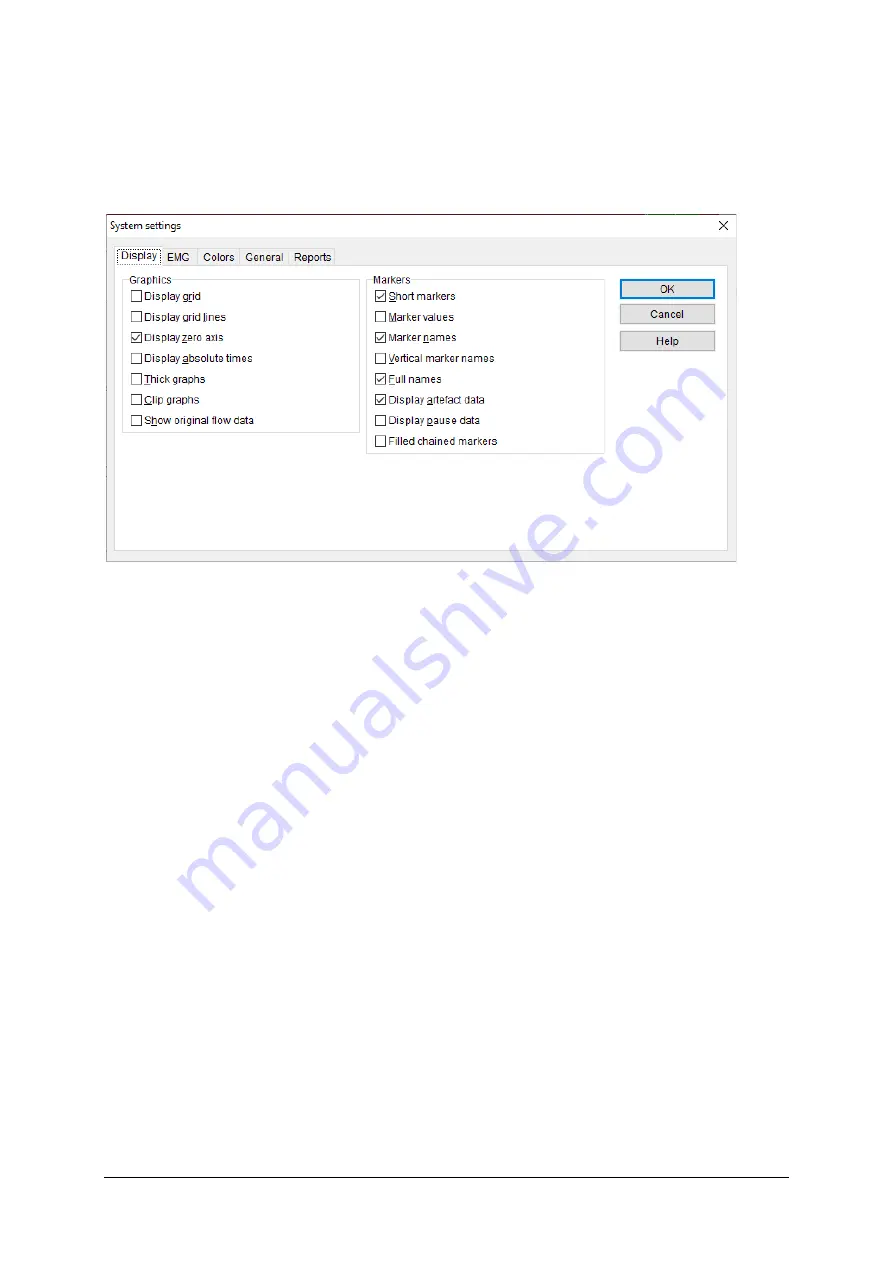
236
Nexam Pro User Manual
Chapter 13
13.6.3 System Settings
Choose
Settings > System
settings
from the menu to display the following
dialog window.
Figure 13.19
System settings analysis program
You can select some pages with settings by clicking the appropriate tab.
The settings are described below. The settings are valid for all existing
investigations in the database and for all new investigations. The settings are
copied to the system settings of the measurement program (see § 12.6).
Display
Specific settings for graphs and markers; for example, how to display a grid
and to show the markers as full names. If you select
Vertical marker names
,
marker names will be displayed vertically instead of horizontally, which
prevents marker names from overlapping. If you select
filled chained
markers
, chained markers, such as begin- and end-markers for resting
pressure, will be displayed with a colored background from begin- to end-
marker.
Thick graphs
is applicable for the graphs in the display as well as the graphs
in the plot. This can be handy when you want to copy and paste a screen
capture in another application; for example, in a PowerPoint presentation.
EMG
You can set the display for the EMG graphics. Also, settings for signal
processing are available. You can choose
Slow average
(default),
Fast
Содержание Nexam Pro CIM
Страница 1: ...Nexam Pro User Manual...






























