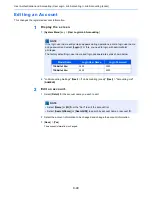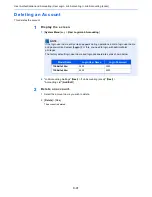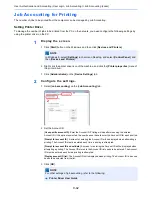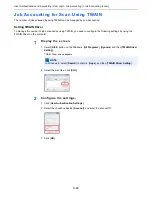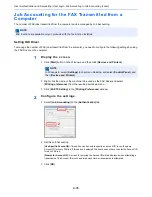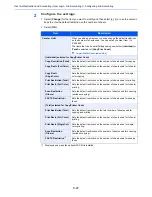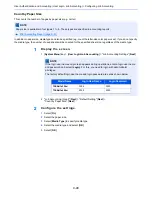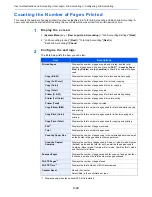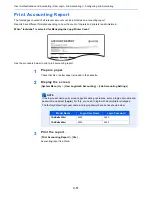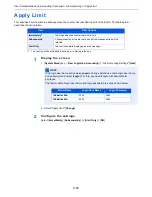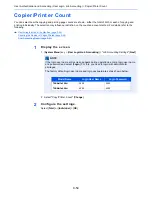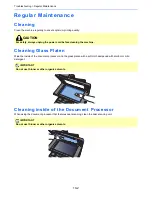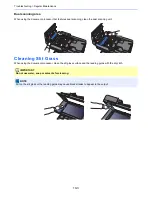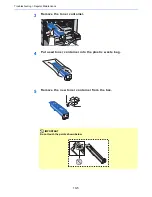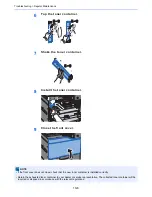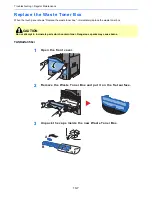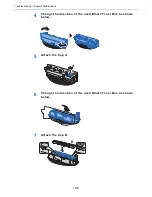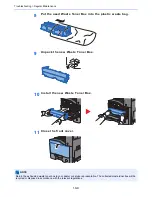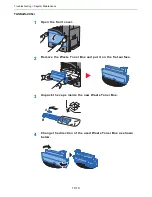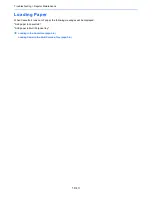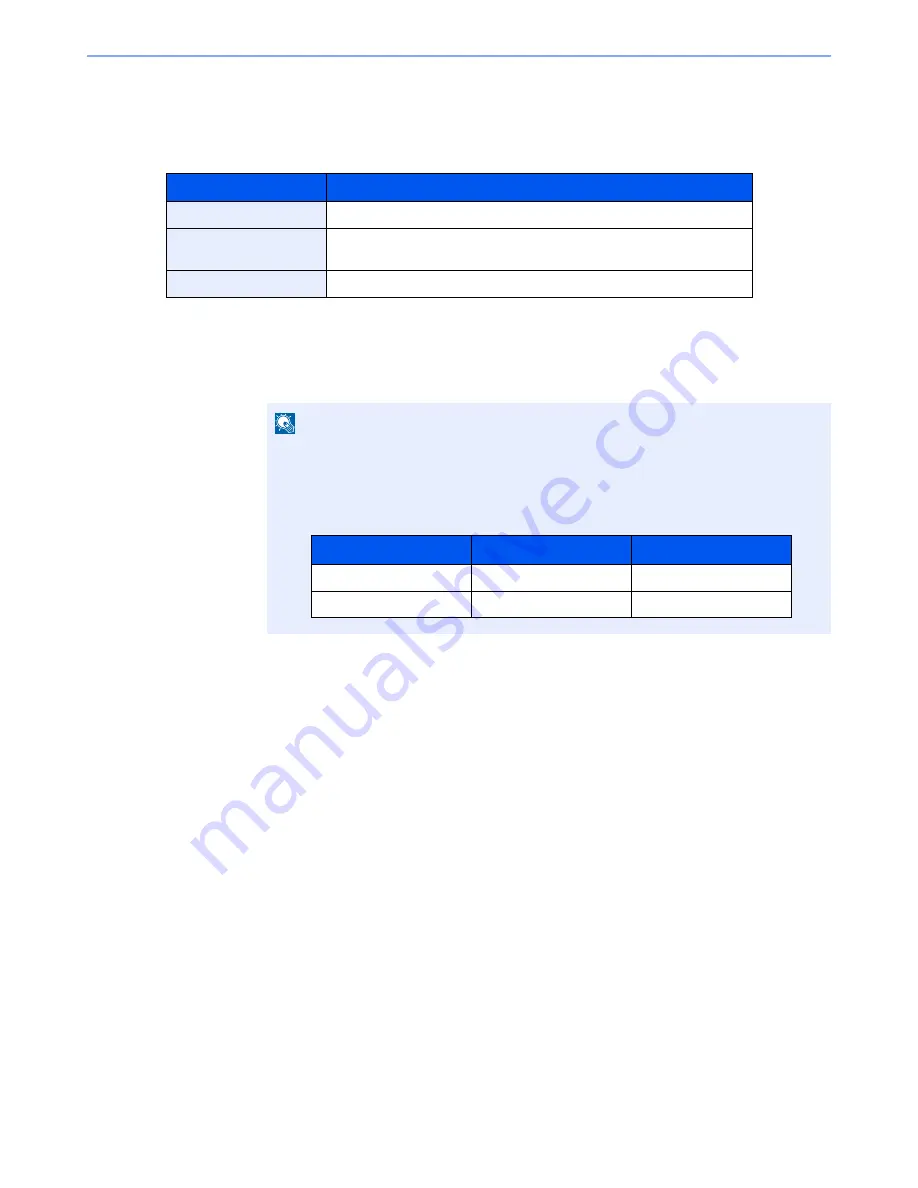
9-53
User Authentication and Accounting (User Login, Job Accounting) > Apply Limit
Apply Limit
This specifies how the machine behaves when the counter has reached the limit of restriction. The table below
describes the action taken.
1
Display the screen.
1
[
System Menu
] key > [
User Login/Job Accounting
] > "Job Accounting Settings" [
Next
]
2
Select "Apply Limit" [
Change
].
2
Configure the settings.
Select [
Immediately
], [
Subsequently
], or [
Alert Only
] > [
OK
]
Item
Descriptions
Immediately
*1
*1 The next job will be prohibited in sending or in storing in the box.
Job stops when the counter reaches its limit.
Subsequently
Printing/scanning of the job continues but the subsequent job will be
rejected.
Alert Only
Job continues while displaying an alert message.
NOTE
If the login user name entry screen appears during operations, enter a login user name
and password, and select [
Login
]. For this, you need to login with administrator
privileges.
The factory default login user name and login password are set as shown below.
Model Name
Login User Name
Login Password
TASKalfa 356ci
3500
3500
TASKalfa 406ci
4000
4000
Содержание TASKalfa 356ci
Страница 1: ...OPERATION GUIDE q PRINT q COPY q SCAN q FAX TASKalfa 356ci TASKalfa 406ci ...
Страница 461: ...10 20 Troubleshooting Regular Maintenance 3 Empty the Punch Waste Box 4 Install the Punch Waste Box 5 Close the cover ...
Страница 463: ...10 22 Troubleshooting Regular Maintenance 4 Install the Punch Waste Box 5 Close the cover ...
Страница 498: ...10 57 Troubleshooting Clearing Paper Jams 4 Remove any jammed paper 5 Push Right Cover 2 and Cassette 3 back in ...
Страница 504: ...10 63 Troubleshooting Clearing Paper Jams 8 Remove any jammed paper 9 Push Right Cover 1 ...
Страница 564: ......