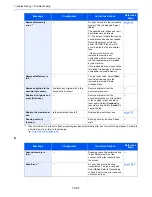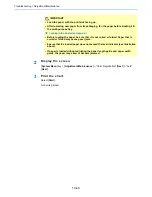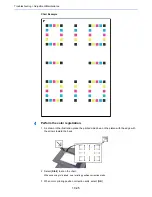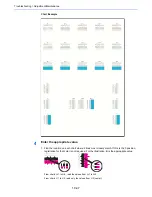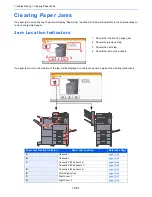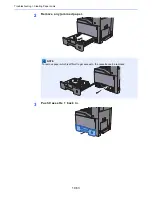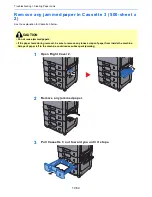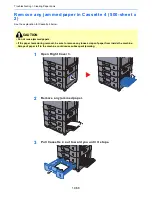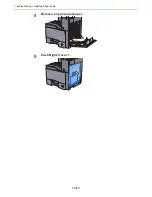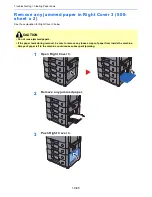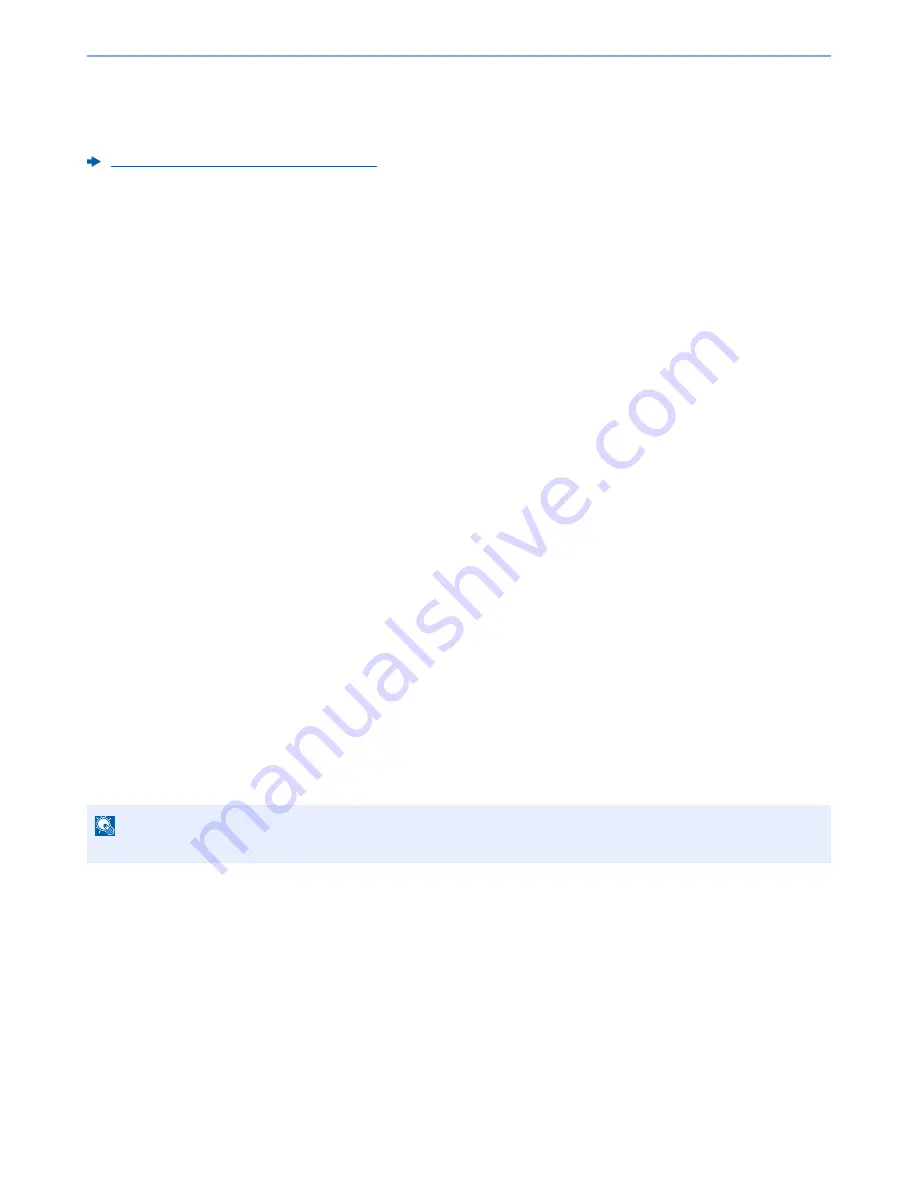
10-50
Troubleshooting > Adjustment/Maintenance
Calibration
Using this function enables printing in the most appropriate color by adjusting hue and color drift in detail.
When the hue and color drift are not enhanced even after performing calibration, refer to the following:
Color Registration Procedure (page 10-43)
1
Display the screen.
[
System Menu
] key > [
Adjustment/Maintenance
] > "Calibration" [
Next
]
2
Perform the calibration.
Select [
Start
]. "Calibration" begins.
Laser Scanner Cleaning
Remove vertical lines from the printout.
1
Display the screen.
[
System Menu
] key > [
Adjustment/Maintenance
] >
"
Laser Scanner Cleaning
" [
Next
]
2
Perform the laser scanner cleaning.
Select [
Start
]. "Laser Scanner Cleaning" begins.
Developer Refresh
Adjust the printed image that is too light or incomplete, even though there is enough toner. In addition, Black or color
dots appear on the white background when white original is scanned can be removed.
1
Display the screen.
[
System Menu
] key > [
Adjustment/Maintenance
] > ”Developer Refresh” [
Next
]
2
Perform the Developer Refresh.
Select [
Start
]. "Developer Refresh" begins.
Altitude Adjustment
Adjusts the altitude.
1
Display the screen.
[
System Menu
] key > [
Adjustment/Maintenance
] >"Adjusts the altitude" [
Next
]
2
Adjust the Altitude.
Select the altitude > [
OK
]
NOTE
Waiting time may be longer when the toner is refilled during developer refresh.
Содержание TASKalfa 356ci
Страница 1: ...OPERATION GUIDE q PRINT q COPY q SCAN q FAX TASKalfa 356ci TASKalfa 406ci ...
Страница 461: ...10 20 Troubleshooting Regular Maintenance 3 Empty the Punch Waste Box 4 Install the Punch Waste Box 5 Close the cover ...
Страница 463: ...10 22 Troubleshooting Regular Maintenance 4 Install the Punch Waste Box 5 Close the cover ...
Страница 498: ...10 57 Troubleshooting Clearing Paper Jams 4 Remove any jammed paper 5 Push Right Cover 2 and Cassette 3 back in ...
Страница 504: ...10 63 Troubleshooting Clearing Paper Jams 8 Remove any jammed paper 9 Push Right Cover 1 ...
Страница 564: ......