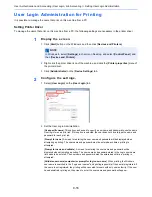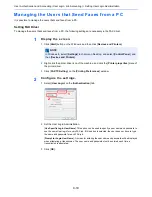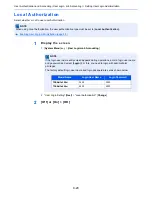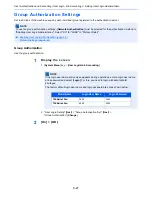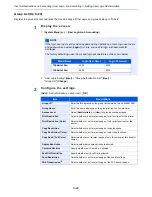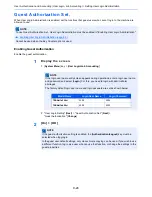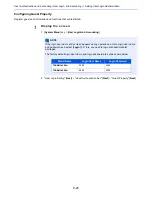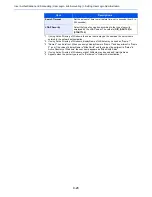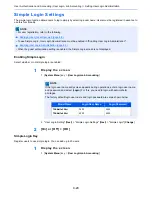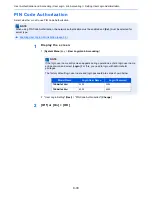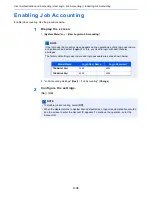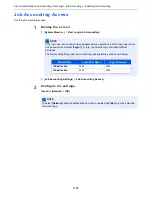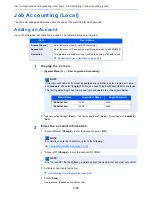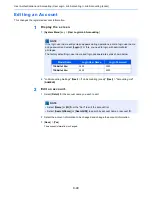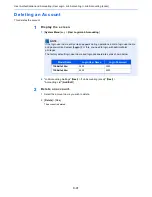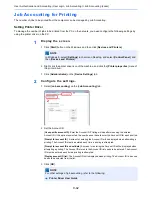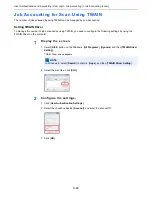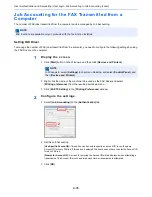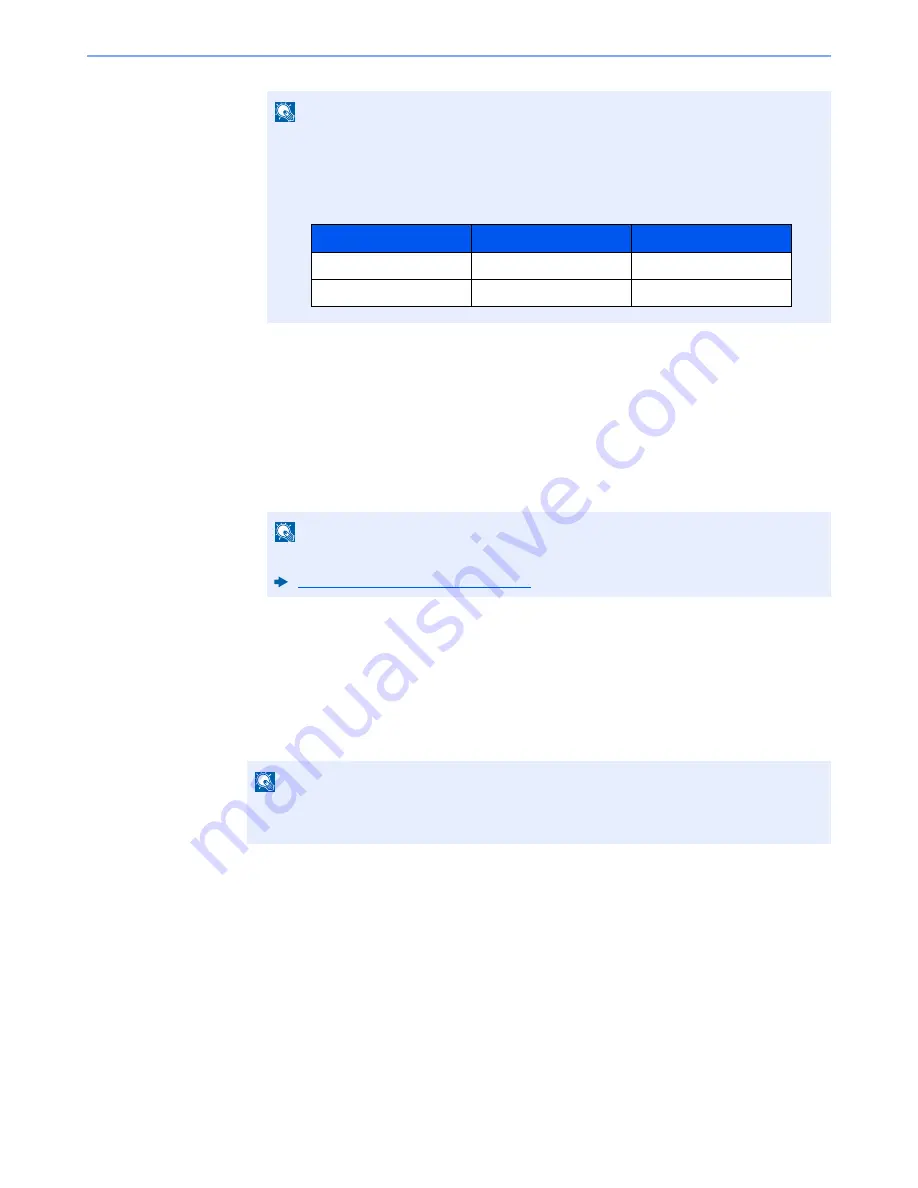
9-30
User Authentication and Accounting (User Login, Job Accounting) > Setting User Login Administration
2
"User Login Setting" [
Next
] > "Simple Login Settings" [
Next
] > "Simple Login Key" [
Next
]
2
Enter the user information.
1
Select the key to which you want to register a user.
2
Select [
Add/Edit
].
3
"Display Name" [
Change
] > Enter the user name to be displayed > [
OK
]
4
Select "User" [
Change
].
5
To specify the user from local users, select [
Local User
]. To specify from network users,
select [
Network User
].
The procedure differs depending on the transmission method selected.
Specifying the user from local users
Select the user to be set for simple login.
NOTE
If the login user name entry screen appears during operations, enter a login user name
and password, and select [
Login
]. For this, you need to login with administrator
privileges.
The factory default login user name and login password are set as shown below.
NOTE
For details on entering characters, refer to the following:
Character Entry Method (page 11-10)
NOTE
• Select [
Name
] or [
ID
] from the "Sort" to sort the account list.
• Select [
Search(Name)
] or [
Search(ID)
] to search by account name or account ID.
Model Name
Login User Name
Login Password
TASKalfa 356ci
3500
3500
TASKalfa 406ci
4000
4000
Содержание TASKalfa 356ci
Страница 1: ...OPERATION GUIDE q PRINT q COPY q SCAN q FAX TASKalfa 356ci TASKalfa 406ci ...
Страница 461: ...10 20 Troubleshooting Regular Maintenance 3 Empty the Punch Waste Box 4 Install the Punch Waste Box 5 Close the cover ...
Страница 463: ...10 22 Troubleshooting Regular Maintenance 4 Install the Punch Waste Box 5 Close the cover ...
Страница 498: ...10 57 Troubleshooting Clearing Paper Jams 4 Remove any jammed paper 5 Push Right Cover 2 and Cassette 3 back in ...
Страница 504: ...10 63 Troubleshooting Clearing Paper Jams 8 Remove any jammed paper 9 Push Right Cover 1 ...
Страница 564: ......