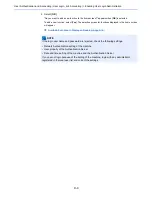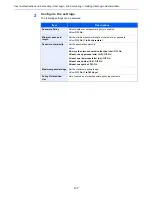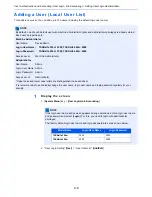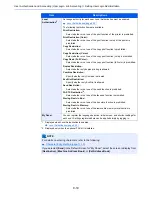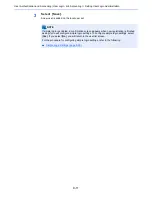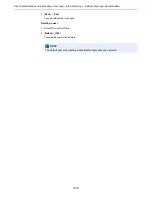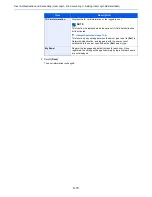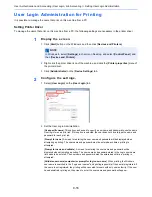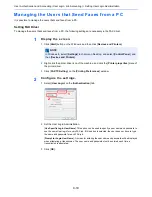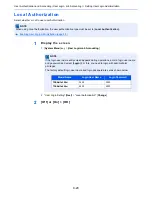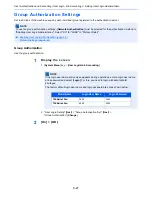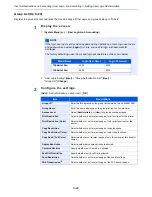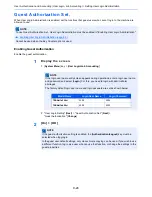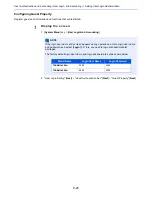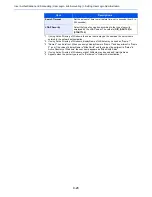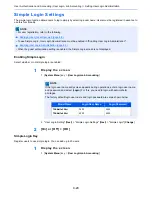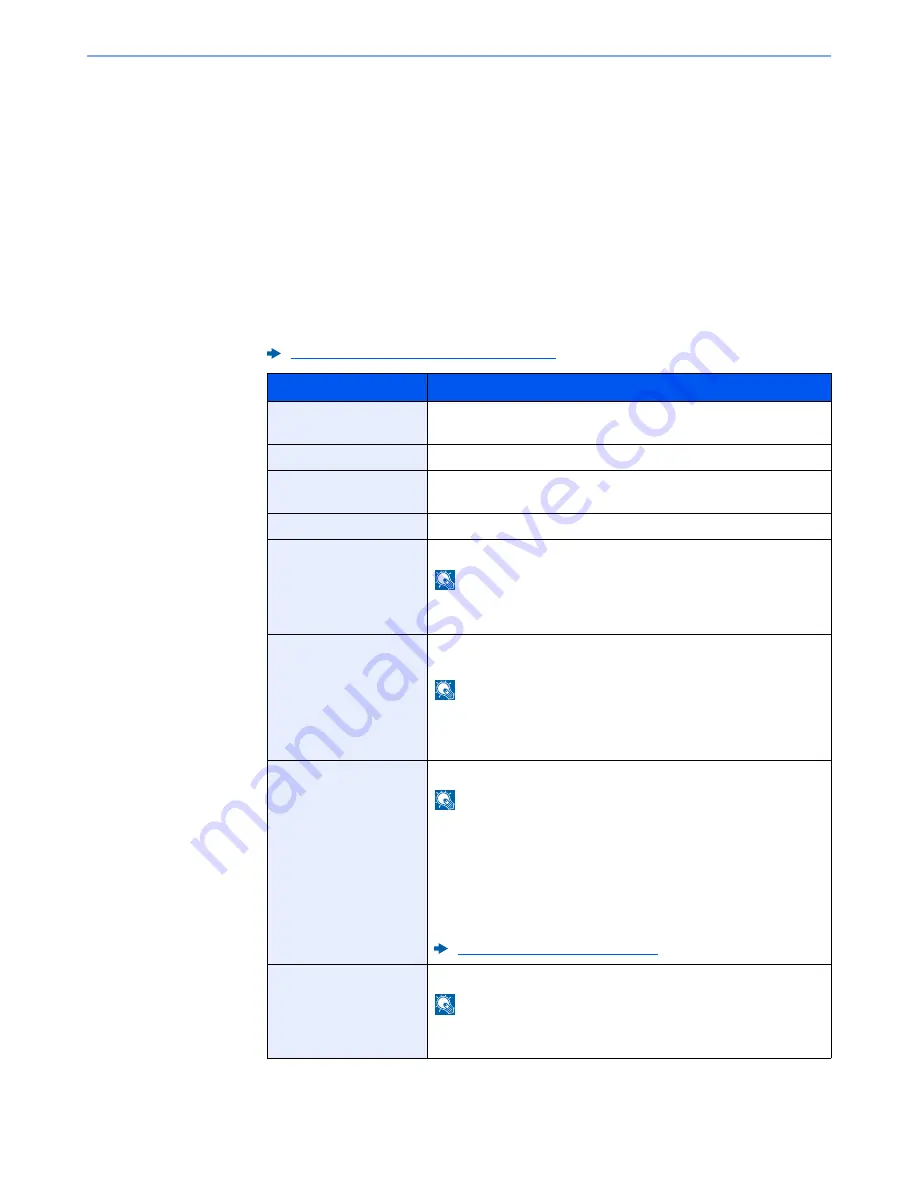
9-14
User Authentication and Accounting (User Login, Job Accounting) > Setting User Login Administration
To change the user information of logged in user (User Property)
These users can partially change their own user properties including user name, login password, E-mail address,
Simple Login, and My Panel.
Although "Login User Name", "Access Level", or "Account Name" cannot be changed, the users can check the present
status.
1
Display the screen.
[
System Menu
] key > [
User Property
]
2
Change the user properties.
1
Refer to step 3 of "Adding a User (Local User List)" to change a user property.
Adding a User (Local User List) (page 9-8)
Item
Description
User Name
Changes the name shown on the user list. Up to 32 characters can be
entered.
Login User Name
Displays the login user name that is entered at login.
Login Password
Changes the password that is entered at login. Up to 64 characters
can be entered.
Access Level
Displays the user's access level.
Maximum Password
Age
Displays the term of validity of the login password.
NOTE
This function does not appear when Password Policy is set to [
Off
] or
the term of validity of the password is set to [
Off
].
E-mail Address
Changes the user's e-mail address. Up to 128 characters can be
entered.
NOTE
This function appears when Local Authorization is set to [
On
], Group
Authorization is set to [
On
], and Guest Authorization Setting is set to
[
On
].
Authorization Rules
Displays the usage restriction that is set for the logged in user.
NOTE
This function appears when Local Authorization is set to [
On
], Group
Authorization is set to [
On
], or Guest Authorization Setting is set to
[
On
].
[
Job Accounting Rules
] shows the account name set for the logged
in user and the usage restrictions that are set for that account.
This function appears when job accounting is set to [
On
]. For
information on job accounting, refer to the following:
Job Accounting Access (page 9-37)
Simple Login
When simple login is enabled, changes associated settings.
NOTE
This function does not appear when Simple Login is set to [
Off
] or the
user is not registered in Simple Login.
Содержание TASKalfa 356ci
Страница 1: ...OPERATION GUIDE q PRINT q COPY q SCAN q FAX TASKalfa 356ci TASKalfa 406ci ...
Страница 461: ...10 20 Troubleshooting Regular Maintenance 3 Empty the Punch Waste Box 4 Install the Punch Waste Box 5 Close the cover ...
Страница 463: ...10 22 Troubleshooting Regular Maintenance 4 Install the Punch Waste Box 5 Close the cover ...
Страница 498: ...10 57 Troubleshooting Clearing Paper Jams 4 Remove any jammed paper 5 Push Right Cover 2 and Cassette 3 back in ...
Страница 504: ...10 63 Troubleshooting Clearing Paper Jams 8 Remove any jammed paper 9 Push Right Cover 1 ...
Страница 564: ......