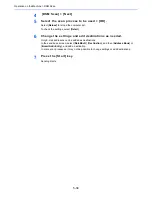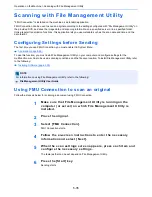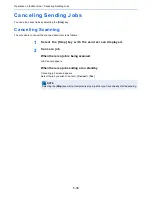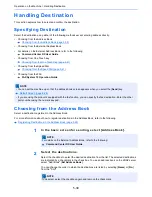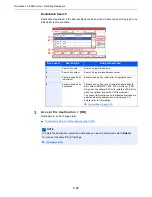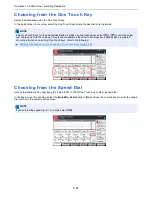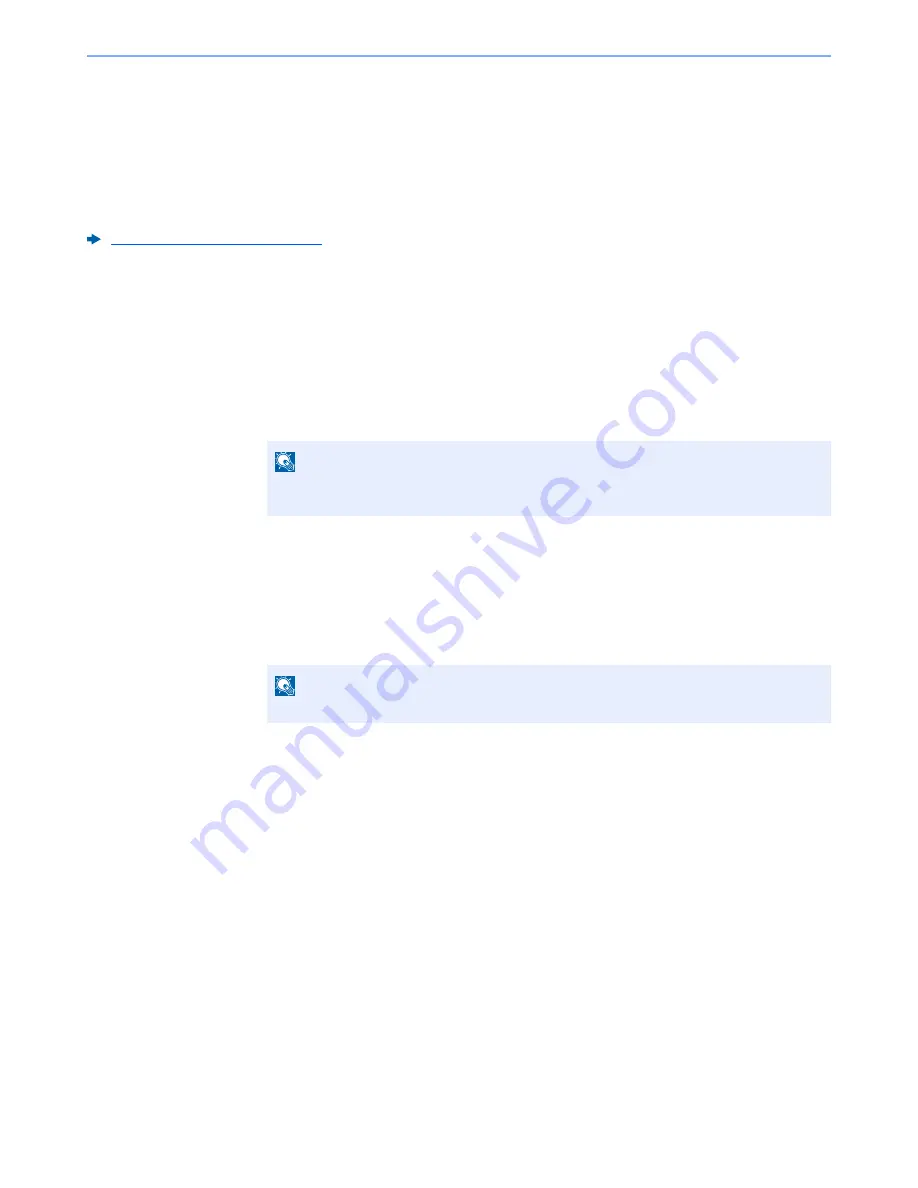
5-29
Operation on the Machine > Scanning Document stored in a Custom Box
Scanning Document stored in a Custom Box
Follow the steps as below for scanning a document stored in a custom box using the TWAIN driver.
Configuring Settings before Sending
Before sending a document, confirm that TWAIN driver is installed on a computer and the settings are configured.
Setting TWAIN Driver (page 2-43)
Scanning Document Stored in a Box
This subsection explains how to scan an original using an application supporting TWAIN.
1
Display the screen.
1
Activate the TWAIN compatible application software.
2
Select the machine using the application and display the dialog box.
2
Display lists of documents.
1
Select a custom box stored a document. If a password has been set for the box, the
password entry screen appears. Enter the password and click the [
OK
] button. When you
select a box, the document files in the Custom Box appear in [
Document List
].
2
Set how to display the document data. Click the [
Setting
] button to select each item.
3
Click [
OK
] button.
NOTE
For selecting the machine, see the Operation Guide or Help for each application
software.
NOTE
For the settings, refer to Help in the dialog box.
Содержание TASKalfa 356ci
Страница 1: ...OPERATION GUIDE q PRINT q COPY q SCAN q FAX TASKalfa 356ci TASKalfa 406ci ...
Страница 461: ...10 20 Troubleshooting Regular Maintenance 3 Empty the Punch Waste Box 4 Install the Punch Waste Box 5 Close the cover ...
Страница 463: ...10 22 Troubleshooting Regular Maintenance 4 Install the Punch Waste Box 5 Close the cover ...
Страница 498: ...10 57 Troubleshooting Clearing Paper Jams 4 Remove any jammed paper 5 Push Right Cover 2 and Cassette 3 back in ...
Страница 504: ...10 63 Troubleshooting Clearing Paper Jams 8 Remove any jammed paper 9 Push Right Cover 1 ...
Страница 564: ......