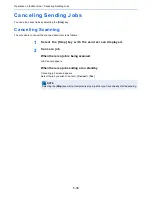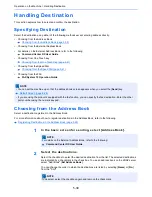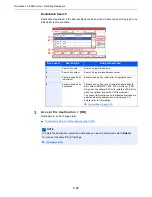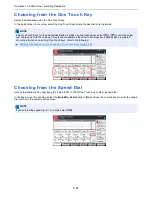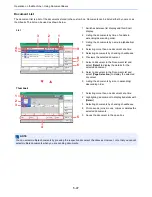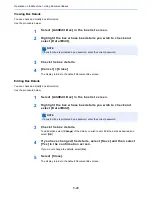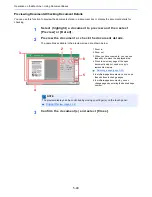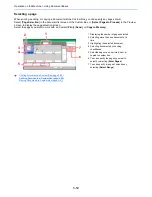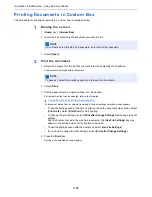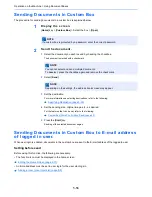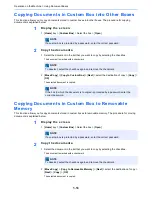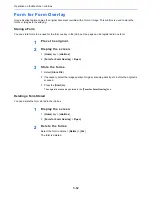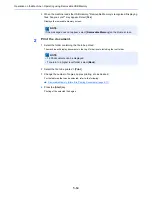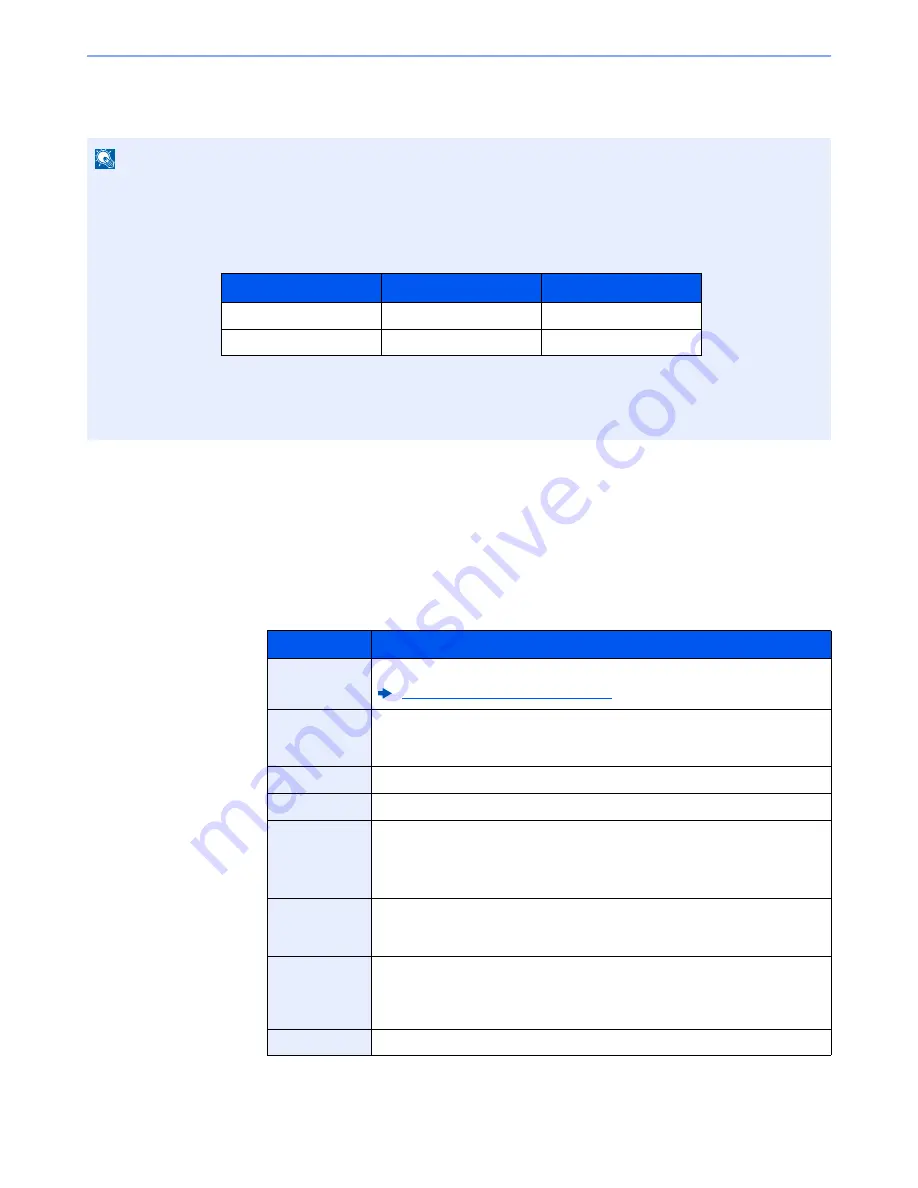
5-51
Operation on the Machine > Using Document Boxes
Creating a New Custom Box
Follow the steps below to create a new Custom Box.
1
Display the screen.
1
[
Home
] key > [
Custom Box
] > [
Add/Edit Box
]
2
Register the Custom Box.
1
[
Add
] > Enter the information for each item > [
OK
]
The table below lists the items to be set.
NOTE
• To use Custom Box, a hard disk must be installed in the machine.
• A hard disk is an option for some models. Contact your dealer or our sales or service representatives for details.
• If user login administration is enabled, you can only change the settings by logging in with administrator privileges.
The factory default login user name and login password are set as shown below.
• If user login administration is enabled, log in with administrator privileges to perform the following operations. They
cannot be performed with user privileges.
- Creating a box
- Deleting a box of which owner is another user.
Item
Description
Box Name
Enter a box name consisting of up to 32 characters.
Character Entry Method (page 11-10)
Box No.
Enter the box number by selecting [
+
], [
-
] or number keys. The box number can
be from 0001 to 1000. A Custom Box should have a unique number. If you enter
0000, the smallest number available will be automatically assigned.
Owner
*1
Set the owner of the box. Select the owner from the user list that appears.
Permission
*2
Select whether to share the box.
Box Password
User access to the box can be restricted by specifying a password to protect the
box. Entering a password is not mandatory. Enter the same password of up to
16 characters in both [
Password
] and [
Confirm Password
].
This can be set if [
Shared
] is selected in Permission.
Usage
Restriction
The usage for a box can be restricted. To enable a capacity restriction enter a
value for the storage capacity of the Custom Box in megabytes by selecting [
-
],
[
+
] or number keys. You can enter a limit between 1 and 30,000 (MB).
Auto File
Deletion
Automatically deletes stored documents after a set period of time. Select [
On
] to
enable automatic deletion and then use [
+
] and [
-
] or the numeric keys to enter
the number of days for which documents are stored. You can enter any number
between 1 and 31 (day(s)). To disable automatic file deletion, select [
Off
].
Free Space
Displays the free space on the box.
Model Name
Login User Name
Login Password
TASKalfa 356ci
3500
3500
TASKalfa 406ci
4000
4000
Содержание TASKalfa 356ci
Страница 1: ...OPERATION GUIDE q PRINT q COPY q SCAN q FAX TASKalfa 356ci TASKalfa 406ci ...
Страница 461: ...10 20 Troubleshooting Regular Maintenance 3 Empty the Punch Waste Box 4 Install the Punch Waste Box 5 Close the cover ...
Страница 463: ...10 22 Troubleshooting Regular Maintenance 4 Install the Punch Waste Box 5 Close the cover ...
Страница 498: ...10 57 Troubleshooting Clearing Paper Jams 4 Remove any jammed paper 5 Push Right Cover 2 and Cassette 3 back in ...
Страница 504: ...10 63 Troubleshooting Clearing Paper Jams 8 Remove any jammed paper 9 Push Right Cover 1 ...
Страница 564: ......