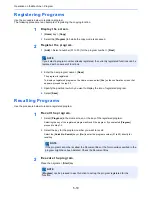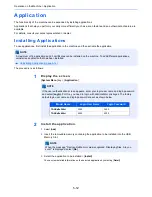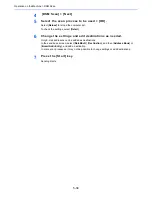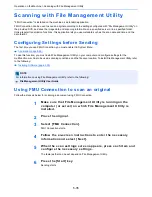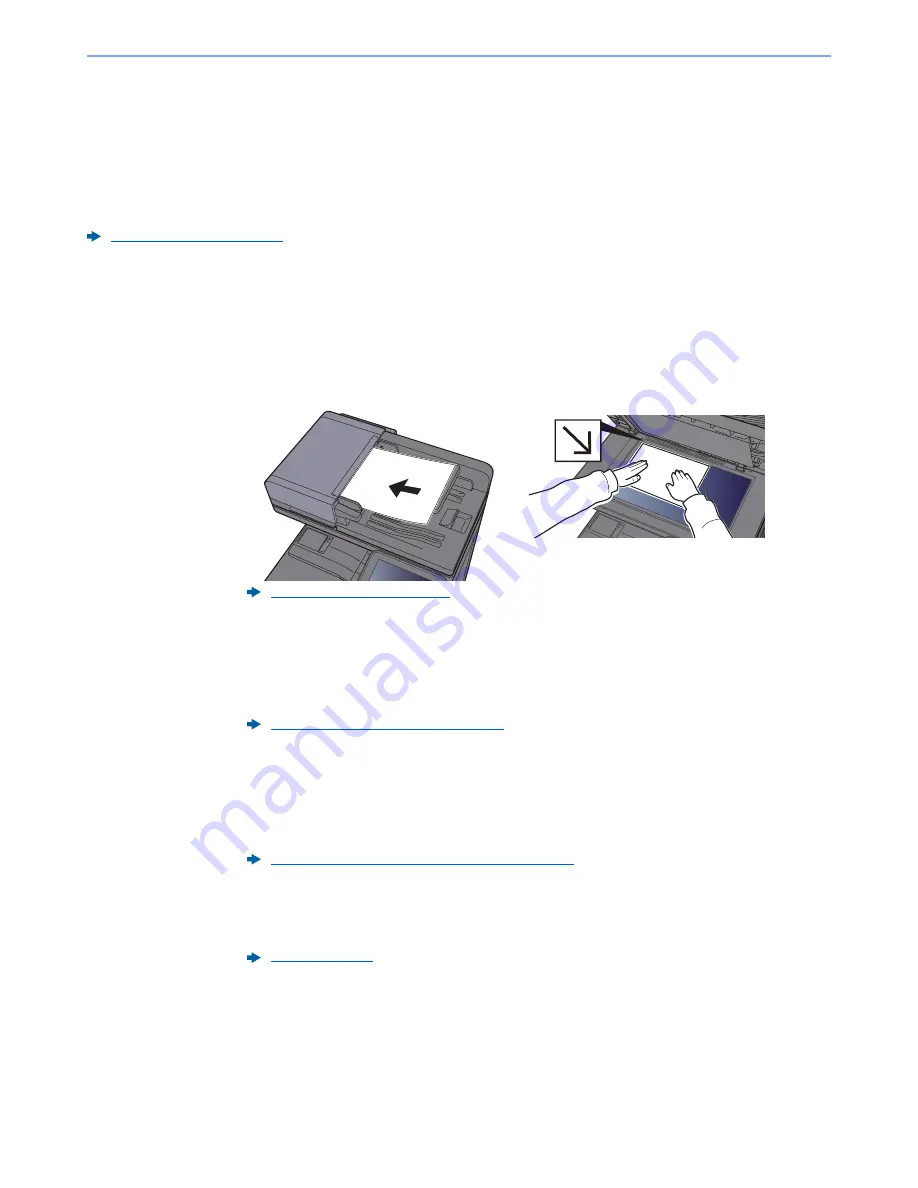
5-22
Operation on the Machine > Sending Document via E-mail
Sending Document via E-mail
Follow the steps as below for sending a document via e-mail.
Configuring Settings before Sending
Before sending an E-mail, configure the SMTP and E-mail settings using the Command Center RX.
E-mail Settings (page 2-55)
Sending Scanned Document via E-mail
Follow the steps as below for sending a document via e-mail.
1
[Home] key > [Send]
2
Place the originals.
3
In the basic screen for sending, select [E-mail Addr Entry].
4
Enter destination E-mail address > [OK]
Up to 128 characters can be entered.
To enter multiple destinations, select [
Next Destination
] and enter the next destination. Up to
100 E-mail addresses can be specified.
You can register the entered E-mail address in the Address Book by selecting [
Add Address
Book
]. You can also replace the information for a previously registered destination.
Destinations can be changed later.
5
Select the functions.
Press tabs to display other functions.
6
Press the [Start] key.
Sending starts.
Loading Originals (page 5-2)
Character Entry Method (page 11-10)
Confirmation Screen of Destinations (page 5-43)
Send (page 6-5)
Содержание TASKalfa 356ci
Страница 1: ...OPERATION GUIDE q PRINT q COPY q SCAN q FAX TASKalfa 356ci TASKalfa 406ci ...
Страница 461: ...10 20 Troubleshooting Regular Maintenance 3 Empty the Punch Waste Box 4 Install the Punch Waste Box 5 Close the cover ...
Страница 463: ...10 22 Troubleshooting Regular Maintenance 4 Install the Punch Waste Box 5 Close the cover ...
Страница 498: ...10 57 Troubleshooting Clearing Paper Jams 4 Remove any jammed paper 5 Push Right Cover 2 and Cassette 3 back in ...
Страница 504: ...10 63 Troubleshooting Clearing Paper Jams 8 Remove any jammed paper 9 Push Right Cover 1 ...
Страница 564: ......