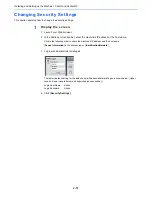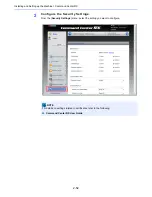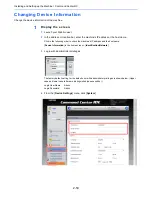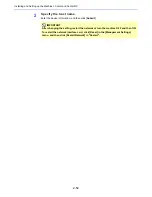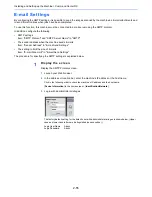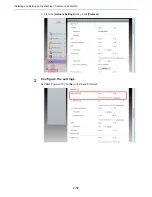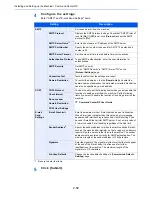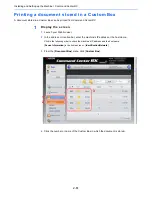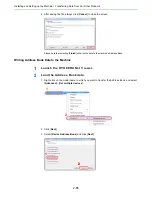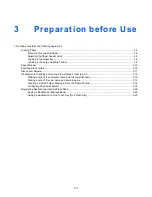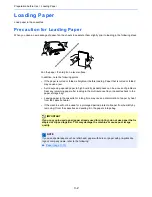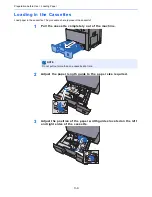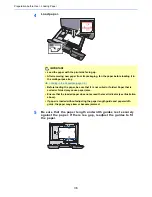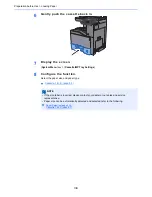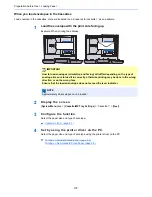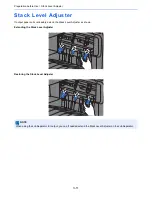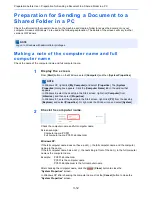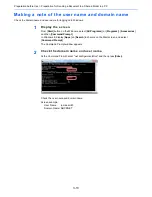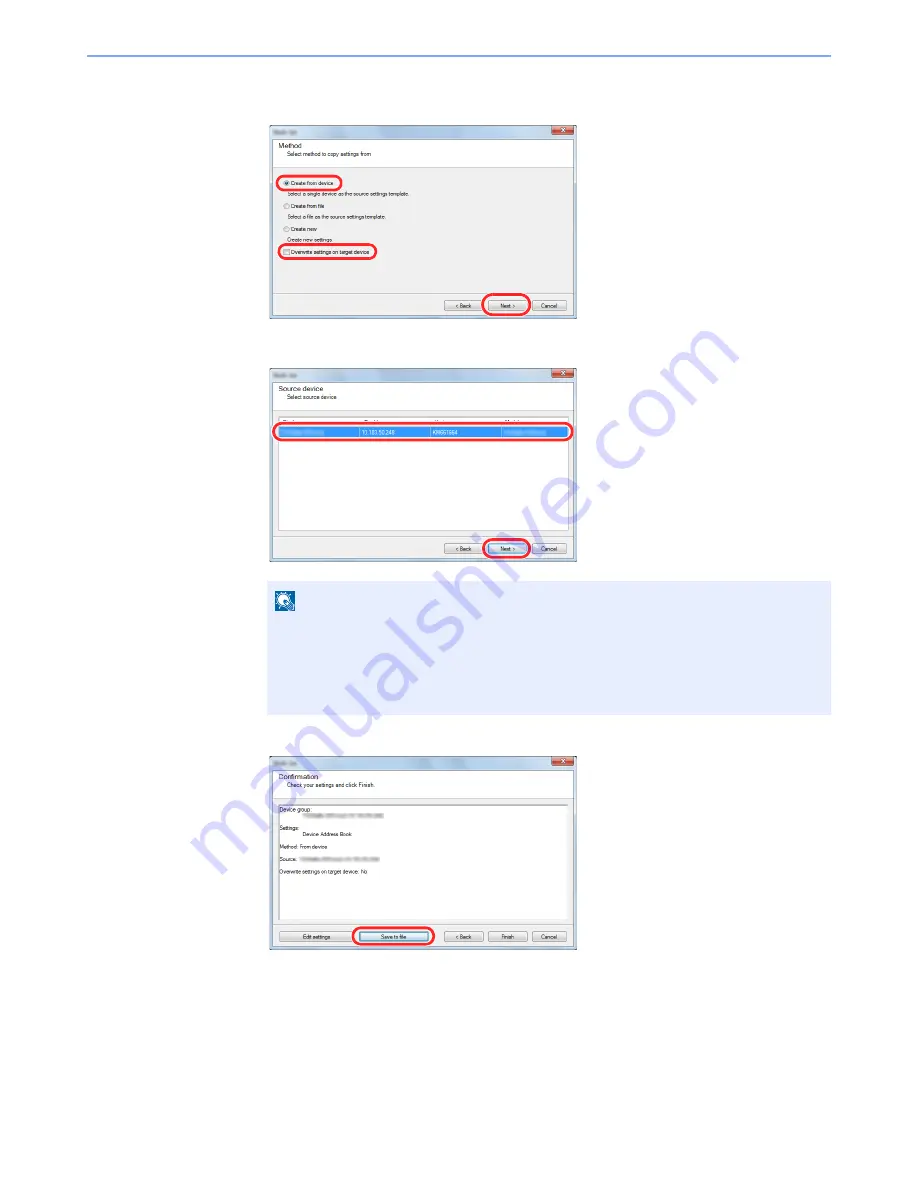
2-64
Installing and Setting up the Machine > Transferring Data from Our Other Products
4
Select [
Create from device
] and remove the checkmark from
[
Overwrite settings on target device
], and then click [
Next
].
5
Select the model you want to back up, and click [
Next
].
6
Click on [
Save to file
].
7
Specify the location to save the file, enter the file name, and then click [
Save
].
For "Save as type", make sure to select "XML File".
NOTE
If the "Admin Login" screen appears, enter the "Admin Login" and "Login Password", and
then click [
OK
]. The default settings are as follows (Upper case and lower case letters
are distinguished (case sensitive)).
Login User Name:
Admin
Login Password:
Admin
2
1
3
2
1
Содержание TASKalfa 356ci
Страница 1: ...OPERATION GUIDE q PRINT q COPY q SCAN q FAX TASKalfa 356ci TASKalfa 406ci ...
Страница 461: ...10 20 Troubleshooting Regular Maintenance 3 Empty the Punch Waste Box 4 Install the Punch Waste Box 5 Close the cover ...
Страница 463: ...10 22 Troubleshooting Regular Maintenance 4 Install the Punch Waste Box 5 Close the cover ...
Страница 498: ...10 57 Troubleshooting Clearing Paper Jams 4 Remove any jammed paper 5 Push Right Cover 2 and Cassette 3 back in ...
Страница 504: ...10 63 Troubleshooting Clearing Paper Jams 8 Remove any jammed paper 9 Push Right Cover 1 ...
Страница 564: ......