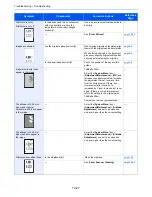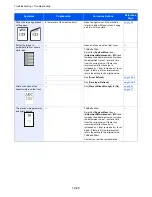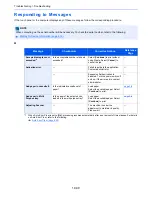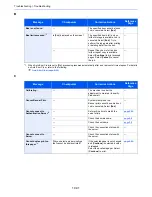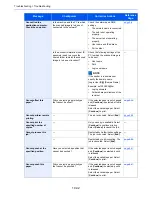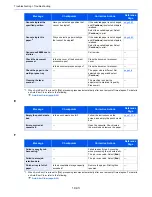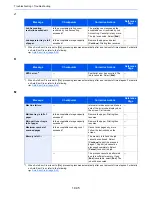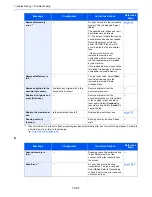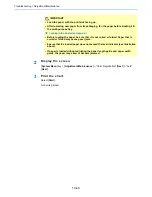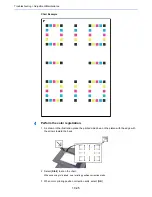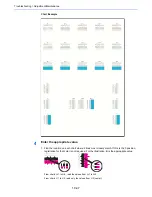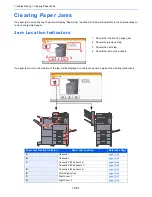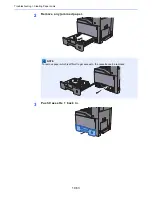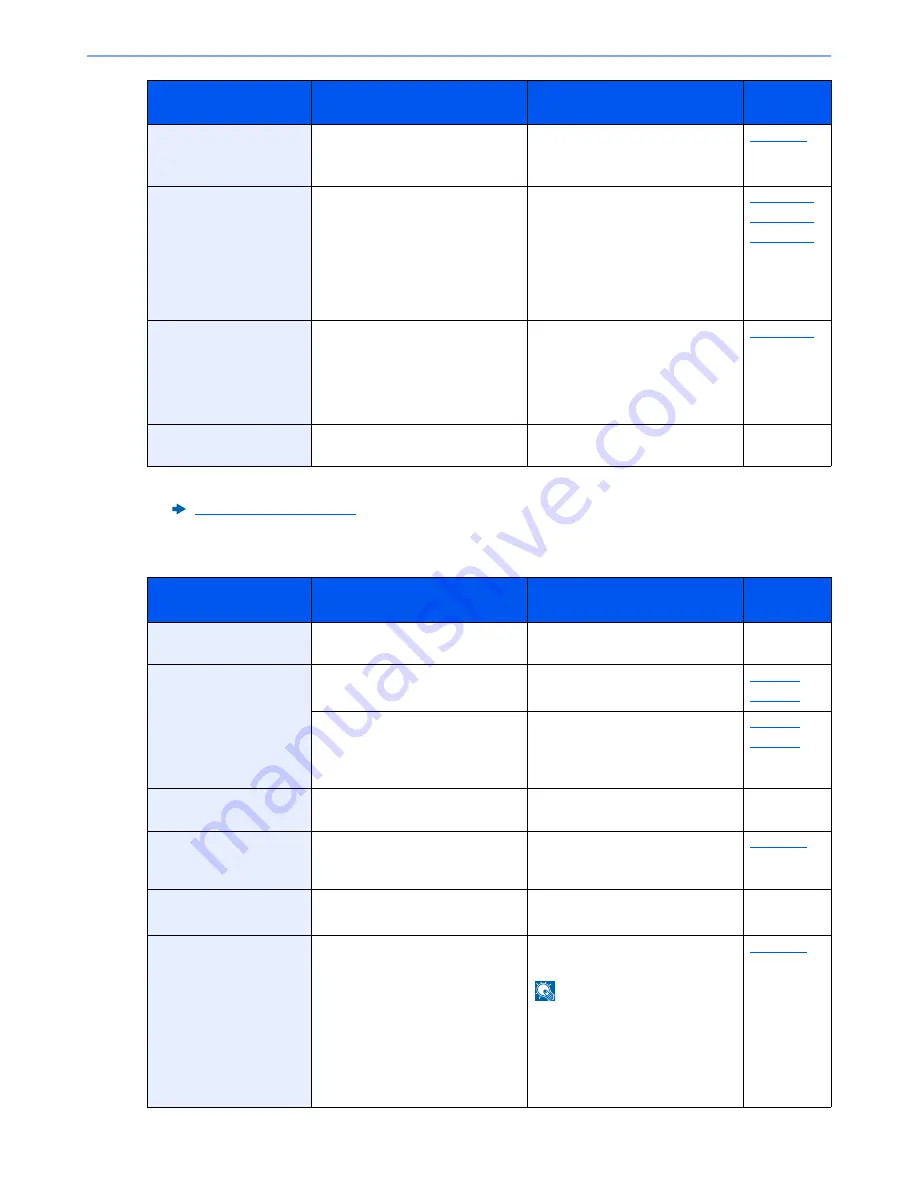
10-38
Troubleshooting > Troubleshooting
T
Shake the toner
container.
—
Open the main unit front cover and
remove the toner container.
Shake carefully and replace.
page 10-4
Staple is empty.
*1
Has the staple cartridge holder run
out of staples?
If the staples are depleted, the
machine will stop and the location of
staple depletion will be indicated on
the screen. Leave the machine on
and follow the instructions to
replace the staple case. Select
[
Continue
] to print without stapling.
Select [
Cancel
] to cancel the job.
page 10-14
page 10-15
page 10-17
Staple jam.
—
If a staple jam occurs, the machine
will stop and the location of the jam
will be indicated on the screen.
Leave the machine on and follow
the instructions to remove the
jammed staple.
page 10-79
System error.
—
System error has occurred. Follow
the instructions on the screen.
—
*1 When Auto Error Clear is set to [
On
], processing resumes automatically after a set amount of time elapses. For details
on Auto Error Clear, refer to the following:
Auto Error Clear (page 8-53)
Message
Checkpoints
Corrective Actions
Reference
Page
The cover is open.
Is there any cover which is open?
Close the cover indicated on the
screen.
―
The password does not
meet password policy.
Is the password expired?
Change the login password.
The job is canceled. Select [
End
].
page 9-6
page 9-8
Is the password policy requirement
(such as password length or
required characters) changed?
Confirm the password policy
requirements and change the login
password.
The job is canceled. Select [
End
].
page 9-6
page 9-8
The removable memory
is not formatted.
Is the removable memory formatted
by this machine?
Perform [
Format
] on this machine.
―
The slit glass requires
cleaning.
—
Clean the slit glass using the
cleaning cloth supplied with the
document processor.
page 10-3
This user account is
locked out.
—
Contact administrator.
The job is canceled. Select [
End
].
―
Toner [C][M][Y][K] are
empty.
—
Replace the toner container to our
specified toner container.
NOTE
If the color toner is empty but the
black toner is remained, the
machine continues printing in black
and white by selecting [
Print in
Black and White
] of Color Toner
Empty Action.
page 10-4
Message
Checkpoints
Corrective Actions
Reference
Page
Содержание TASKalfa 356ci
Страница 1: ...OPERATION GUIDE q PRINT q COPY q SCAN q FAX TASKalfa 356ci TASKalfa 406ci ...
Страница 461: ...10 20 Troubleshooting Regular Maintenance 3 Empty the Punch Waste Box 4 Install the Punch Waste Box 5 Close the cover ...
Страница 463: ...10 22 Troubleshooting Regular Maintenance 4 Install the Punch Waste Box 5 Close the cover ...
Страница 498: ...10 57 Troubleshooting Clearing Paper Jams 4 Remove any jammed paper 5 Push Right Cover 2 and Cassette 3 back in ...
Страница 504: ...10 63 Troubleshooting Clearing Paper Jams 8 Remove any jammed paper 9 Push Right Cover 1 ...
Страница 564: ......