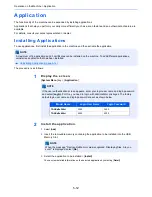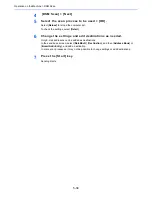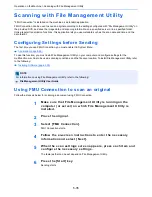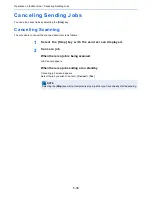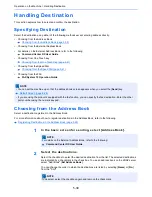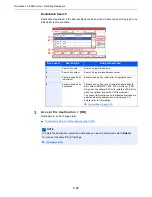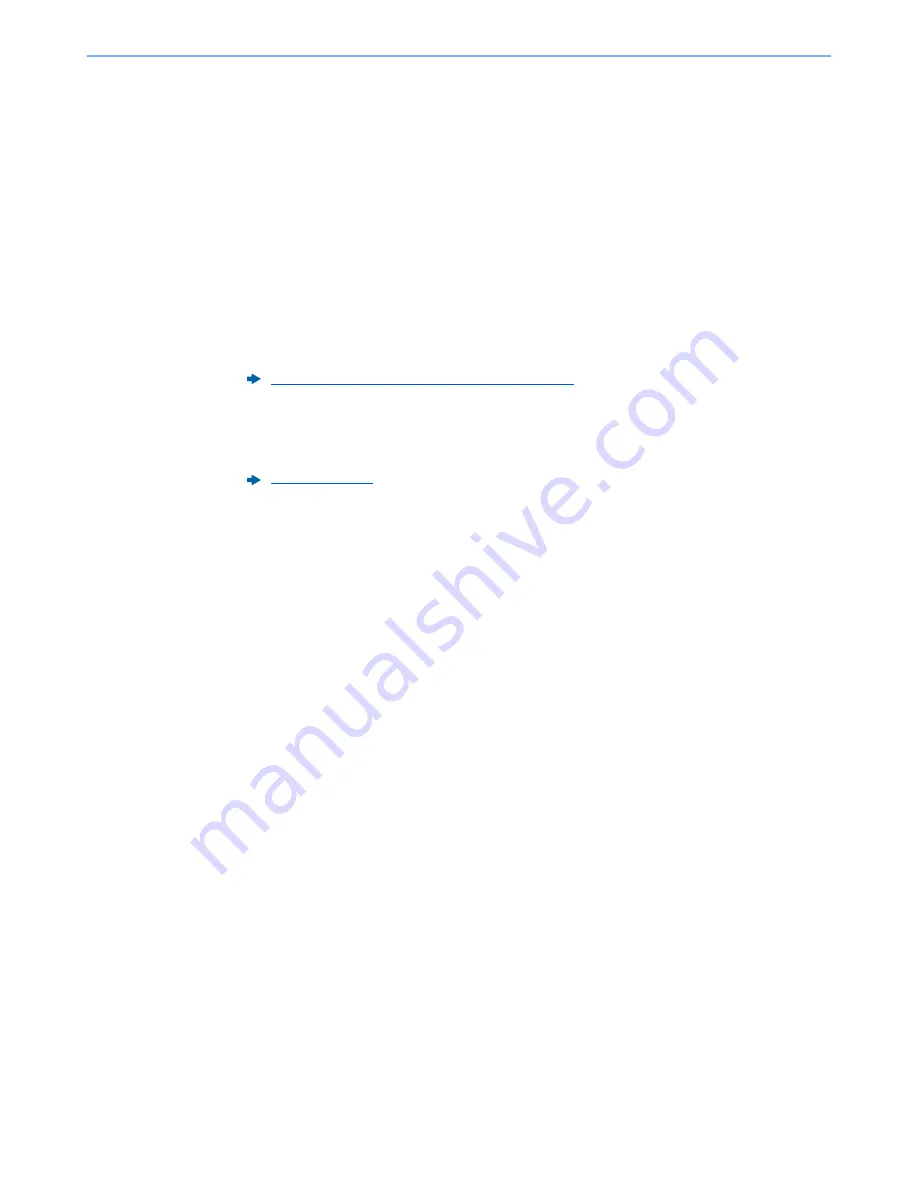
5-25
Operation on the Machine > Sending Document to Desired Shared Folder on a Computer (Scan to PC)
5
Check the status.
1
Check the information.
Change the delay as required.
2
Select [
Connection Test
] to check the connection.
"Connected." appears when connection to the destination is correctly established. If "Cannot
connect." appears, review the entry.
To enter multiple destinations, select [
Next Destination
] and enter the next destination. You can
specify a combine total of up to 10 SMB and FTP destination folders.
You can register the entered information in the Address Book by selecting [
Add to Address Book
].
6
Select [OK].
Destinations can be changed later.
7
Select the functions.
Select tabs to display other functions.
8
Press the [Start] key.
Sending starts.
Confirmation Screen of Destinations (page 5-43)
Send (page 6-5)
Содержание TASKalfa 356ci
Страница 1: ...OPERATION GUIDE q PRINT q COPY q SCAN q FAX TASKalfa 356ci TASKalfa 406ci ...
Страница 461: ...10 20 Troubleshooting Regular Maintenance 3 Empty the Punch Waste Box 4 Install the Punch Waste Box 5 Close the cover ...
Страница 463: ...10 22 Troubleshooting Regular Maintenance 4 Install the Punch Waste Box 5 Close the cover ...
Страница 498: ...10 57 Troubleshooting Clearing Paper Jams 4 Remove any jammed paper 5 Push Right Cover 2 and Cassette 3 back in ...
Страница 504: ...10 63 Troubleshooting Clearing Paper Jams 8 Remove any jammed paper 9 Push Right Cover 1 ...
Страница 564: ......