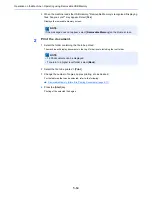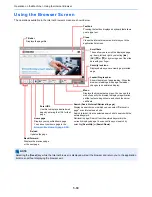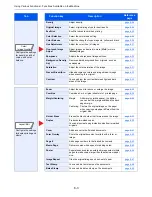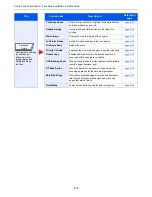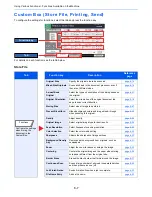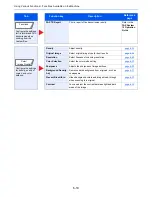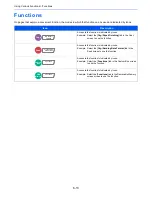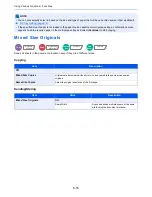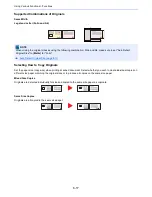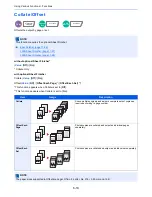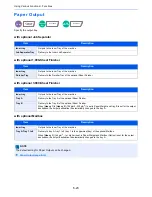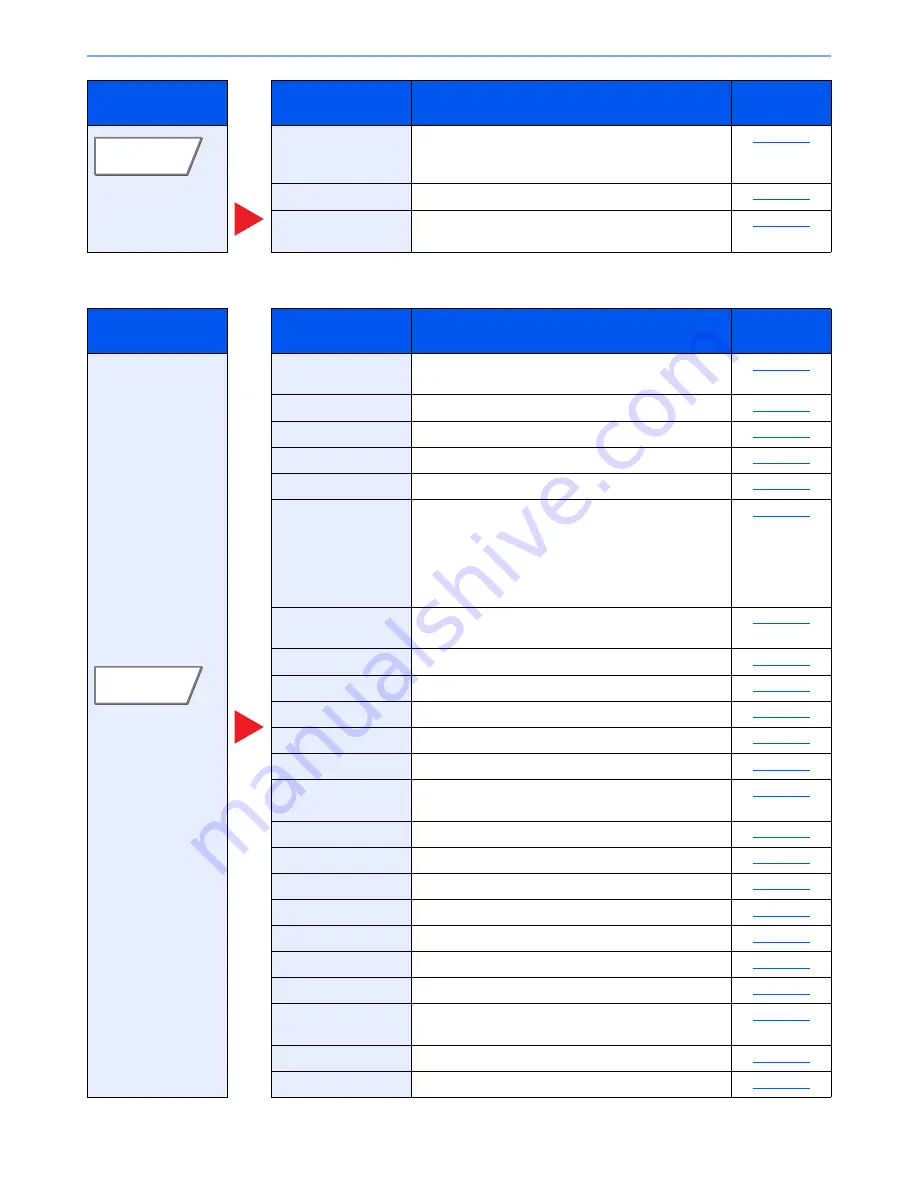
6-8
Using Various Functions > Functions Available on the Machine
Configure the settings
when storing the
document in the
Custom Box.
Skip Blank Page
When there are blank pages in a scanned document,
this function skips the blank pages and stores only
pages that are not blank.
page 6-56
Quiet Mode
Lower print and scan speed for quiet processing.
page 6-56
Contrast
You can adjust the contrast between light and dark
areas of the image.
page 6-30
Tab
Function key
Description
Reference
page
Configure the settings
for paper selection
and duplex printing
when printing from the
Custom Box.
Paper Selection
Select the cassette or multi-purpose tray that contains
the required paper size.
page 6-15
Collate/Offset
Offsets the output by page or set.
page 6-19
Staple/Punch
Staples or punches printed documents.
page 6-20
Paper Output
Specify the output tray.
page 6-23
Combine
Combines 2 or 4 original sheets into 1 printed page.
page 6-34
Margin/Centering
Margin:
Add margins (white space). In addition,
you can set the margin width and the back
page margin.
Centering: Centers the original image on the paper
when copying onto paper different from the
original size.
page 6-36
Duplex
Prints 1-sided or open book originals to 2-sided, or
2-sided or open book originals to 1-sided.
page 6-39
Cover
Adds a cover to the finished documents.
page 6-41
Form Overlay
Prints the original document overlaid with a form or image.
page 6-42
Page #
Adds page numbers to the finished documents.
page 6-43
Job Finish Notice
Sends E-mail notice when a job is complete.
page 6-53
File Name Entry
Adds a file name.
page 6-53
Delete after Printed
Automatically deletes a document from the box once
printing is complete.
page 6-66
Priority Override
Suspends the current job and gives a new job top priority.
page 6-54
EcoPrint
EcoPrint saves toner when printing.
page 6-25
Zoom
Adjust the zoom to reduce or enlarge the image.
page 6-32
Text Stamp
You can add a text stamp on the documents.
page 6-48
Bates Stamp
You can add a bates stamp on the documents.
page 6-50
Color Balance
Adjust the strength of cyan, magenta, yellow, and black.
page 6-26
Hue Adjustment
Adjust the color (hue) of images.
page 6-27
One-touch Image
Adjust
Adjust images as desired to more [
Vivid
] or more
[
Muted
] images.
page 6-28
Saturation
Adjust the color saturation of the image.
page 6-31
Quiet Mode
Lower print and scan speed for quiet processing.
page 6-56
Tab
Function key
Description
Reference
page
Functions
Functions
Содержание TASKalfa 356ci
Страница 1: ...OPERATION GUIDE q PRINT q COPY q SCAN q FAX TASKalfa 356ci TASKalfa 406ci ...
Страница 461: ...10 20 Troubleshooting Regular Maintenance 3 Empty the Punch Waste Box 4 Install the Punch Waste Box 5 Close the cover ...
Страница 463: ...10 22 Troubleshooting Regular Maintenance 4 Install the Punch Waste Box 5 Close the cover ...
Страница 498: ...10 57 Troubleshooting Clearing Paper Jams 4 Remove any jammed paper 5 Push Right Cover 2 and Cassette 3 back in ...
Страница 504: ...10 63 Troubleshooting Clearing Paper Jams 8 Remove any jammed paper 9 Push Right Cover 1 ...
Страница 564: ......