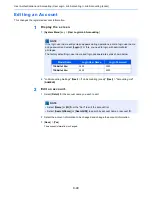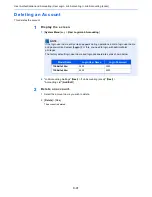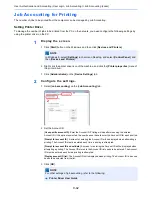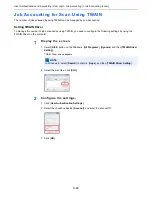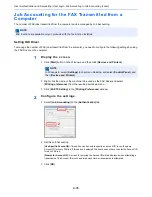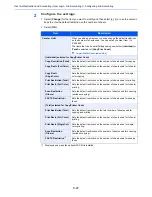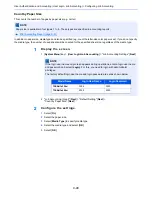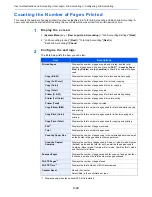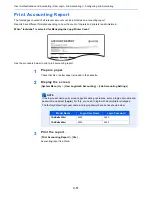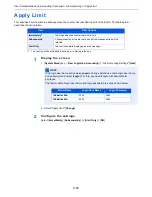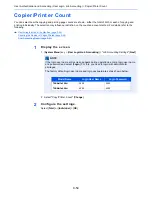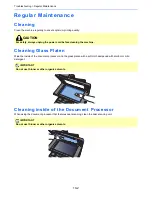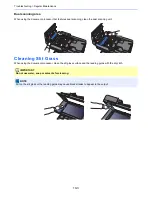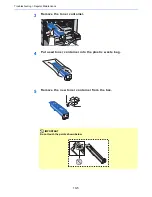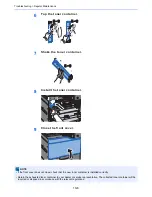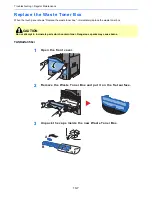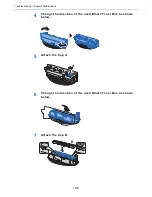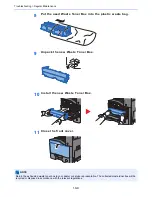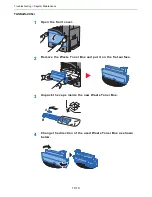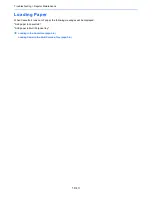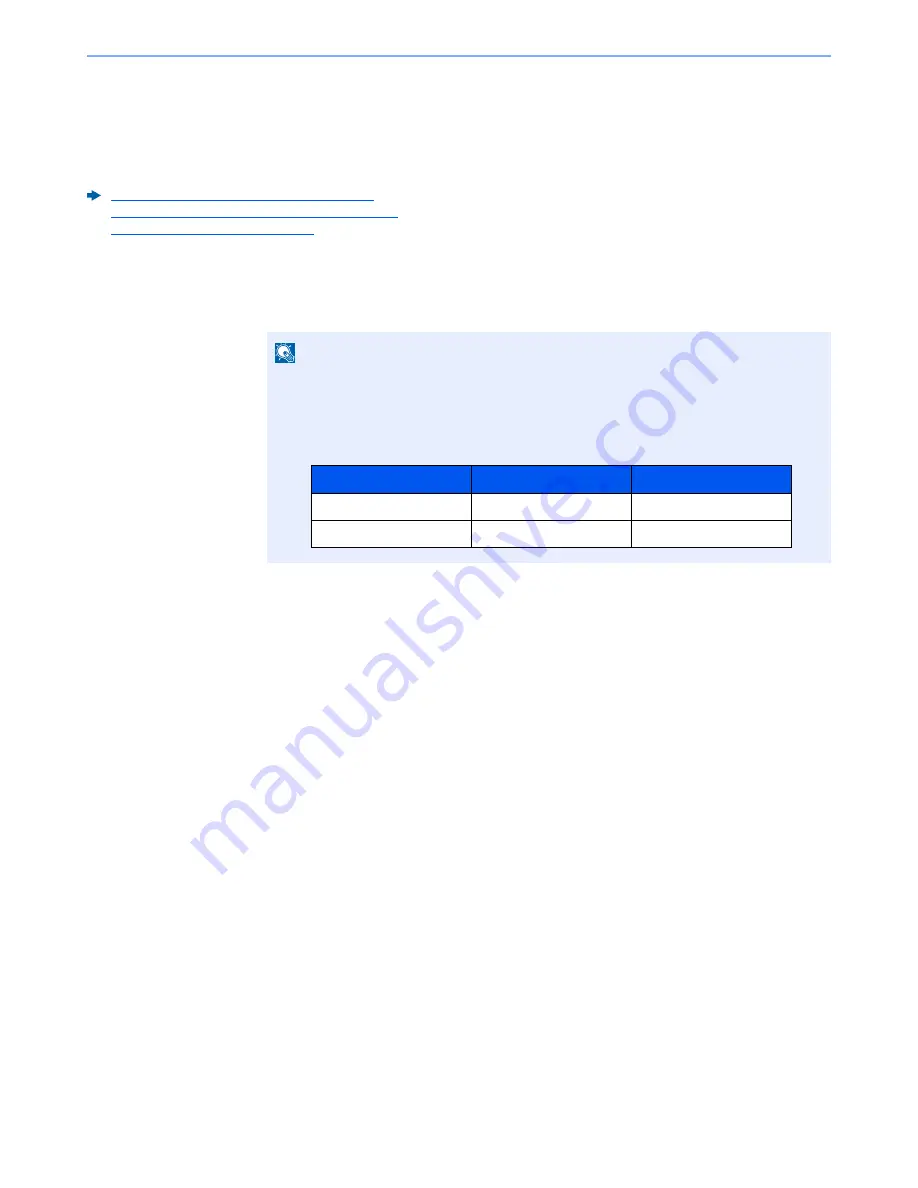
9-54
User Authentication and Accounting (User Login, Job Accounting) > Copier/Printer Count
Copier/Printer Count
You can select how the copying and printing page counts are shown - either the total of both or each of copying and
printing individually. The selection may influence restriction on the count and count method. For details, refer to the
following:
Restricting the Use of the Machine (page 9-39)
Counting the Number of Pages Printed (page 9-49)
Print Accounting Report (page 9-51)
1
Display the screen.
1
[
System Menu
] key > [
User Login/Job Accounting
] > "Job Accounting Settings" [
Next
]
2
Select "Copy/Printer Count" [
Change
].
2
Configure the settings.
Select [
Total
] or [
Individual
] > [
OK
]
NOTE
If the login user name entry screen appears during operations, enter a login user name
and password, and select [
Login
]. For this, you need to login with administrator
privileges.
The factory default login user name and login password are set as shown below.
Model Name
Login User Name
Login Password
TASKalfa 356ci
3500
3500
TASKalfa 406ci
4000
4000
Содержание TASKalfa 356ci
Страница 1: ...OPERATION GUIDE q PRINT q COPY q SCAN q FAX TASKalfa 356ci TASKalfa 406ci ...
Страница 461: ...10 20 Troubleshooting Regular Maintenance 3 Empty the Punch Waste Box 4 Install the Punch Waste Box 5 Close the cover ...
Страница 463: ...10 22 Troubleshooting Regular Maintenance 4 Install the Punch Waste Box 5 Close the cover ...
Страница 498: ...10 57 Troubleshooting Clearing Paper Jams 4 Remove any jammed paper 5 Push Right Cover 2 and Cassette 3 back in ...
Страница 504: ...10 63 Troubleshooting Clearing Paper Jams 8 Remove any jammed paper 9 Push Right Cover 1 ...
Страница 564: ......