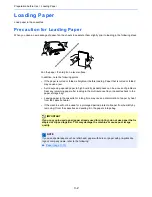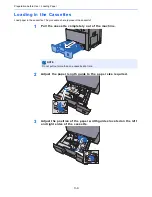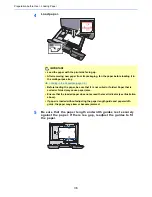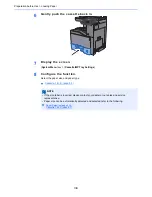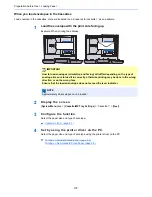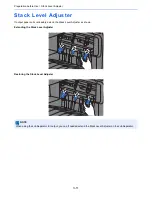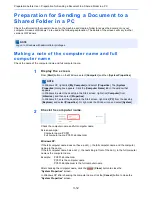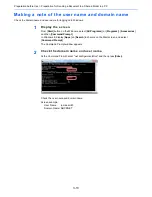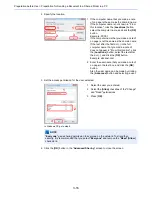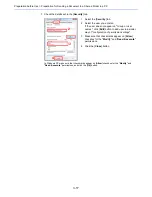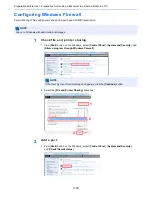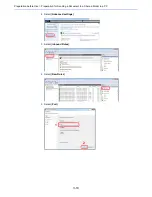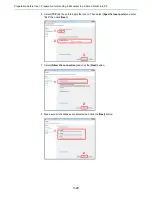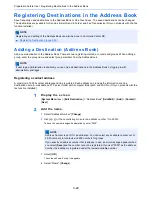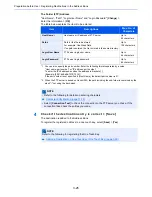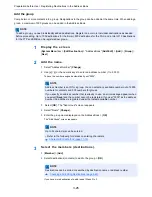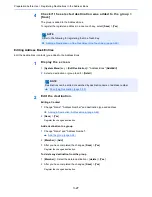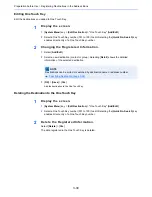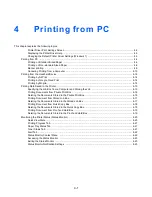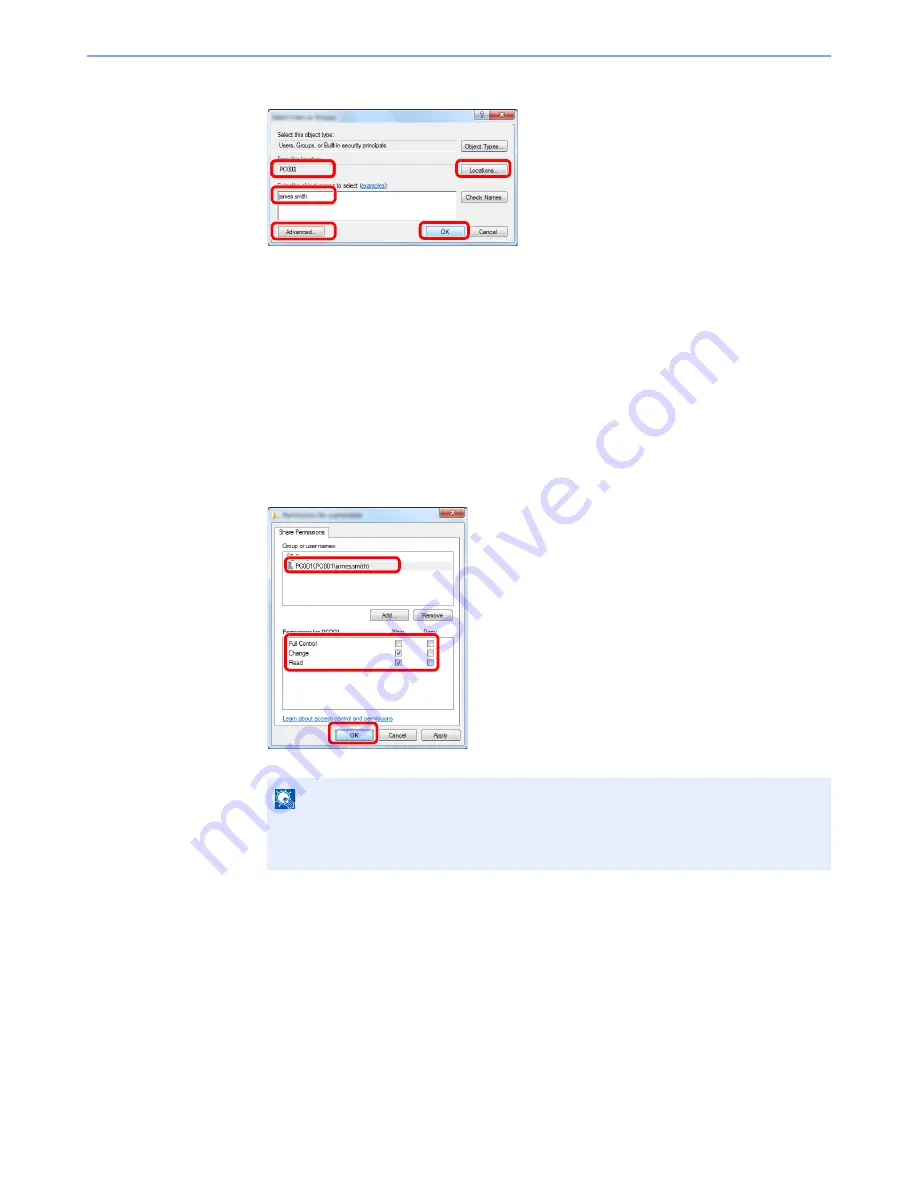
3-16
Preparation before Use > Preparation for Sending a Document to a Shared Folder in a PC
4
Specify the location.
5
Set the access permission for the user selected.
In Windows XP, go to step 6.
6
Click the [
OK
] button in the "
Advanced Sharing
" screen to close the screen.
NOTE
"
Everyone
" gives sharing permission to everyone on the network. To strengthen
security, it is recommended that you select "
Everyone
" and remove the "
Read
" [
Allow
]
checkmark.
2
3
1
1 If the computer name that you made a note
of on page is the same as the domain name:
If the computer name is not shown in "From
this location", click the [
Locations
] button,
select the computer name, and click the [
OK
]
button.
Example: PC001
If the computer name that you made a note of
on page is not the same as the domain name:
If the text after the first dot (.) in the full
computer name that you made a note of
does not appear in "From this location", click
the [
Locations
] button, select the text after
the dot (.), and click the [
OK
] button.
Example: abcdnet.com
2 Enter the user name that you made a note of
on page in the text box, and click the [
OK
]
button.
Also the user name can be made by clicking
the [
Advanced
] button and selecting a user.
1
1
2
3
1 Select the user you entered.
2 Select the [
Allow
] checkbox of the "Change"
and "Read" permissions
3 Press [
OK
].
Содержание TASKalfa 356ci
Страница 1: ...OPERATION GUIDE q PRINT q COPY q SCAN q FAX TASKalfa 356ci TASKalfa 406ci ...
Страница 461: ...10 20 Troubleshooting Regular Maintenance 3 Empty the Punch Waste Box 4 Install the Punch Waste Box 5 Close the cover ...
Страница 463: ...10 22 Troubleshooting Regular Maintenance 4 Install the Punch Waste Box 5 Close the cover ...
Страница 498: ...10 57 Troubleshooting Clearing Paper Jams 4 Remove any jammed paper 5 Push Right Cover 2 and Cassette 3 back in ...
Страница 504: ...10 63 Troubleshooting Clearing Paper Jams 8 Remove any jammed paper 9 Push Right Cover 1 ...
Страница 564: ......