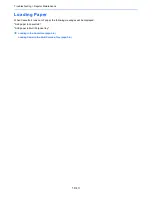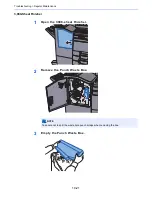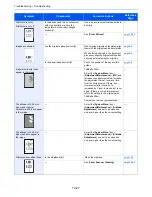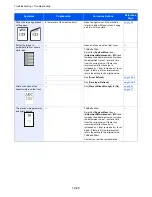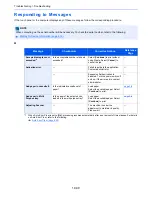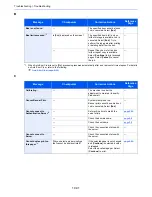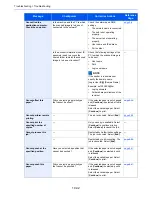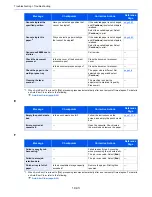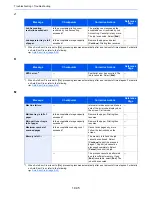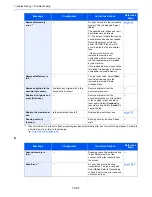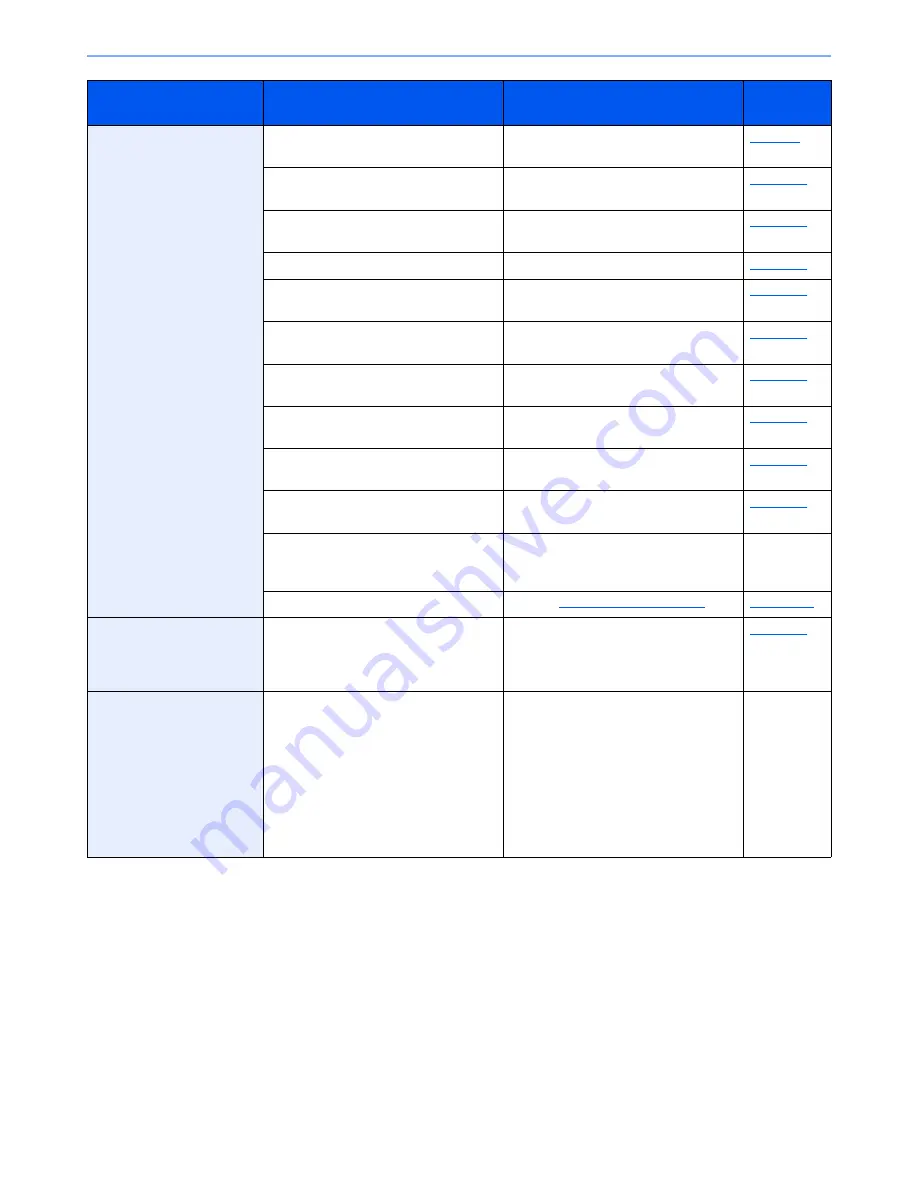
10-25
Troubleshooting > Troubleshooting
Cannot send via SMB.
Is the network cable connected?
Connect the correct network cable
securely.
page 2-7
Have the network settings for the
equipment been configured properly?
Configure the TCP/IP settings properly.
page 8-42
Have the folder sharing settings been
configured properly?
Check sharing settings and access
privileges under the folder properties.
page 3-14
Has the SMB protocol been set to [
On
]?
Set the SMB protocol setting to [
On
].
page 8-44
Has [
Host Name
] been entered
properly?
*1
Check the name of the computer to
which data is being sent.
page 5-23
Has [
Path
] been entered properly?
Check the share name for the shared
folder.
page 5-23
Has [
Login User Name
] been entered
properly?
*1
*2
Check the domain name and login user
name.
page 5-23
Has the same domain name been used for
[
Host Name
] and [
Login User Name
]?
Delete the domain name and backslash
("/") from [
Login User Name
].
page 5-23
Has [
Login Password
] been entered
properly?
Check the login password.
page 5-23
Have exceptions for Windows Firewall
been configured properly?
Configure exceptions for Windows
Firewall properly.
page 3-18
Do the time settings for the equipment,
domain server, and data destination
computer differ?
Set the equipment, domain server, and
data destination computer to the same
time.
―
Is the screen displaying Send error?
Refer to
Responding to Send Error
.
page 10-40
Cannot send via the e-mail.
Is the E-mail send size limit set in the
SMTP server registered on the
machine?
Check the limit value is entered to "E-
mail Size Limit" of [
] setting in
Command Center RX and change the
value as necessary.
page 2-55
The machine is emitting
steam in the area around the
paper ejection slot.
Check the room temperature to see if it
is low, or if damp paper was used.
Depending on the printing environment
and the paper's condition, the heat
generated during printing will cause the
moisture in the paper to evaporate, and
the steam emitted may look like smoke.
This is not a problem, and you can
continue printing. If the steam concerns
you, raise the room temperature, or
replace the paper with a newer, dryer
paper.
―
*1 You can also enter a full computer name as the host name (for example, pc001.abcdnet.com).
*2 You can also enter login user names in the following formats:
Domain_name/user_name (for example, abcdnet/james.smith)
User_name@domain_name (for example, james.smith@abcdnet)
Symptom
Checkpoints
Corrective Actions
Reference
Page
Содержание TASKalfa 356ci
Страница 1: ...OPERATION GUIDE q PRINT q COPY q SCAN q FAX TASKalfa 356ci TASKalfa 406ci ...
Страница 461: ...10 20 Troubleshooting Regular Maintenance 3 Empty the Punch Waste Box 4 Install the Punch Waste Box 5 Close the cover ...
Страница 463: ...10 22 Troubleshooting Regular Maintenance 4 Install the Punch Waste Box 5 Close the cover ...
Страница 498: ...10 57 Troubleshooting Clearing Paper Jams 4 Remove any jammed paper 5 Push Right Cover 2 and Cassette 3 back in ...
Страница 504: ...10 63 Troubleshooting Clearing Paper Jams 8 Remove any jammed paper 9 Push Right Cover 1 ...
Страница 564: ......