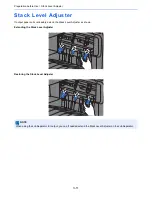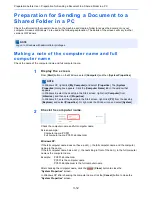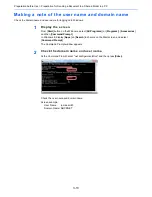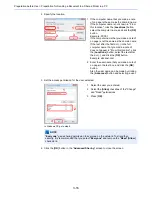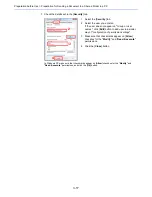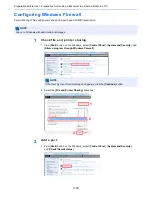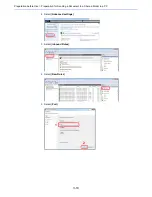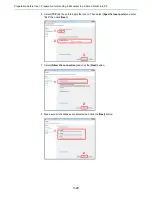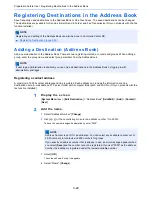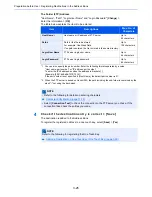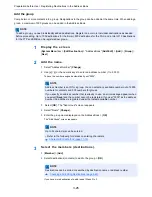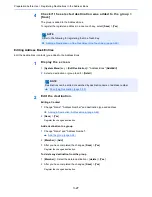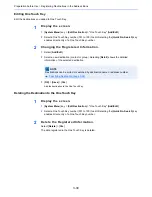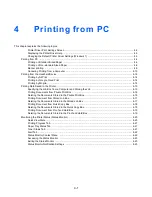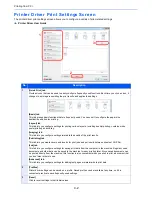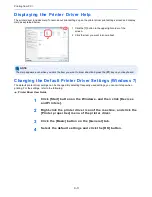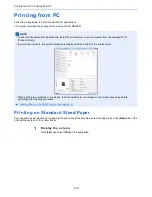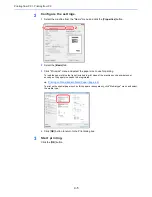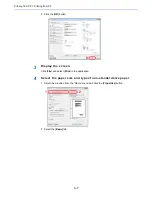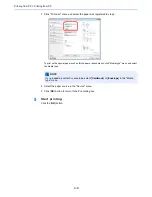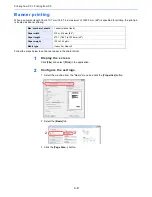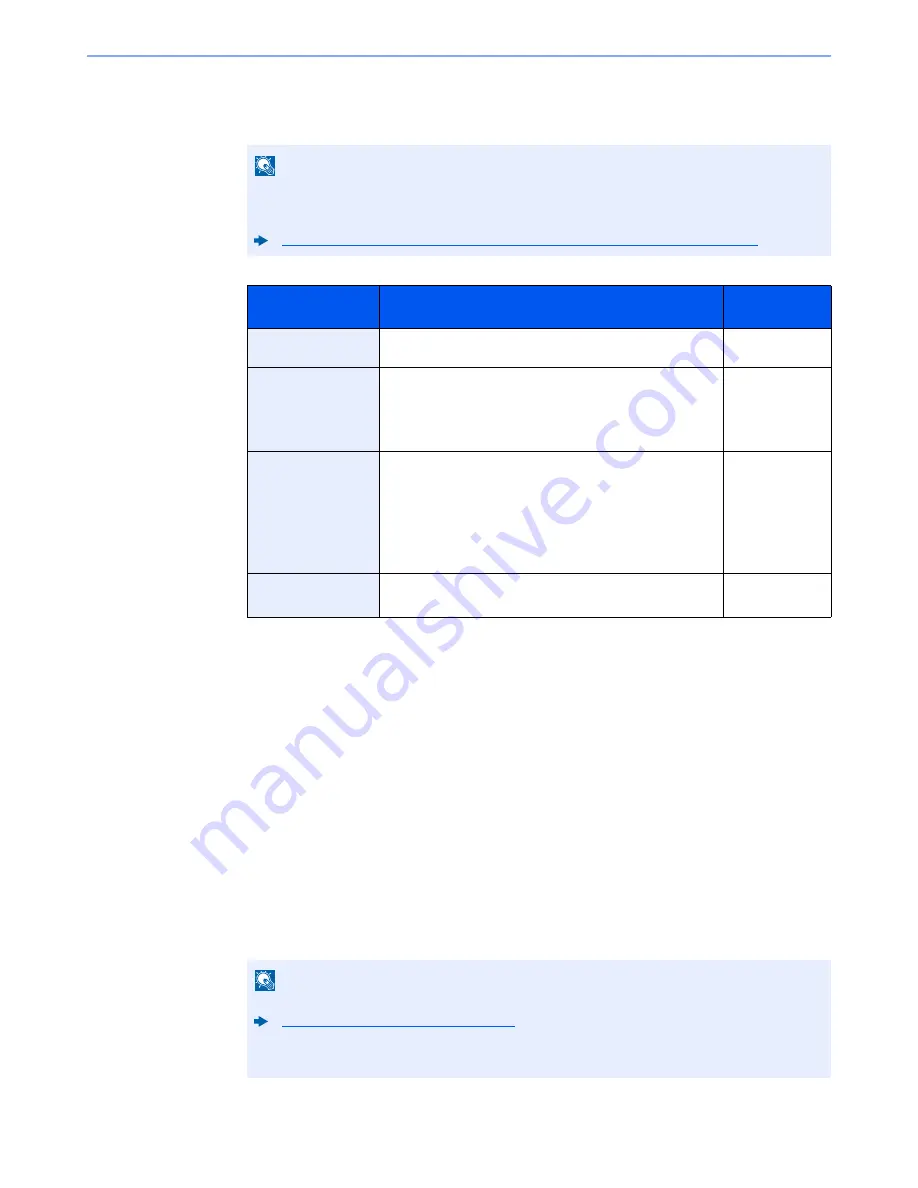
3-24
Preparation before Use > Registering Destinations in the Address Book
The Folder (SMB) Address
"Host Name", "Path", "Login User Name" and "Login Password" [
Change
] >
Enter the information > [
OK
]
The table below explains the items to be entered.
To search for a folder on a PC on the network, select "Search Folder from Network" or "Search
Folder by Host Name" [
Next
].
If you selected "Search Folder from Network" [
Next
], you can enter the "Domain/Workgroup",
and "Host Name" to search PCs on the network for the destination.
If you pressed "Search Folder by Host Name"[
Next
], you can search all PCs on the network
for a destination.
A maximum of 500 addresses can be displayed. Select the host name (PC name) that you
want to specify in the screen that appears, and select [
Next
]. The login user name and login
password entry screen appears.
After you enter the login user name and login password name of the destination PC, the
shared folders appear. Select the folder that you want to specify and select [
Next
]. The
address of the selected shared folder is set.
Select the folder from the Search Results list.
NOTE
For the computer name, share name, domain name, and user name, enter the information
that you noted when you created the shared folder. For details on creating shared folders,
refer to the following:
Preparation for Sending a Document to a Shared Folder in a PC (page 3-12)
Item
Description
Max. No. of
Characters
Host Name
*1
*1 You can also specify the port number. Enter the following format separated by a colon.
"Host name: port number" or "IP address: port number"
To enter the IPv6 address, enclose the address in brackets [ ].
(Example: [2001:db8:a0b:12f0::10]:445)
If the port number is not specified in [Host Name], the default port number is 445.
Computer name
Up to
64 characters
Path
Share name
For example: scannerdata
If saving in a folder in the shared folder:
share name\folder name in shared folder
Up to
128 characters
Login User Name
If the computer name and domain name are the same:
User Name
For example: james.smith
If the computer name and domain name are different:
Domain name\User name
For example: abcdnet\james.smith
Up to
64 characters
Login Password
Windows logon password
(Case sensitive.)
Up to
64 characters
NOTE
• Refer to the following for details on entering characters.
Character Entry Method (page 11-10)
• Select [
Connection Test
] to check the connection to the server you chose. If the
connection fails, check the entries you made.
Содержание TASKalfa 356ci
Страница 1: ...OPERATION GUIDE q PRINT q COPY q SCAN q FAX TASKalfa 356ci TASKalfa 406ci ...
Страница 461: ...10 20 Troubleshooting Regular Maintenance 3 Empty the Punch Waste Box 4 Install the Punch Waste Box 5 Close the cover ...
Страница 463: ...10 22 Troubleshooting Regular Maintenance 4 Install the Punch Waste Box 5 Close the cover ...
Страница 498: ...10 57 Troubleshooting Clearing Paper Jams 4 Remove any jammed paper 5 Push Right Cover 2 and Cassette 3 back in ...
Страница 504: ...10 63 Troubleshooting Clearing Paper Jams 8 Remove any jammed paper 9 Push Right Cover 1 ...
Страница 564: ......