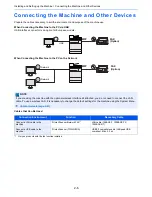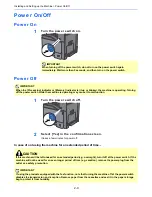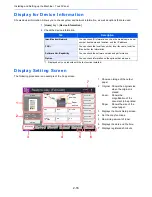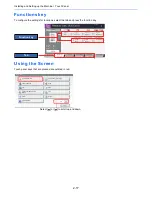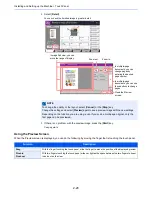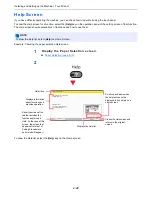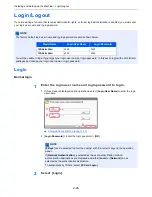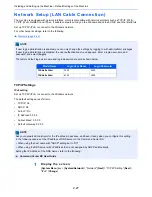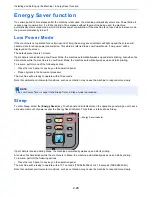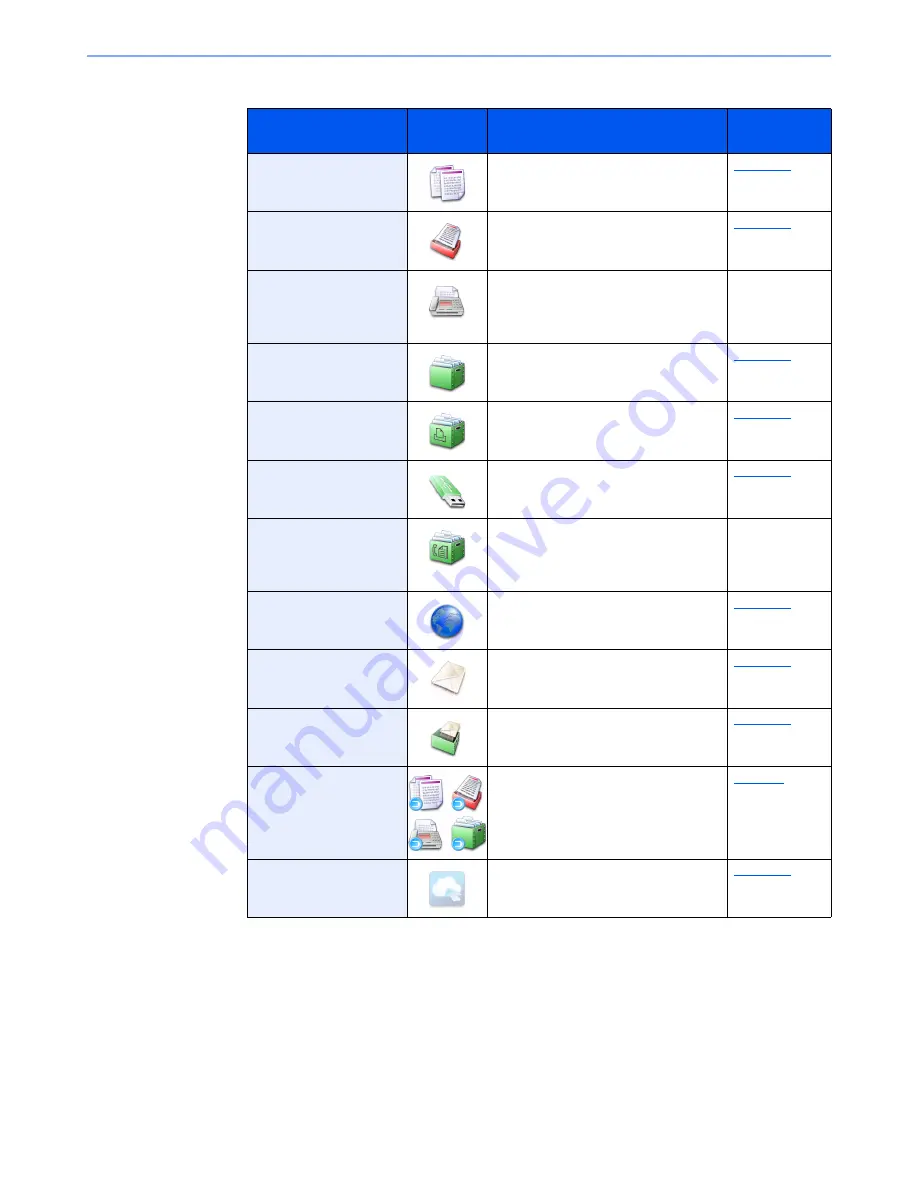
2-14
Installing and Setting up the Machine > Touch Panel
Available Functions to Display on Desktop
Function
Icon
Description
Reference
page
Copy
*1
*1 Selected at the time of shipment from factory.
Displays the Copy screen.
page 5-17
Send
*1
Displays the Send screen.
page 5-21
FAX
*2
*2 Displayed only on products with the fax function installed.
Displays the FAX screen.
Refer to the
FAX System
10 Operation
Guide
.
Custom Box
*3
*3 Displayed when the hard disk is installed.
Displays the Custom Box screen.
page 5-51
Job Box
*1
Displays the Job Box screen.
page 4-15
Removable Memory
*1
Displays the Removable Memory
screen.
page 5-63
FAX Box
*2
Displays the FAX Box screen.
Refer to the
FAX System
10 Operation
Guide
.
Internet Browser
Displays the Internet Browser screen.
page 5-67
Send to Me (E-mail)
*4
*4 Displayed when user login administration is enabled.
Displays the Send screen. The E-mail
address of the logged-in user is set as
the destination.
page 5-37
Send to Me from Box
(E-mail)
Displays the Custom Box screen. The
E-mail address of the logged-in user is
set as the destination.
page 5-56
Program
Calls up the registered program. The
icon will change according to the
function of the program.
page 5-9
Application Name
*5
*5 The icon of the application appears.
Displays the selected applications.
page 5-12
Содержание TASKalfa 356ci
Страница 1: ...OPERATION GUIDE q PRINT q COPY q SCAN q FAX TASKalfa 356ci TASKalfa 406ci ...
Страница 461: ...10 20 Troubleshooting Regular Maintenance 3 Empty the Punch Waste Box 4 Install the Punch Waste Box 5 Close the cover ...
Страница 463: ...10 22 Troubleshooting Regular Maintenance 4 Install the Punch Waste Box 5 Close the cover ...
Страница 498: ...10 57 Troubleshooting Clearing Paper Jams 4 Remove any jammed paper 5 Push Right Cover 2 and Cassette 3 back in ...
Страница 504: ...10 63 Troubleshooting Clearing Paper Jams 8 Remove any jammed paper 9 Push Right Cover 1 ...
Страница 564: ......