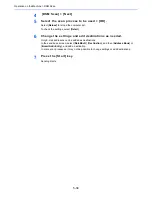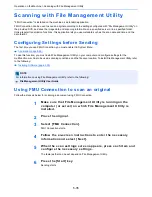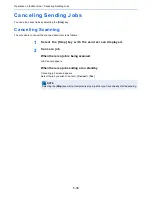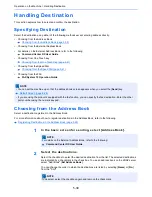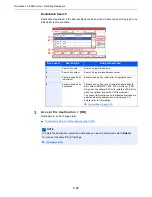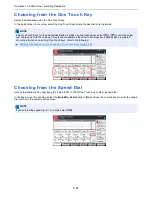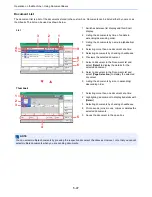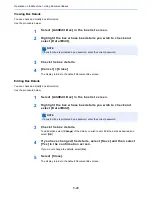5-33
Operation on the Machine > DSM Scan
DSM Scan
A scanned document can be automatically saved in any format or sent to any destination by reading a scan process
from Active Directory. This function only supports the computers installed Windows Server 2008 R2 or Windows Server
2012.
Configuring Settings before Sending
If you are performing DSM scan, check the items below.
• The machine is connected to an Active Directory on the network that the scan process can reference.
• "DSM Scan", "LDAP" and "HTTP" are set to [
On
] in Network.
• "SSL" is set to [
On
] in Network.
• [
Network Authentication
] is set in.
Executing DSM Scan
1
[Home] key > [Send]
2
Place the originals.
3
Display the screen.
Select [
WSD Scan/DSM Scan
].
If WSD Scan is set to [
Off
] in the network settings, select [
DSM Scan
] and go to step 5.
Protocol Settings (page 8-44)
Security Settings (page 8-45)
Enabling User Login Administration (page 9-3)
NOTE
If the Active Directory that the scan process can reference is not on the network authentication server, DSM must be
set in Command Center RX.
Command Center RX User Guide
NOTE
Depending on the settings, the address book screen may appear. In this event, select
[
Cancel
] to display the screen for sending.
Loading Originals (page 5-2)
WSD Scan (page 8-44)
Содержание TASKalfa 356ci
Страница 1: ...OPERATION GUIDE q PRINT q COPY q SCAN q FAX TASKalfa 356ci TASKalfa 406ci ...
Страница 461: ...10 20 Troubleshooting Regular Maintenance 3 Empty the Punch Waste Box 4 Install the Punch Waste Box 5 Close the cover ...
Страница 463: ...10 22 Troubleshooting Regular Maintenance 4 Install the Punch Waste Box 5 Close the cover ...
Страница 498: ...10 57 Troubleshooting Clearing Paper Jams 4 Remove any jammed paper 5 Push Right Cover 2 and Cassette 3 back in ...
Страница 504: ...10 63 Troubleshooting Clearing Paper Jams 8 Remove any jammed paper 9 Push Right Cover 1 ...
Страница 564: ......