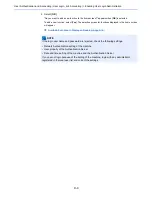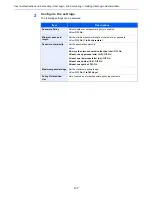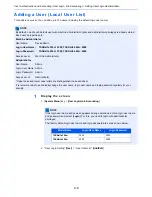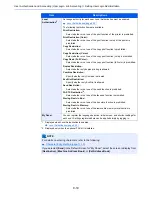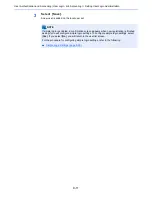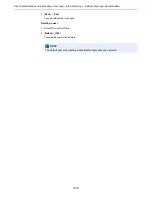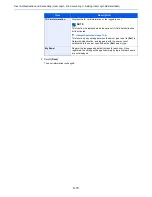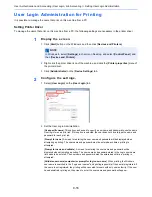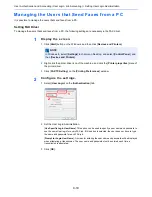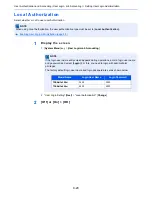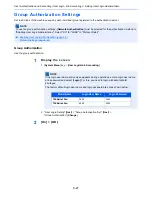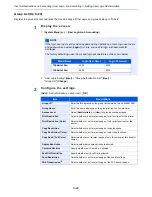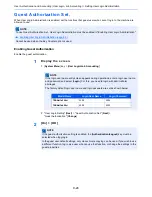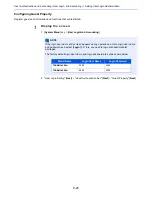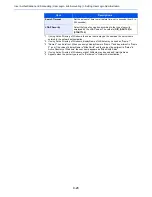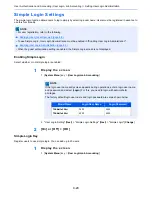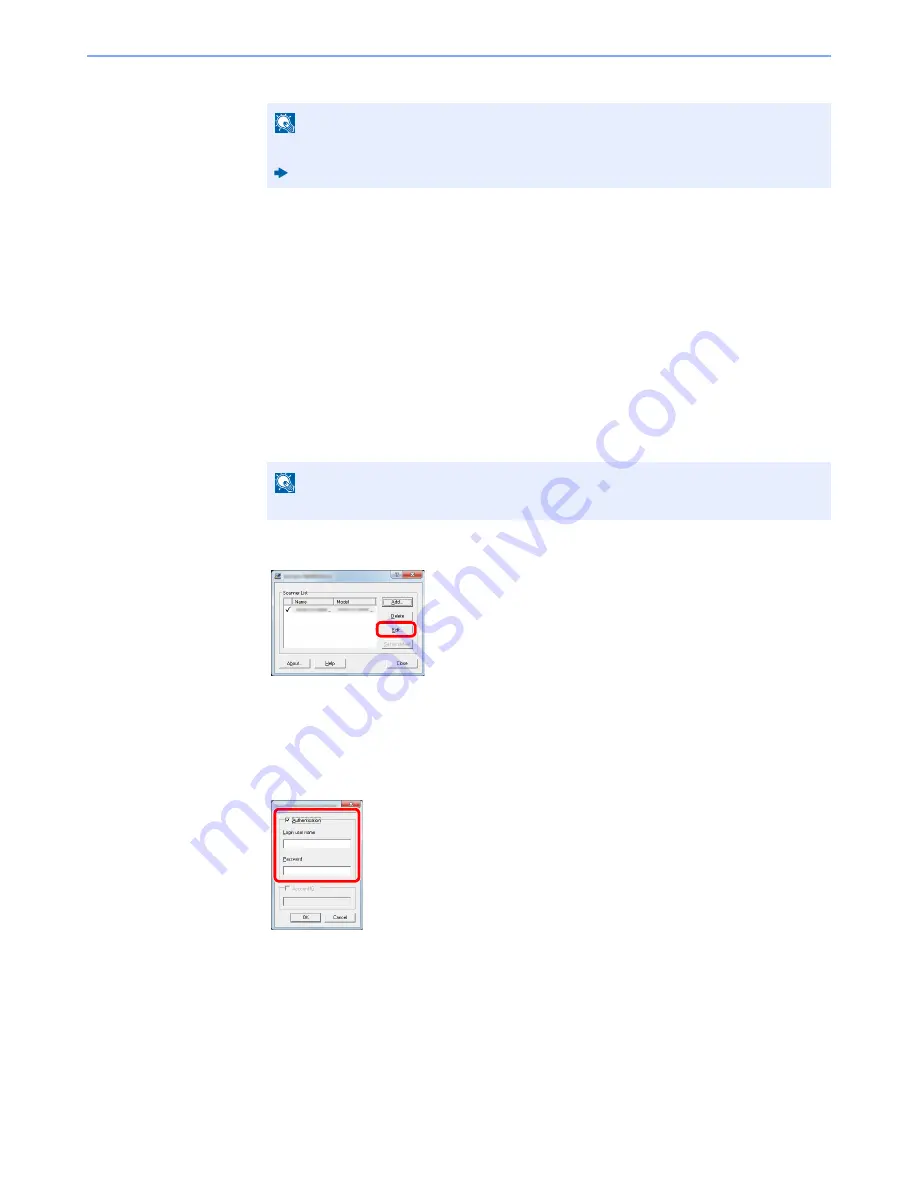
9-17
User Authentication and Accounting (User Login, Job Accounting) > Setting User Login Administration
3
Click [
OK
].
Managing the Users to Scan Using TWAIN
It is possible to manage the users that scan using TWAIN.
Setting TWAIN Driver
To manage the users that scan using TWAIN, the following settings are necessary in the TWAIN driver.
1
Display the screen.
1
Select [
Start
] button on the Windows, [
All Programs
], [
Kyocera
] and then [
TWAIN Driver
Setting
].
TWAIN Driver screen appears.
2
Select the machine, and click [
Edit
].
2
Configure the settings.
1
Click [
User Authentication Settings
].
2
Select the checkbox beside [
Authentication
], and enter Login User Name and Password.
3
Click [
OK
].
NOTE
For other settings of job accounting, refer to the following:
Printer Driver User Guide
NOTE
In Windows 8, select [
Search
] in charms, [
Apps
], and then [
TWAIN Driver Setting
].
Содержание TASKalfa 356ci
Страница 1: ...OPERATION GUIDE q PRINT q COPY q SCAN q FAX TASKalfa 356ci TASKalfa 406ci ...
Страница 461: ...10 20 Troubleshooting Regular Maintenance 3 Empty the Punch Waste Box 4 Install the Punch Waste Box 5 Close the cover ...
Страница 463: ...10 22 Troubleshooting Regular Maintenance 4 Install the Punch Waste Box 5 Close the cover ...
Страница 498: ...10 57 Troubleshooting Clearing Paper Jams 4 Remove any jammed paper 5 Push Right Cover 2 and Cassette 3 back in ...
Страница 504: ...10 63 Troubleshooting Clearing Paper Jams 8 Remove any jammed paper 9 Push Right Cover 1 ...
Страница 564: ......