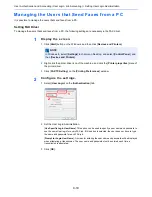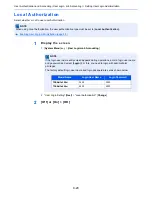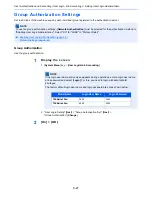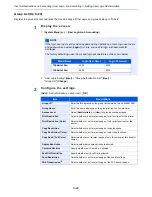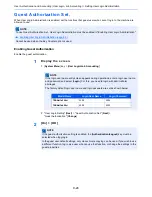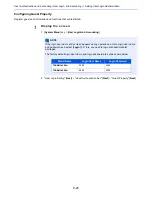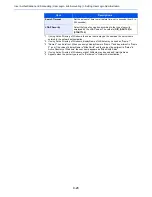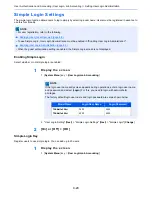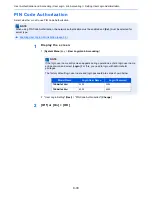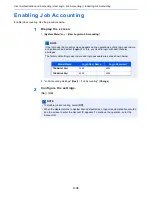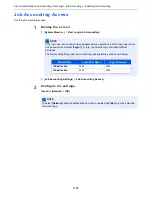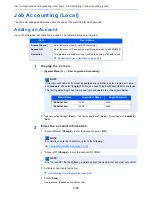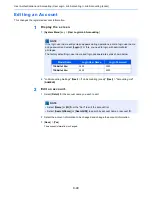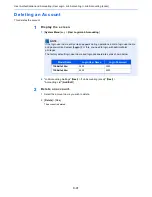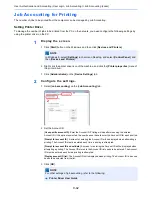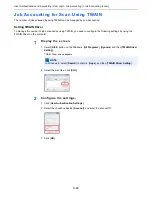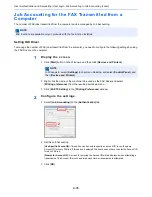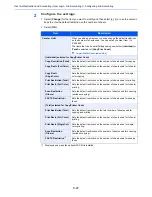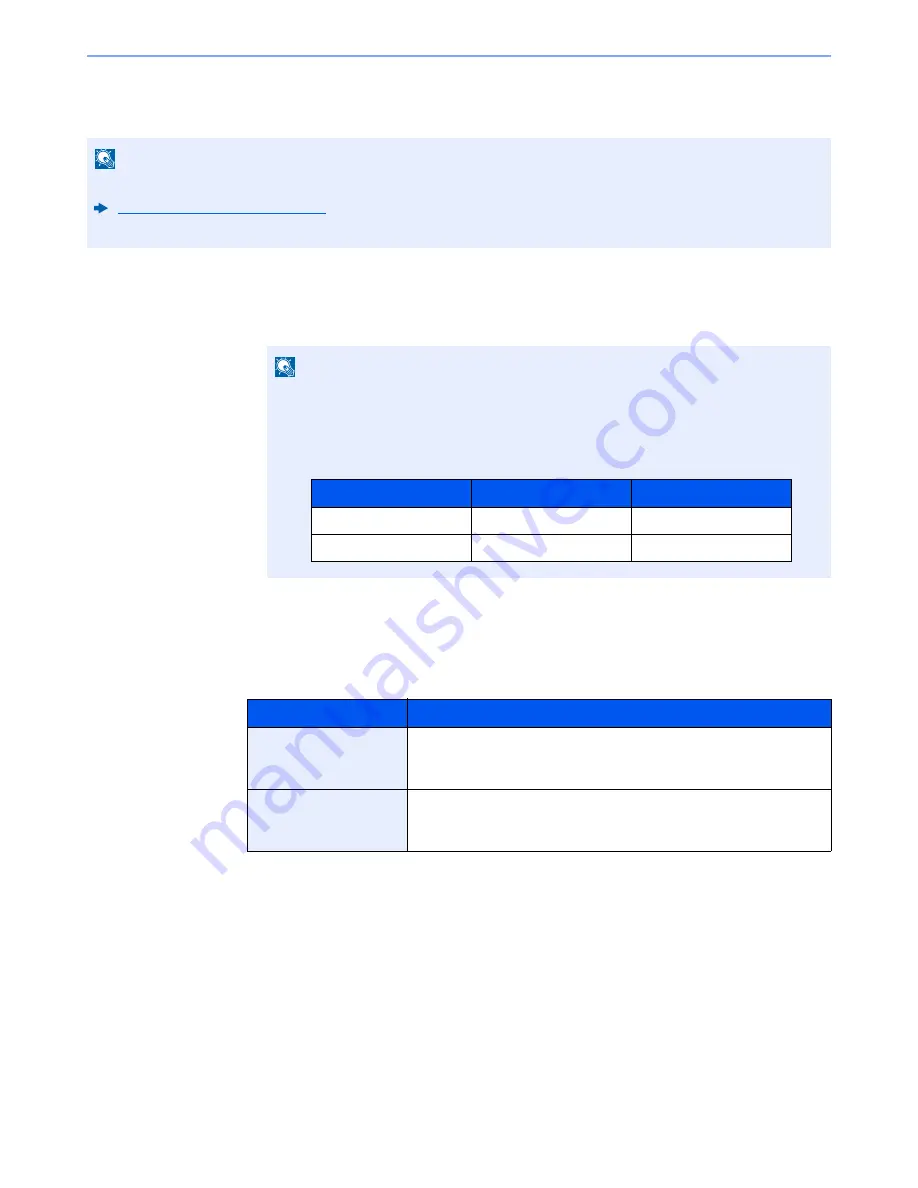
9-32
User Authentication and Accounting (User Login, Job Accounting) > Setting User Login Administration
ID Card Settings
If ID card authentication is enabled, select the authentication type.
1
Display the screen.
1
[
System Menu
] key > [
User Login/Job Accounting
]
2
"User Login Setting" [
Next
] > "ID Card Settings" [
Next
]
2
Configure the settings.
The following settings can be selected.
NOTE
This functions appears when the Card Authentication kit is activated.
Optional Applications (page 11-8)
This function does not appear when the user logs in as a network authentication user.
NOTE
If the login user name entry screen appears during operations, enter a login user name
and password, and select [
Login
]. For this, you need to login with administrator
privileges.
The factory default login user name and login password are set as shown below.
Item
Descriptions
Keyboard Login
When ID card authentication is enabled, select whether or not login by
keyboard is allowed.
Value
: Permit, Prohibit
Additional
Authentication
*1
*1 This function does not appear when the server type is set to [
NTLM
] or [
Kerberos
] in "Network
Authentication".
Select whether or not to require password entry after authenticating by ID
card.
Value
: Off, Use Password, Use PIN Code
Model Name
Login User Name
Login Password
TASKalfa 356ci
3500
3500
TASKalfa 406ci
4000
4000
Содержание TASKalfa 356ci
Страница 1: ...OPERATION GUIDE q PRINT q COPY q SCAN q FAX TASKalfa 356ci TASKalfa 406ci ...
Страница 461: ...10 20 Troubleshooting Regular Maintenance 3 Empty the Punch Waste Box 4 Install the Punch Waste Box 5 Close the cover ...
Страница 463: ...10 22 Troubleshooting Regular Maintenance 4 Install the Punch Waste Box 5 Close the cover ...
Страница 498: ...10 57 Troubleshooting Clearing Paper Jams 4 Remove any jammed paper 5 Push Right Cover 2 and Cassette 3 back in ...
Страница 504: ...10 63 Troubleshooting Clearing Paper Jams 8 Remove any jammed paper 9 Push Right Cover 1 ...
Страница 564: ......