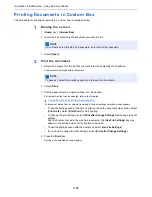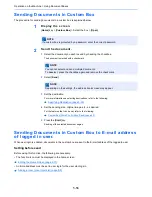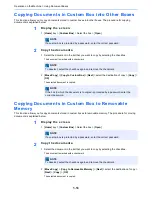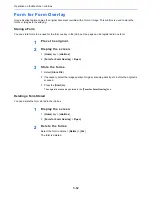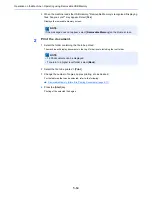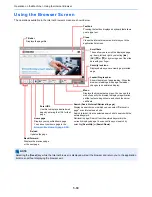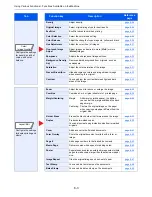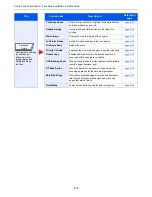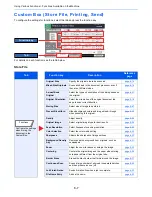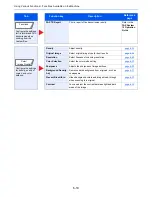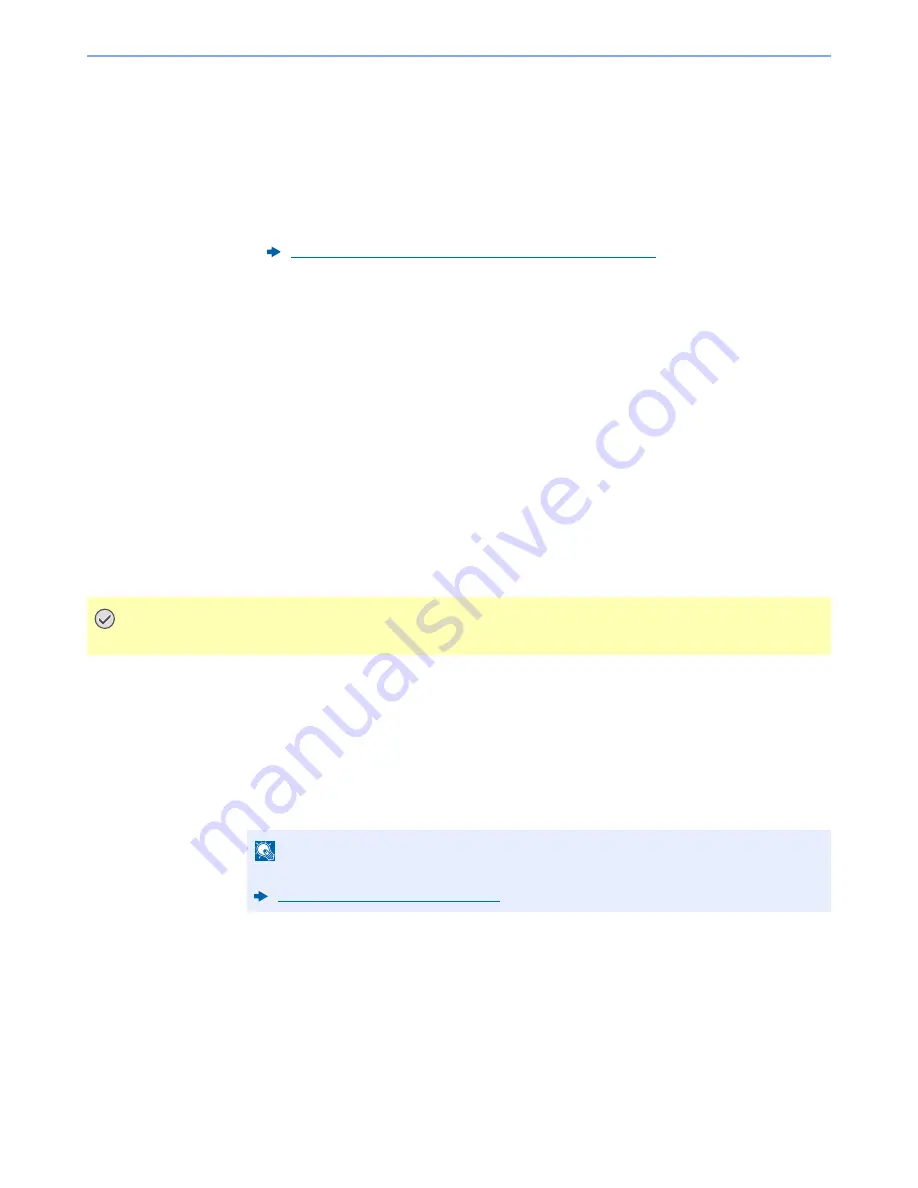
5-66
Operation on the Machine > Operating using Removable USB Memory
3
Store the document.
1
Select the folder where the file will be stored > [
Open
].
The machine will display the top 3 folder levels, including the root folder.
2
Select [
Store File
].
3
Set the type of original, file format, etc., as desired.
For the features that can be set, refer to the following:
4
Check the storing image.
5
Press the [
Start
] key.
The original is scanned and the data is stored in the USB memory.
Check the USB Memory Information
You can check the USB memory information.
1
In the removable memory screen, select [Memory Information].
2
Once you confirm the information, select [Close].
Removing USB Memory
Follow the steps below to remove the USB memory.
1
Display the screen.
[
Home
] key > [
Remove Memory
]
2
Select [Remove Memory].
Select [
OK
], and remove the USB memory after "Removable Memory can be safely removed."
is displayed.
Removable Memory (Store File, Printing Documents) (page 6-11)
IMPORTANT
Be sure to follow the proper procedure to avoid damaging the data or USB memory.
NOTE
USB memory can also be removed after checking the status of the device.
Device/Communication (page 7-13)
Содержание TASKalfa 356ci
Страница 1: ...OPERATION GUIDE q PRINT q COPY q SCAN q FAX TASKalfa 356ci TASKalfa 406ci ...
Страница 461: ...10 20 Troubleshooting Regular Maintenance 3 Empty the Punch Waste Box 4 Install the Punch Waste Box 5 Close the cover ...
Страница 463: ...10 22 Troubleshooting Regular Maintenance 4 Install the Punch Waste Box 5 Close the cover ...
Страница 498: ...10 57 Troubleshooting Clearing Paper Jams 4 Remove any jammed paper 5 Push Right Cover 2 and Cassette 3 back in ...
Страница 504: ...10 63 Troubleshooting Clearing Paper Jams 8 Remove any jammed paper 9 Push Right Cover 1 ...
Страница 564: ......