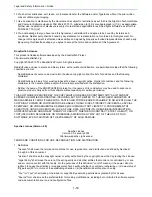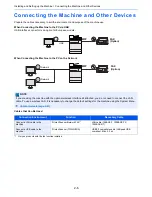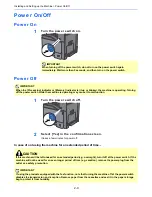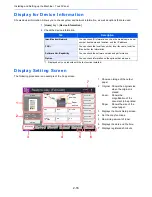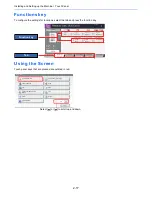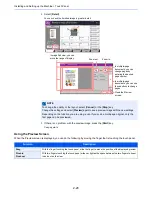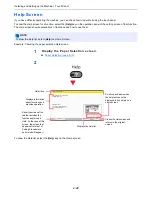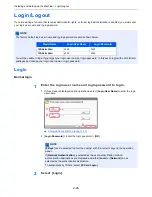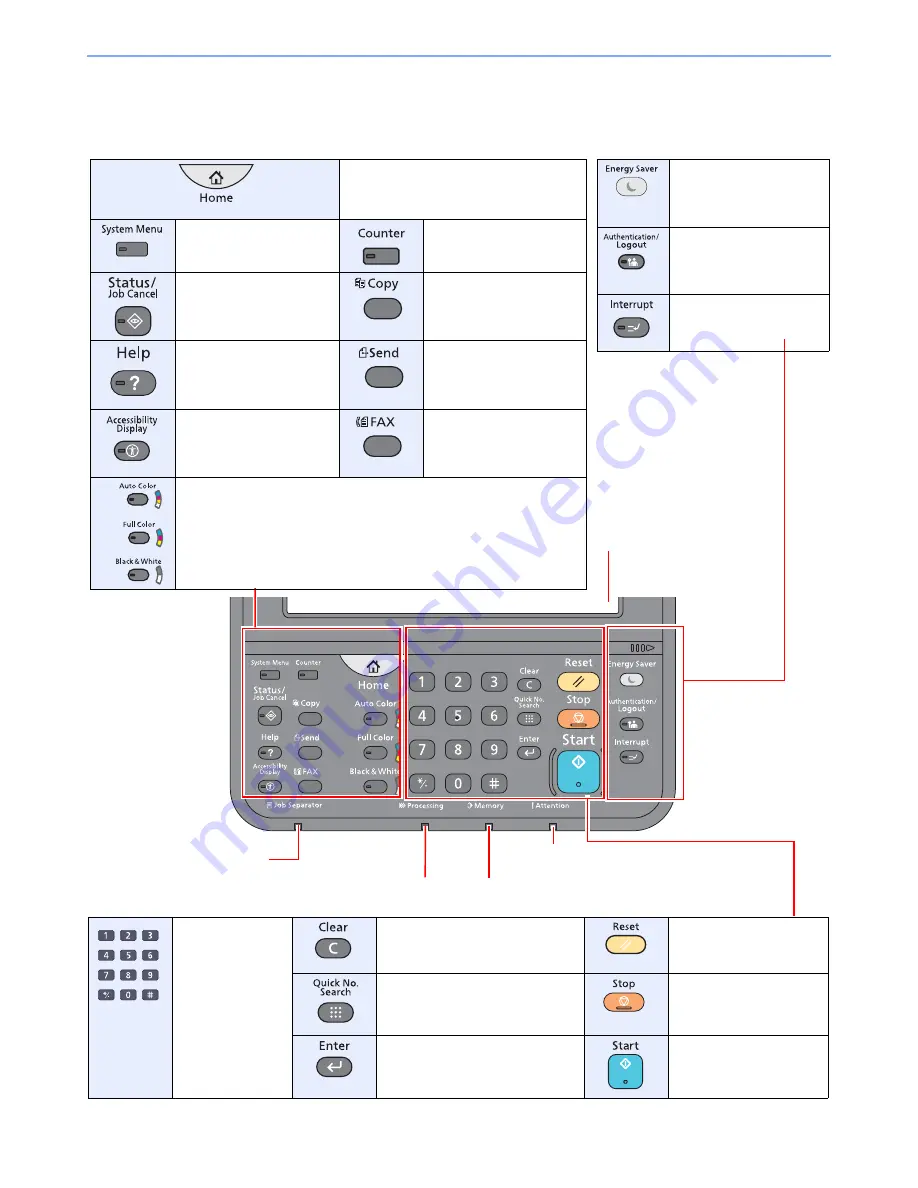
2-10
Installing and Setting up the Machine > Using the Operation Panel
Using the Operation Panel
Operation Panel Keys
Touch panel.
Displays buttons for
configuring machine settings.
Lights when there is paper
in the job separator tray.
Lights or blinks when an error occurs
and a job is stopped.
Blinks while printing
or sending/receiving.
Blinks while the machine is accessing the hard disk,
fax memory or USB memory (general purpose item).
Displays the Home screen.
Displays the System Menu
screen.
Displays the Counter
screen.
Displays the Status/Job
Cancel screen.
Displays the Copy screen.
Displays the help guidance.
Displays the screen for
sending. You can change it
to display the Address
Book screen.
Switches the touch panel
display on the Copy screen
and the Send screen to a
magnified view.
Displays the FAX screen.
Select the color mode.
Auto Color:
Automatically recognizes whether a document is color or
black & white and then scans the document.
Full Color:
Scans all documents in full color.
Black & White: Scans all documents in black & white.
Puts the machine into
Sleep Mode. Recovers
from Sleep if in Sleep
Mode.
Authenticates user
switching, and exits the
operation for the current
user (i.e. log out).
Displays the Interrupt
Copy screen.
Numeric keys.
Enter numbers and
symbols.
Clears entered numbers and
characters.
Returns settings to their
default states.
Specifies registered information
such as address numbers, user IDs
and program numbers by number.
Cancels or pauses the job
in progress.
Finalizes numeric key entry, and
finalizes details during setting of
functions. Operates linked with the
on-screen [
OK
].
Starts copying and
scanning operations and
processing for setting
operations.
Содержание TASKalfa 356ci
Страница 1: ...OPERATION GUIDE q PRINT q COPY q SCAN q FAX TASKalfa 356ci TASKalfa 406ci ...
Страница 461: ...10 20 Troubleshooting Regular Maintenance 3 Empty the Punch Waste Box 4 Install the Punch Waste Box 5 Close the cover ...
Страница 463: ...10 22 Troubleshooting Regular Maintenance 4 Install the Punch Waste Box 5 Close the cover ...
Страница 498: ...10 57 Troubleshooting Clearing Paper Jams 4 Remove any jammed paper 5 Push Right Cover 2 and Cassette 3 back in ...
Страница 504: ...10 63 Troubleshooting Clearing Paper Jams 8 Remove any jammed paper 9 Push Right Cover 1 ...
Страница 564: ......