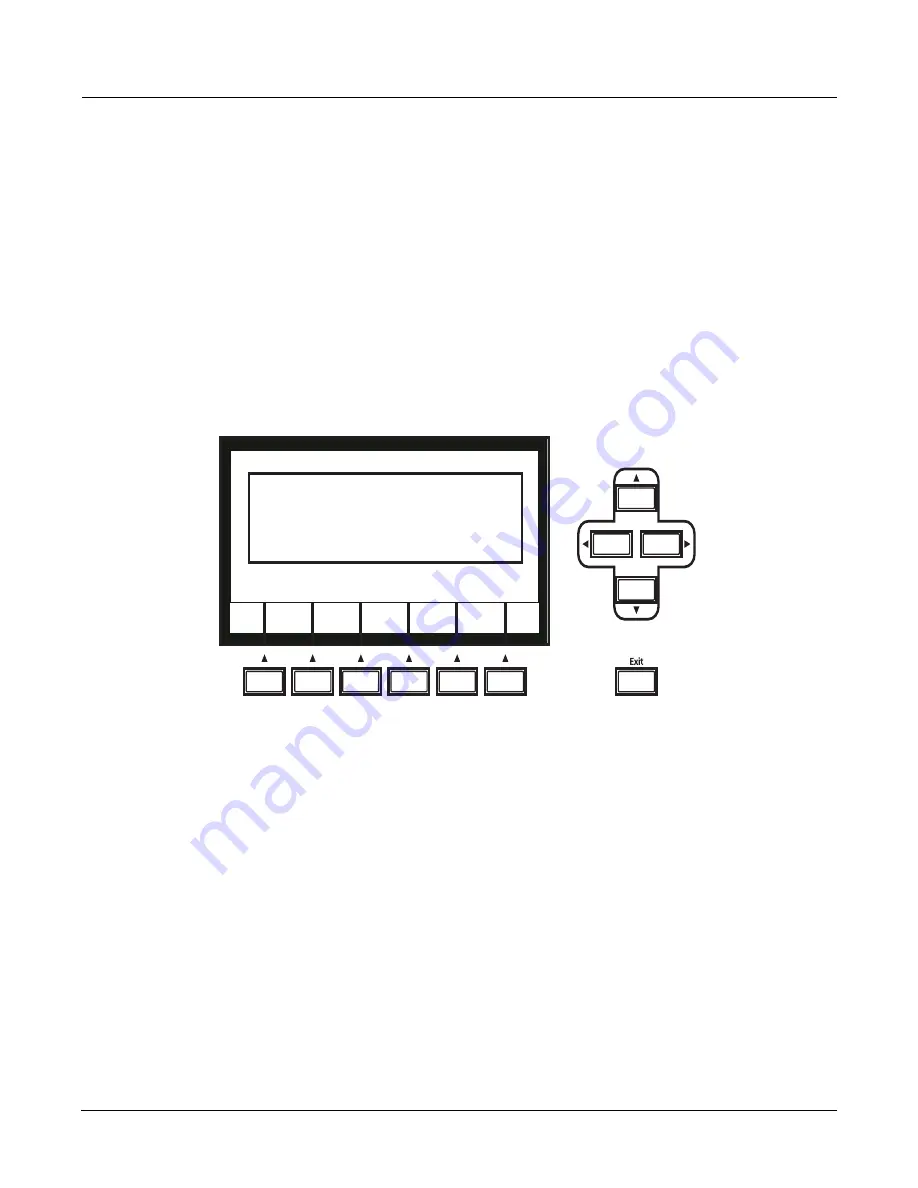
User Interface Basics
Navigation
3-7
The Soft Buttons
The
soft
buttons
are
called
“soft”
because
their
functions
change
depending
on
the
currently
selected
mode
and
page.
Sometimes
they
perform
specific
functions,
like
changing
MIDI
channels
in
Program
mode.
In
the
Program
Editor
and
other
editors,
they’re
also
used
to
move
to
different
pages
of
programming
parameters.
If
a
soft
button’s
label
is
in
all
capital
letters
(
KEYMAP
,
for
example),
pressing
the
corresponding
soft
button
takes
you
to
a
page
of
parameters.
If
the
soft
button
is
labeled
in
lower
‐
case
or
mixed
‐
case
letters
(
Save
,
for
example),
the
soft
button
performs
some
kind
of
function.
The Cursor Buttons
To
the
right
of
the
display
are
four
buttons
arranged
in
a
diamond
fashion.
These
are
called
the
cursor
buttons.
They
move
the
cursor
around
the
currently
selected
page,
in
the
direction
indicated
by
their
labels.
The
cursor
is
a
highlighted
(reversed)
rectangle
(sometimes
it’s
an
underscore).
It
marks
the
value
of
the
currently
selected
parameter.
Programming
the
PC3K
involves
selecting
various
parameters
and
changing
their
values.
Select
parameters
by
highlighting
their
values
with
the
cursor.
You
can
change
the
highlighted
value
with
any
of
the
data
entry
methods
described
in
the
data
entry
section
below.
The Chan/Layer Buttons
To
the
left
of
the
display
are
two
buttons
labeled
Chan/Layer
.
Their
function
depends
on
the
current
mode.
In
Program
mode,
for
example,
they
shift
through
the
MIDI
channels,
showing
the
program
assigned
to
each
channel.
This
changes
the
MIDI
channel
the
PC3K
uses
internally,
as
well
as
the
channel
you’re
using
to
send
information
to
other
synths
connected
to
the
PC3K’s
MIDI
Out
port
(MIDI
slaves).
Changing
the
current
MIDI
channel
also
changes
the
corresponding
setting
on
the
MIDI
mode
TRANSMIT
page.
When
you
press
both
Chan/Layer
buttons
at
the
same
time
you
will
be
returned
to
Channel
1,
Check
out
the
chart
on
page 3
‐
10
for
more
shortcuts
you
can
make
with
double
button
presses.
When
you’re
in
the
Program
Editor,
the
Chan/Layer
buttons
let
you
view
each
layer
in
the
program.
You
can
see
the
corresponding
parameters
in
each
layer
by
scrolling
through
the
layers
with
these
buttons.
In
the
Setup
Editor,
the
Chan/Layer
buttons
scroll
through
the
zones
in
the
current
setup.
In
Quick
Access
mode,
they
scroll
through
the
Quick
Access
banks,
and
in
Song
mode
they
scroll
through
recording
tracks.
We’ll
let
you
know,
when
applicable,
what
the
Chan/Layer
buttons
do.
Содержание PC3K6
Страница 24: ...1 6 Introduction Options...
Страница 50: ...4 4 The Operating Modes Using the Modes...
Страница 58: ...5 8 Editing Conventions Special Button Functions...
Страница 130: ...6 72 Program Mode Programming Tips...
Страница 202: ...7 72 Setup Mode Recording A Setup To Song Mode...
Страница 206: ...8 4 Quick Access Mode The QA Editor...
Страница 232: ...9 26 Effects Mono Algorithms...
Страница 268: ...11 18 Master Mode Preview Sample PRVIEW...
Страница 302: ...12 34 Song Mode and the Song Editor Song Editor The EVENT Page...
Страница 328: ...14 14 Keymap and Sample Editing Editing Samples...
Страница 334: ...B 4...
Страница 370: ...D 32 PC3K Objects V 1 31 Effect Chains...
Страница 372: ...E 2 PC3K Legacy File Conversion Object Types and Conversion Details...






























