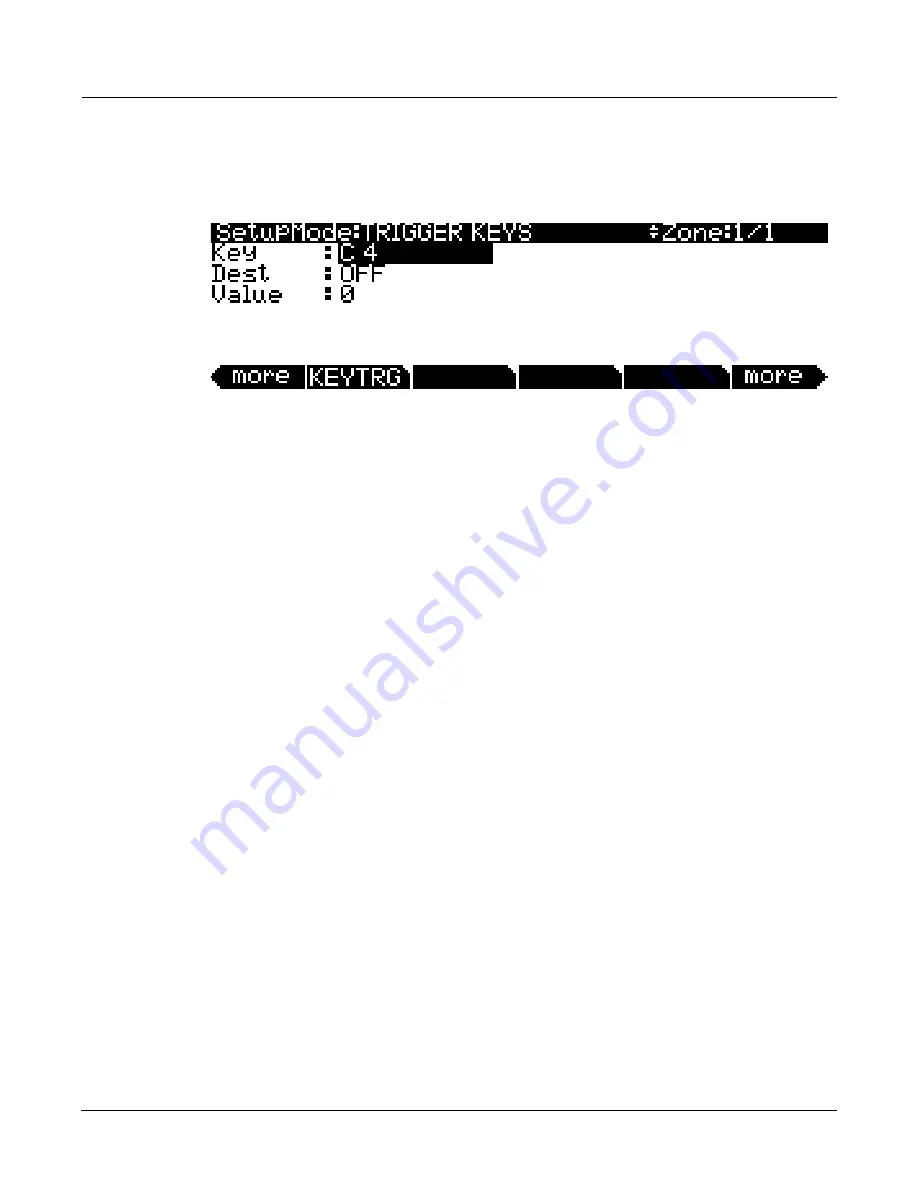
Setup Mode
TRIGGER KEYS (KEYTRG)
7-69
TRIGGER KEYS (KEYTRG)
The
TRIGGER
KEYS
page
(see
below)
allows
you
to
set
a
controller
destination
to
be
triggered
by
playing
a
specific
key.
In
addition
to
generating
a
standard
MIDI
note
on
message,
each
key
of
the
PC3K
can
be
set
to
trigger
a
controller
destination.
TRIGGER
KEYS
can
be
set
independently
per
Zone.
By
using
Zones
with
overlapping
key
ranges,
a
single
key
can
trigger
multiple
controller
destinations.
On
the
TRIGGER
KEYS
page,
select
the
Key
field
and
choose
a
note
by
holding
the
Enter
button
and
playing
the
desired
key
(you
can
also
use
the
Alpha
Wheel,
‐
/+
buttons
or
alphanumeric
pad
to
choose
a
note.)
With
the
desired
note
selected,
use
the
Dest
field
to
select
a
controller
destination
(see
The
Controller
Destination
List
for
details.)
Set
a
value
to
send
to
the
controller
destination
with
the
Value
field.
Once
a
destination
and
value
are
set,
the
playing
the
key
will
send
the
value
to
the
controller
destination
on
the
Zone’s
MIDI
Channel
(see
Channel
on page 7
‐
7
for
details
on
setting
each
Zone’s
MIDI
channel.)
This
may
also
send
a
continuous
controller
message
to
the
MIDI
or
USB
out
ports,
depending
on
the
Zone’s
Destination
parameter
(see
Destination
on page 7
‐
7
for
details.)
Recording A Setup To Song Mode
The
MIDI
output
of
a
setup
can
be
recorded
to
a
song
in
Song
mode.
Each
MIDI
channel
that
is
output
from
a
setup
is
recorded
into
each
track
of
a
song
(if
the
tracks
have
corresponding
MIDI
channels.)
Programs
from
each
zone
of
your
setup
are
automatically
assigned
to
tracks
in
Song
mode.
Follow
these
steps
for
proper
recording
of
a
new
song
from
a
setup:
1.
Enter
Song
mode
by
pressing
the
Song
Mode
button.
2.
On
the
Song
mode
MAIN
page,
select
0*New
Song*
in
the
CurSng
field
by
entering
0
on
the
alphanumeric
pad
and
pressing
the
Enter
button.
This
loads
a
default
empty
song
file.
3.
On
the
Song
mode
MAIN
page,
select
Mult
in
the
RecTrk
field.
4.
Press
the
Setup
Mode
button
to
enter
Setup
Mode
and
choose
the
desired
setup.
5.
Press
the
left
and
right
cursor
buttons
simultaneously
to
reach
the
TEMPO
Page.
Enter
a
tempo
by
tapping
the
Tap
soft
button
or
enter
a
tempo
in
the
Tempo
field.
When
you
are
finished,
press
the
Done
soft
button
to
return
to
the
Setup
mode
main
page.
6.
Press
the
Record
button
and
then
the
Play/Pause
button
to
begin
recording.
The
metronome
will
count
off
1
bar
and
then
recording
will
begin
(you
can
set
metronome
and
other
recording
settings
in
Song
mode.)
7.
Press
the
Stop
button
to
stop
recording.
You
will
see
the
usual
Song
mode
save
changes
dialog
where
you
can
review,
retry,
or
save
your
song
(see
The
Save
Changes
Dialog
on page 12
‐
8.)
Содержание PC3K6
Страница 24: ...1 6 Introduction Options...
Страница 50: ...4 4 The Operating Modes Using the Modes...
Страница 58: ...5 8 Editing Conventions Special Button Functions...
Страница 130: ...6 72 Program Mode Programming Tips...
Страница 202: ...7 72 Setup Mode Recording A Setup To Song Mode...
Страница 206: ...8 4 Quick Access Mode The QA Editor...
Страница 232: ...9 26 Effects Mono Algorithms...
Страница 268: ...11 18 Master Mode Preview Sample PRVIEW...
Страница 302: ...12 34 Song Mode and the Song Editor Song Editor The EVENT Page...
Страница 328: ...14 14 Keymap and Sample Editing Editing Samples...
Страница 334: ...B 4...
Страница 370: ...D 32 PC3K Objects V 1 31 Effect Chains...
Страница 372: ...E 2 PC3K Legacy File Conversion Object Types and Conversion Details...






























