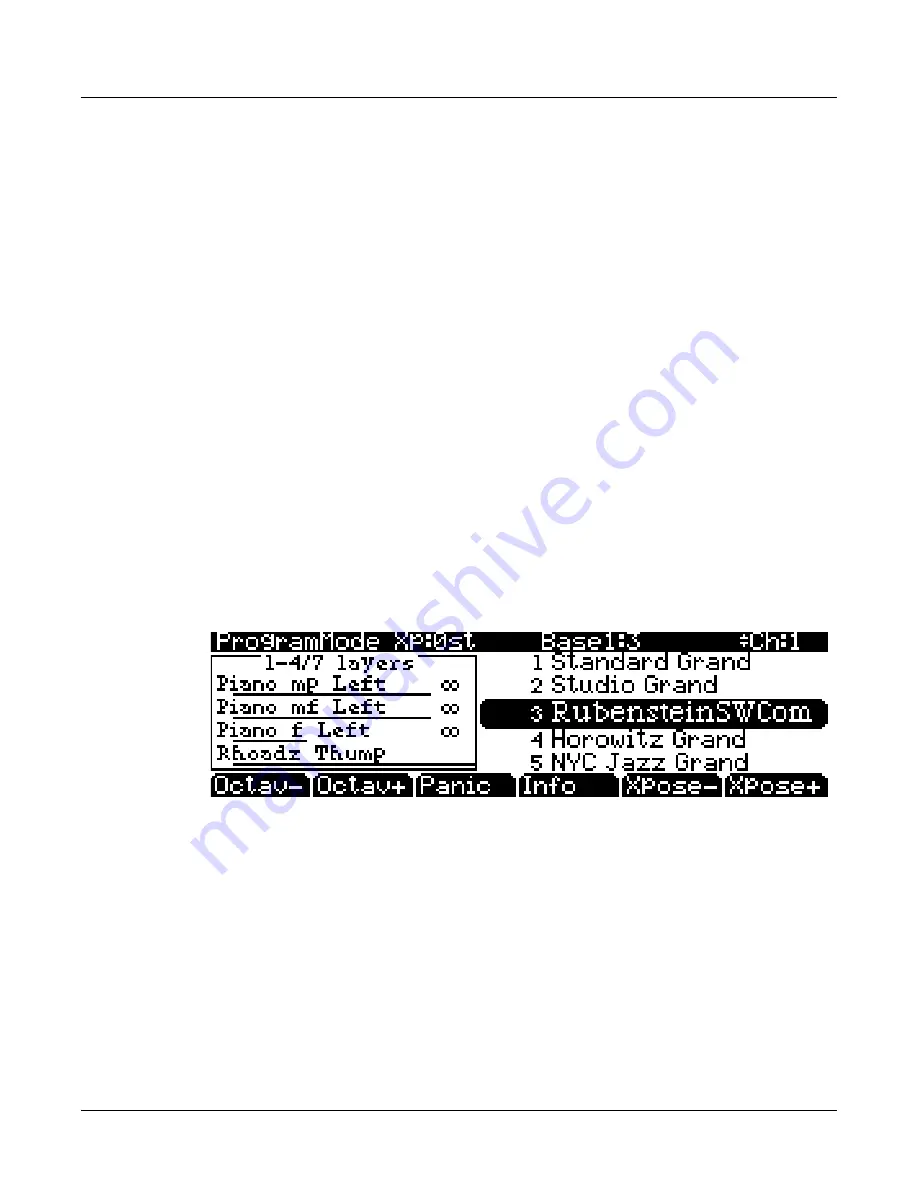
2-8
Startup
PC3K Programs
Info Box
There’s
a
box
at
the
left
side
of
the
display.
The
info
box,
as
it’s
called,
displays
information
about
the
current
program
(there’s
also
an
info
box
for
Setup
mode).
Soft buttons
On
most
PC3K
screens,
the
bottom
line
of
the
display
identifies
the
function
of
each
of
the
buttons
beneath
the
display.
We
call
these
buttons
soft
buttons,
because
they
do
different
things
depending
on
what’s
currently
showing
in
the
display.
In
Program
and
Quick
Access
modes,
you
can
change
octaves
with
the
Octav
‐
and
Octav+
buttons
under
the
display.
The
Info
soft
button
shows
you
relevant
details
about
the
current
item.
The
Xpose
‐
/Xpose+
buttons
are
a
shortcut
for
quick
transposition
in
semitone
(half
step)
increments.
You
can
use
them
to
transpose
the
entire
PC3K
as
much
as
three
octaves
up
or
down.
The
top
line
of
the
display
shows
the
current
amount
of
transposition
(Xpose).
Press
both
Xpose
buttons
simultaneously
to
return
transposition
to
zero.
The
Panic
button
(or
a
double
press
of
Cancel
and
Enter
at
the
bottom
of
the
alphanumeric
keypad)
sends
an
All
Notes
Off
message
and
an
All
Controllers
Off
message—both
to
the
PC3K
and
over
all
16
MIDI
channels.
You
won’t
need
it
often,
but
it’s
nice
to
have.
VAST Programs
A
“normal”
VAST
program
is
what
most
of
the
factory
programs
are.
The
info
box
contains
details
about
the
different
layers
in
each
program,
usually
indicating
the
keymap
used
in
each
layer.
The
line
under
the
keymap
name
indicates
the
layer’s
keyboard
range.
In
this
case,
only
the
first
two
displayed
layers
extend
across
the
entire
keyboard
(A 0
to
C 8).
The
×
symbol
to
the
right
of
each
layer
shows
that
the
keymap
is
a
stereo
keymap.
KB3 Programs
KB3
(organ)
programs
differ
from
VAST
programs
in
that
they
don’t
have
layers.
Instead
they
rely
on
oscillators
that
mimic
the
tone
wheels
used
in
many
popular
organs.
Consequently,
the
info
box
shows
only
the
waveform
used
in
the
program.
Because
of
their
architecture,
KB3
programs
require
different
processing
within
the
PC3K.
KB3
programs
play
only
on
a
single
channel
at
a
time
(VAST
programs
will
work
fine
on
that
channel,
too).
The
quickest
way
to
get
to
the
KB3
programs
is
by
pressing
the
KB3
button
that’s
above
the
sliders.
When
you’re
ready
to
start
doing
your
own
programming,
check
out
Chapter 6.
Содержание PC3K6
Страница 24: ...1 6 Introduction Options...
Страница 50: ...4 4 The Operating Modes Using the Modes...
Страница 58: ...5 8 Editing Conventions Special Button Functions...
Страница 130: ...6 72 Program Mode Programming Tips...
Страница 202: ...7 72 Setup Mode Recording A Setup To Song Mode...
Страница 206: ...8 4 Quick Access Mode The QA Editor...
Страница 232: ...9 26 Effects Mono Algorithms...
Страница 268: ...11 18 Master Mode Preview Sample PRVIEW...
Страница 302: ...12 34 Song Mode and the Song Editor Song Editor The EVENT Page...
Страница 328: ...14 14 Keymap and Sample Editing Editing Samples...
Страница 334: ...B 4...
Страница 370: ...D 32 PC3K Objects V 1 31 Effect Chains...
Страница 372: ...E 2 PC3K Legacy File Conversion Object Types and Conversion Details...
















































