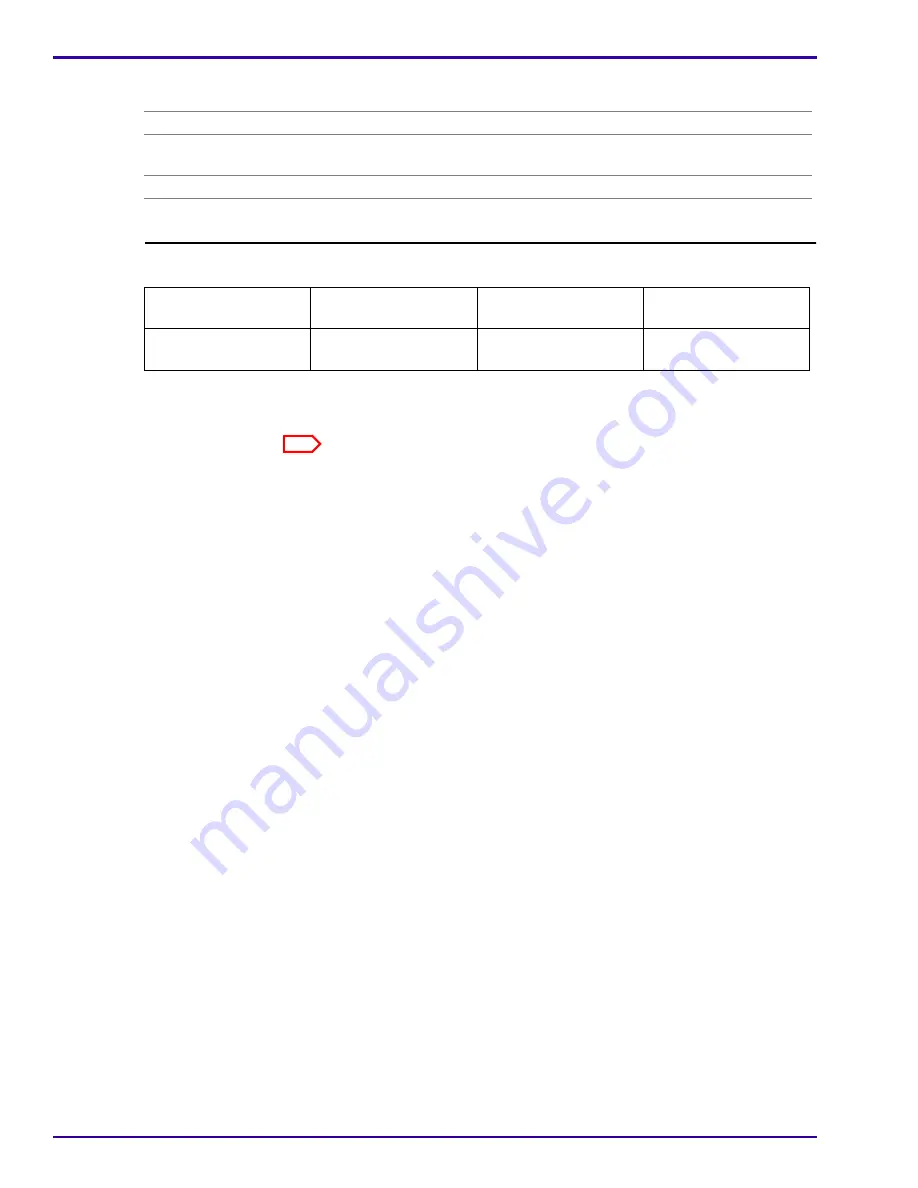
SERVICE MANUAL
4-48
9G9002 – 2011-08-15
Condition Code: 21-117 – Film Pickup Retry Notification
FE Action
(continued)
3. Install a new pickup assembly (see Adjustments and Replacements,
“Pickup
Assembly”
).
Show at DS
True
DICOM Printer
Status
WARNING
Unique Symb. ID
ERR_UP_FILM_PICKUP_FAIL
Logged for RMS
[CartridgeInfo=bbeeee-cjj-d-iii][FilmSize=size]
Web Portal Message
Log Message
DICOM Printer
StatusInfo
Severity
None
Film pickup retry. Film
did not lift successfully.
NORMAL
3-Notify
Description
This notification occurs if the imager fails to pick up a sheet of film as indicated
by the SOP sensor.
Note
Code 21-116 is generated on the third successive failed pickup attempt.
System Impact
None. The system will function normally. [SI-0]
User Action
None
Show at DS
False
DICOM Printer
Status
NORMAL
Unique Symb. ID
ERR_UP_FILM_PICKUP_RETRY
Logged for RMS
[CartridgeInfo=bbeeee-cjj-d-iii][FilmSize=size]
















































