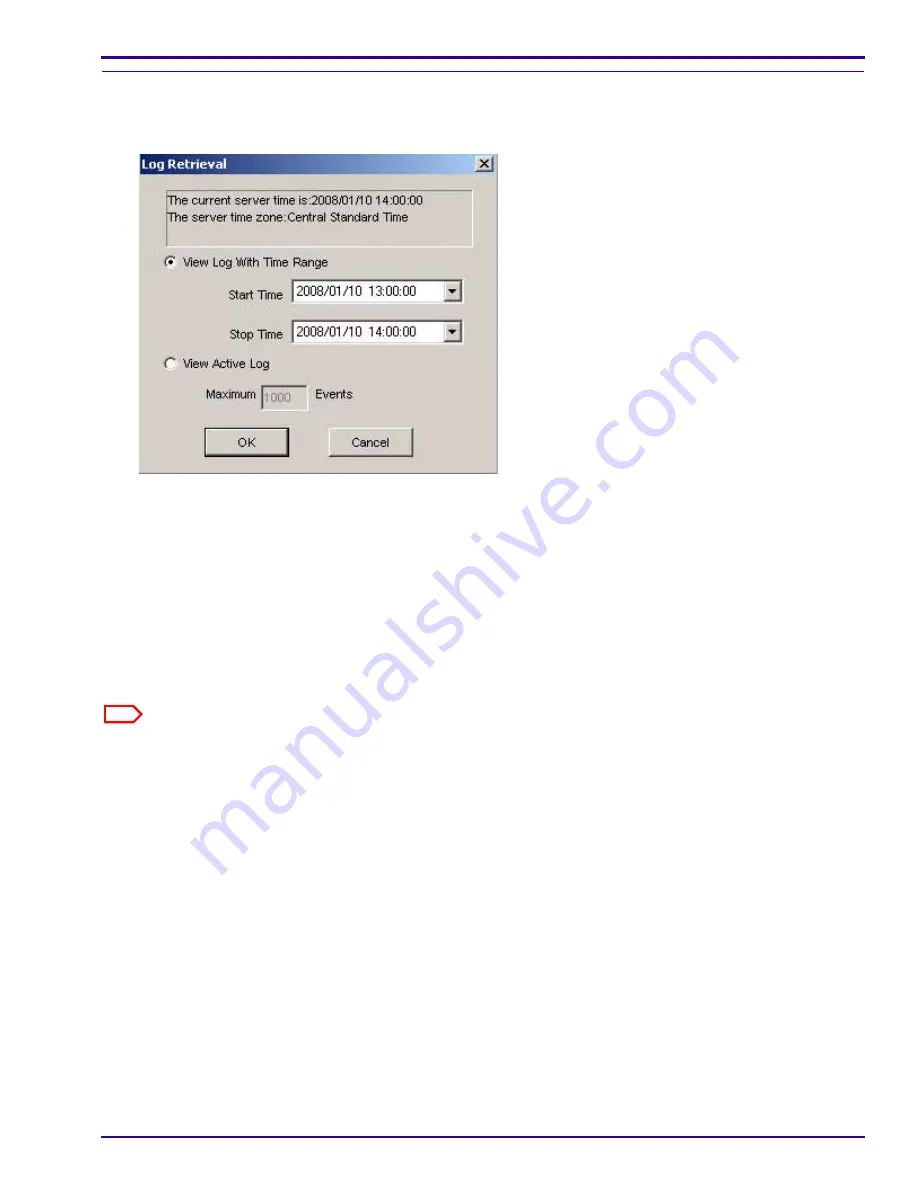
Diagnostics
9G9002 – 2011-08-15
4-83
Accessing the Application Log
[1]
Select
Logs > Application Log
from the main menu of the service tool. A blank log screen with a Log Retrieval
window is displayed.
[2]
Use the Log Retrieval window to locate the log data to view:
• If you know the approximate time when the event occurred, select
View Log With Time Range
and enter
a Start and End Time.
• To view the log of an event when the event is occurring, select
View Active Log
.
[3]
Click
OK
. The retrieved log displays.
[4]
Click
Options
to display a screen of the columns of the log.
You can use this screen to choose the data fields you want to view or decrease the width of the log.
[5]
To decrease the log to a usable width, clear the check boxes of the columns in the display field that you do not
want to view.
Note
You can also decrease or increase the column width in the log by clicking the lines between the columns and
dragging the column left or right.
[6]
Click
OK
.






























