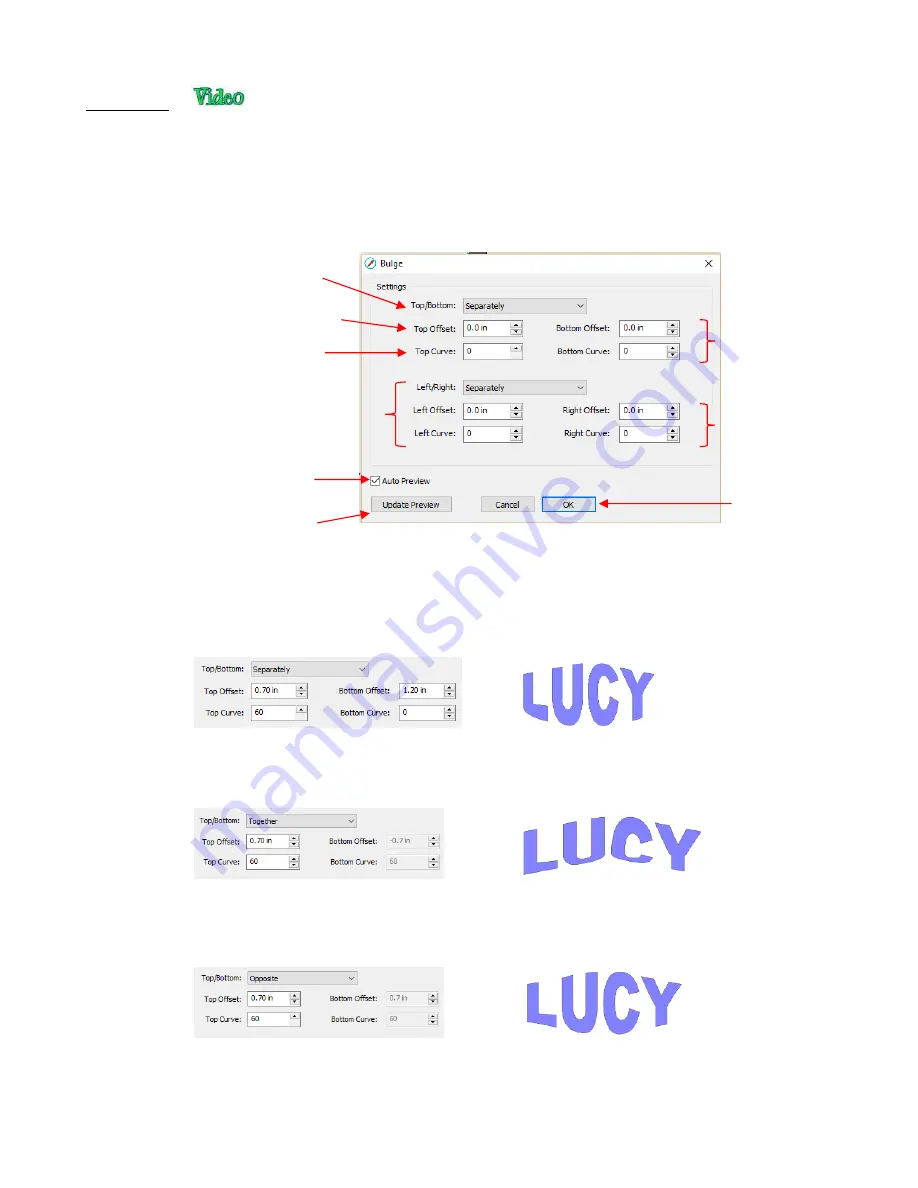
253
•
The
Bulge
feature allows you to apply various expanding or shrinking distortions to a shape. These
distortions can be applied to the top side of the shape, the bottom side, or both. They can be applied to the
left side, the right side, or both. And the distortions can be expanding on both sides, shrinking on both
sides, or a combination.
•
To open the
Bulge
window, select the shape and go to
Effects>Bulge
:
•
In the top portion of the window are settings for applying
Bulge
to the top or bottom of a shape. The
Top/Bottom
setting allows you to choose if you want to apply the settings in one of three ways:
Separately:
The
Offset
and
Curve
settings can be different for the top versus the bottom
Together
: The
Offset
and
Curve
settings will be applied equally to both the top and the bottom. In this
case the
Bottom Offset
and
Bottom Curve
settings will be grayed out.
Opposite
: The
Offset
and
Curve
settings will be applied opposite to one another on the top and the
bottom. In this case, the
Bottom Offset
and
Bottom Curve
settings will again be grayed out.
•
The
Top Offset
rounds the top side of the shape up or down depending on whether a positive or negative
value is applied. The
Bottom Offset
does the same, but applies it to the bottom side of the shape:
Bottom side
settings
Choose from
Separately
,
Together
, or
Opposite
Click
OK
when done
Click here to manually
update the preview
Check this box to have the
preview update with changes
Right side
settings
Same settings as above, but applied
to the
Left
and
Right
sides instead
of
Top
and
Bottom
Increase to round up, decrease to
curve down
Add more customization to the
effect of the bulge
Содержание KNK Force
Страница 306: ...306...
















































