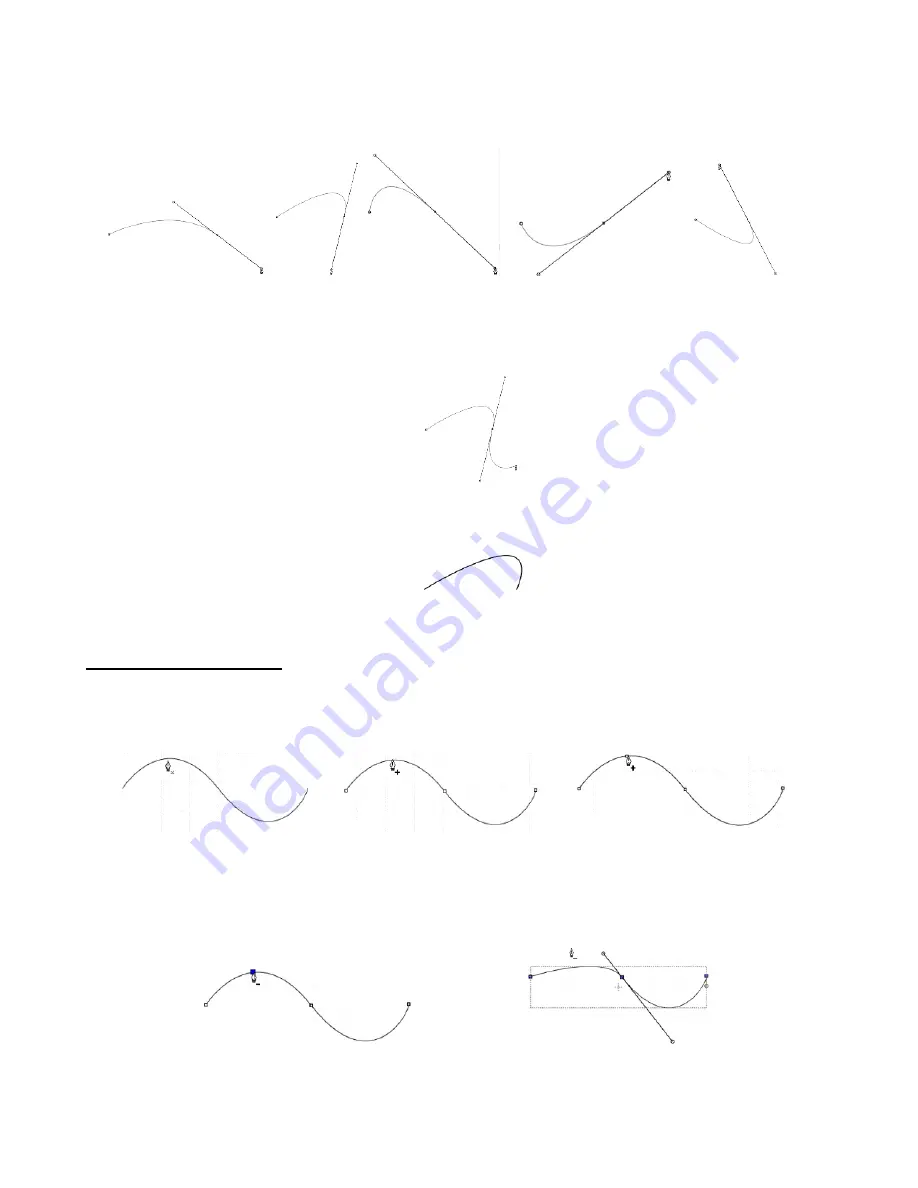
181
•
As you drag the mouse, you’ll see that you have full control over how long this line will be, as well as where
the control points are positioned. Remember to just keep pressing the left mouse button. Experiment with
longer and shorter control lines, as well as rotating the line to bend the curve in a range of different ways:
•
When you are satisfied with the curve, you have two choices at this point:
Release the left mouse button, move the mouse to a new spot, left-
click, and you’ll begin creating a new
curve connected to the prior curve:
Release the left mouse button and press the
Esc
key or press the
Enter
key to stop the drawing
process:
Adding and Deleting Nodes
•
Zoom in on the curve, select it, and then click on the
Draw Tool
icon.
•
To add a node, move the cursor next to the path and watch for the cursor to change. With the cursor right
on the path, left-click to add a node:
•
To delete a node, move the cursor over an existing node until the cursor changes and you can see the node
turn blue. Left-click once to delete that node:
Note the cursor has a small
x next to it as it approaches
the curve
New node has been added
After cursor changes, left click
once and a node is added
Once the cursor changes and the
node turns blue, left click
The node is deleted and the
curve will change accordingly
Содержание KNK Force
Страница 306: ...306...
















































