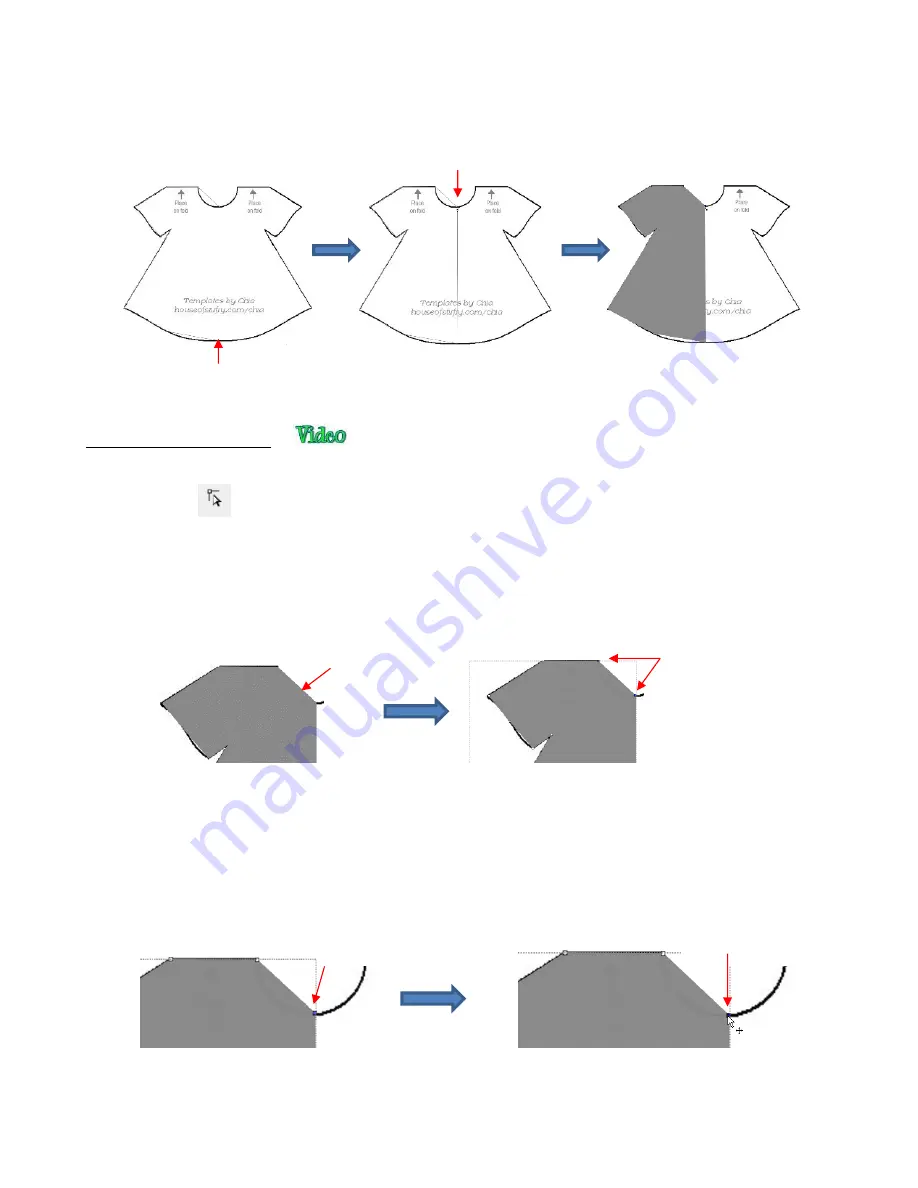
185
Once you’ve reached the next to the last node, click as close as possible on the first node and the
shape will close and fill with color (based on the color currently assigned on the
Fill & Stroke Panel
7.05.3 Editing the Trace
•
The next step is to move nodes and convert any straight lines into curves, as needed. This is done using the
Shape Tool
which is the 3
rd
icon on the
Tools Panel
. Note that more details about using the
Shape
Tool
will be presented in
Section 8.10
.
For now
, only a portion of this function’s capability is needed.
•
Using the
Shape Tool
will take a bit of patience and attention. But following the steps exactly as presented
should yield successful results:
With the
Shape Tool
selected, click on the neckline path. The two nodes on either side will be blue:
If you need to move either node, click on the node to be moved and the other node will turn white. Be
very precise in clicking as it is easy to miss the node. If that happens, you will need to click the path
again to show the nodes.
Once you have the single node highlighted in blue, you can now move the blue node by using the arrow
keys on your keyboard:
Next, click on the second icon on the
Tool Options
:
Next to the last node
Click a final time and the closed
shape now fills with color
Move as close as possible
to the first node
Click on the
path here
The nodes on either
side will appear blue
Click on this node
to select it only
Use the arrow keys to
move the node, as needed
Содержание KNK Force
Страница 306: ...306...






























