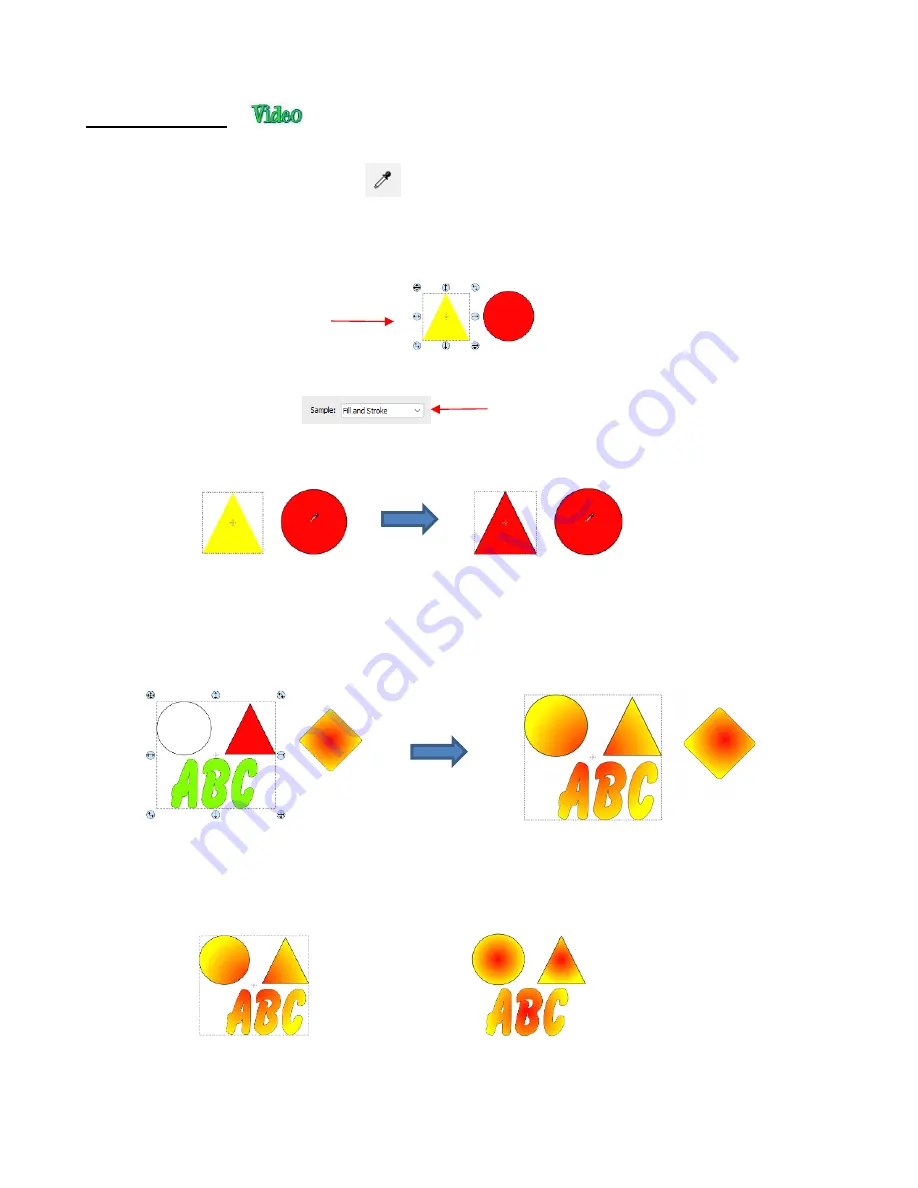
121
5.16 Dropper Tool
•
Shapes can also have the
Fill
,
Stroke
or both changed based on the settings for another shape. This is
accomplished using the
Dropper
tool
on the
Tools Panel
.
•
To use this function:
Select the shape to be recolored. In this example, it will be a yellow triangle with no
Stroke
:
Click on the
Dropper
tool icon and choose a setting from the
Tool Options
:
Finally, click on the shape that has the color property you wish to use. In this case,
it’s the red circle with
the black
Stroke
. The selected triangle is recolored to match.
•
Note that other properties, such as
Stroke Width
or
Opacity,
will not be copied onto the selected shape.
On the other hand, if the
Fill
is a pattern or gradient, it will be copied. You can also fill multiple shapes at
once:
•
Note, however, that the three shapes were treated as one object when filling with the gradient. A different
result is obtained if each shape had been filled separately:
Select
Fill
,
Stroke
, or
Fill and Stroke
Select
the shape to change
After clicking on the circle, the triangle
Fill
color is now red and the
Stroke
color is now black
Move the mouse over the shape
that has the desired color(s)
A selection of three shapes will be
recolored with the fill gradient in the
diamond on the right
All three shapes are filled at once
All three shapes recolored at once
Shapes recolored individually
Содержание KNK Force
Страница 306: ...306...






























