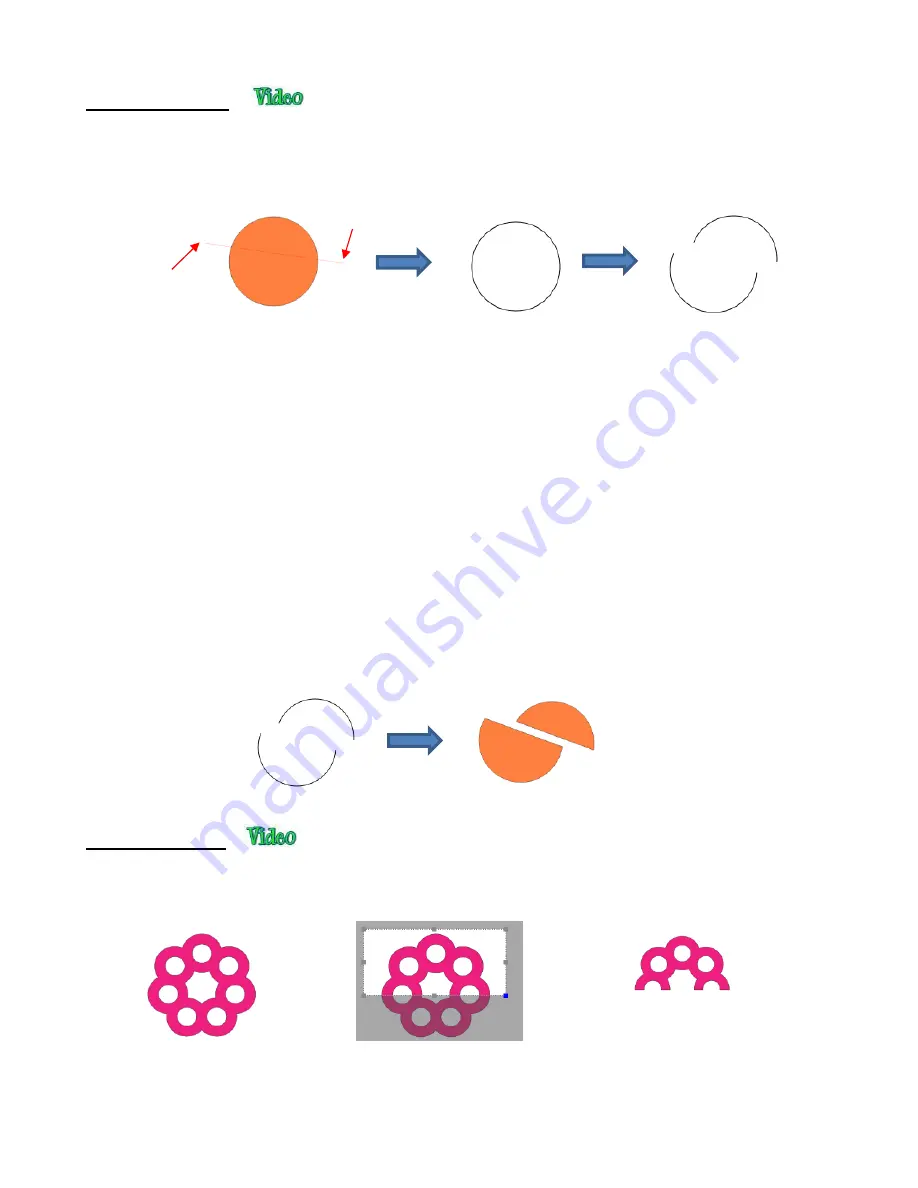
196
•
The
Knife
tool always makes a straight line cut. Starting outside the shape, click and hold the left mouse
button and drag across the shape at the desired location for the cut. When you release the mouse button
the cut will be applied and one shape can be moved away from the other:
•
There are four ways to control the angle of the cut:
Click and hold the left mouse button
– you can freely drag the red cut line to cut at any angle (as shown
in the screenshot)
Hold the
Shift
key and click and hold the left mouse button and drag left or right: the red cut line will be
perfectly horizontal
Hold the
Shift
key and click and hold the left mouse button and drag up or down: the red cut line will be
perfectly vertical
Hold the
Shift
key and click and hold the left mouse button and drag diagonally: the red cut line will be
at exactly 45
o
•
If you wish to close the cut shapes, select them and either:
Go to
Path>Close Path
Right-click and select
Path>Close Path
•
With the
Crop
tool, you drag the mouse to marquee-select an area to be retained. Then you press the
Enter
key to complete the crop. Everything outside of the selected area will be deleted:
•
There are two options when using the
Crop
tool based on a setting on the
Options Bar
:
The
Knife
tool is used
to remove the top
portion of the circle
After releasing the mouse, the
circle loses its
Fill
because it
is now an open shape
One portion of the circle
can now be moved away
from the other
Cut line was
released here
Cut line was
started here
The top part of this
shape will be cropped
Marquee-select the area
to be retained
After pressing
the
Enter
key
Содержание KNK Force
Страница 306: ...306...






























