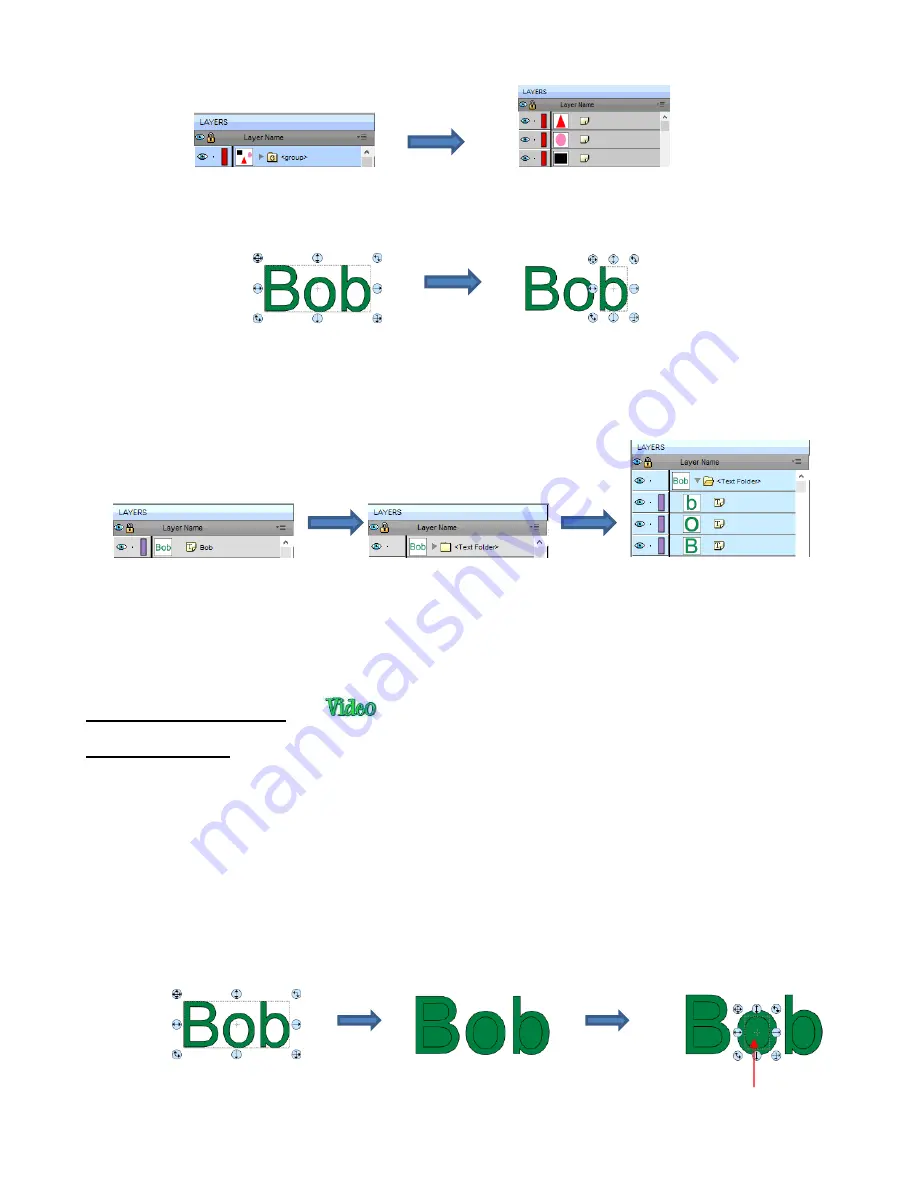
105
•
Another example shows what happens when you ungroup a word. The individual letters of the word can
now be selected:
On the
Layers Panel
:
5.12 Breaking and Merging
5.12.1 Break Apart
•
The
Break Apart
function goes one step further than
Ungrouping
. It is used to separate a combined shape
into the individual parts that make up that shape.
•
After selecting a combined shape, the
Break Apart
function can be applied in any of the following ways:
Right-click and select
Break Apart
from the popup menu
Go to
Object>Break Apart
Press
Ctrl+B
•
The following screenshot shows
Break Apart
being applied to the same word “Bob” to separate the internal
closed paths (also called child shapes) from the external paths (also called parent shapes):
Before applying
Ungroup
After applying
Ungroup
Before applying
Ungroup:
clicking on any letter selects
the entire word
After applying
Ungroup:
clicking on any letter
selects only that letter
Before applying
Ungroup:
Layer has
Text
icon
indicating a single text shape
After applying
Ungroup:
Layer now indicates a folder
with more than one shape
Opening folder shows the three
letters as individual text shapes
Before applying
Break Apart:
clicking on any letter selects
the entire word
After applying
Break Apart:
child
shapes fill with color, rather than
being “holes” inside the letters
The child shapes can now
be individually selected
Содержание KNK Force
Страница 306: ...306...






























